Search the Community
Showing results for tags 'guide', 'commanding' or 'faq'.
Found 38 results
-
С чего начать изучение скриптинга в arma reforger? Википедия почти полностью не понятная ибо без примеров и тд/ How do I start learning scripting in arma reforger? Wikipedia is almost completely incomprehensible because without examples and so on
- 1 reply
-
- arma reforger
- guide
-
(and 3 more)
Tagged with:
-
(Picture created by RozekPoland, edited by RozekPoland, remixed by RozekPoland) Within a few days we are going to celebrate 12th anniversary of DXDLL 1.0 release that took place on 12th of July, 2004. I decided to share with you all the information I've found on BIForum and discovered myself about this amazing tool created by Kegetys and Feer. I am not going to repeat the information that is available in the readme and the configurator. Using DXDLL on modern OS (Vista, 7, 8, 8.1, 10) It is a known problem that DXDLL do not like the modern OS. It crashes the game at the startup or while ALT+TABing. The solution is: Set ColdWarAssault.exe in Compatibility Mode with Windows XP (Service Pack 3). DXDLL is conflicting with other overlay(s) DXDLL is an overlay itself that is why it is not possible to run DXDLL with Steam Overlay, Overwolf or TeamSpeak Overlay at the same time. It even seems that it is not possible to run CWA with DXDLL through Steam with or without Steam Overlay. However, it is possible to run DXDLL and FRAPS together. GENERAL Use Trilinear Filtering Enabling this feature on a computer with modern graphic card lowers quality and sharpness of textures on farther distance. It is because Trilinear Filtering is obsolete and was replaced by Anisotropic Filtering which is turned on by default (in graphic card's control panel). Remove night pixelshader effect Removes black&white night shader effect. Highly usable feature. DISABLED | ENABLED Handle printscreen key The output format of the printscreen is TGA. Its final size is huge and taking a photo stutters a game for a second. There are better alternatives for taking photos ingame (FRAPS). Stage 0 mipmap LODbias Sets normal texture mipmap level of detail, range -1.0(sharp) to 1.0(blurry). http://imgur.com/a/BeTsg Stage 1 mipmap LODbias Sets multitexture texture mipmap level of detail, range -1.0(sharp) to 1.0(blurry). http://imgur.com/a/G3KZq POSTPROCESSING Enable postprocessing Enabling this feature disables AntiAliasing (not available in the game itself) turned on in the graphic card's control panel. Use special NV Goggles effect Works only with vanilla OFP/CWA nightvision texture and FDF mod. DXDLL does checksum (CRC32) for 25% (1/4) of nightvision texture (size). DISABLED | ENABLED Hard Light effect Allows to change RGB channels. The best thing of DXDLL next to water reflections. If you don't like the original values you may want to try Kegetys' personal settings (0.5, 0.5, 0.9). DISABLED | ENABLED Desaturate effect ARMA2-Chernarus-like feature. Not really usable in regular playing but a nice effect for a specific screenshots/screenarts. If you don't like the original values you may want to try Kegetys' personal settings (0.2, 0.4, 0.2). DISABLED | ENABLED Glare Blur, Bloom or whatever you call it. Eveything shines around you. Not useful for regular playing but (as above) a nice effect for screenshots/screenarts. If you don't like the original values you may want to try Kegetys' personal settings (Strength 0.4, Size 4). DISABLED | ENABLED Darken sky Darkens the sky by 15% and the fog color by 10%. All these just to avoid overbrightness caused by Glare effect. Possible to be enabled without Glare effect set to ON. DISABLED | ENABLED Use fading Useless because of making lighting show on your screen. Every bright source of light will stay on the screen for as long as another bright source will not show up to take place of the previous one(s) (explosions, searchlights etc.). REFLECTIONS Enable reflections This feature requires setting Landscape textures resolution (by ColdWarPreferences.exe) to at least 512x512. Works with vanilla OFP/CWA water textures only. DXDLL does checksum (CRC32) for 25% (1/4) of each water texture (size). Water reflections may not work for unbinarised models (MLODs). It is possible to manually set water reflections resolution (Configurator.exe limit is 1024x1024) by opening config.cfg (in dxdll folder), finding and changing sizeX and sizeY values. DISABLED | ENABLED Use exponential fog on water Introduces the specific fog on water that hides the irregularities of OFP/CWA water shorelines. Use lighting on reflections Introduces wider amount of colors on water reflections. Bumpmap strength Strength of bumpmap water reflections. 0 | 10 HIDDEN Requires manual change in config.cfg (in dxdll folder). Use Notepad to open the file. EnhancedTracers Enhances tracers to make them more visible. Less laser guns, more like the real ones. Disabled by default. LODbias Sets reflection texture mipmap level of detail, range -1.0(sharp) to 1.0(blurry).
-
For making structures and also maps, that work well ingame it's important to know what metrics the infantry has, what it can navigate and so on. Today i made some tests with following results: Wall heigth: 50cm - look over:"high prone", shootover: "high prone", totally covered: "regular prone" 80cm - look over:"regular crouch", shootover:"regular crouch", totally covered:"high prone" (the sitting animation). Bipod deployable. 110cm - look over:"high crouch", shootover:"high crouch", totally covered:"low crouch". Bipod deployable. 130cm - look over:"low stand", shootover:"regular stand", totally covered:"high crouch". Bipod deployable. 145cm - look over:"stand", shootover:"high stand", totally covered:"high crouch". Bipod deployable. the heigths listed here are the VR Obstacle objects, you can use them as reference totally covered and shoot over depends on what heigth the target is at. I used Infantry targets at same heigth (flat VR map) at 100m as reference for this. Ceiling/ Gap heigth (e.g. in a fence, wall, door frame or room height) 20cm - can shoot below in "low prone", enemy feet past 50m barely hittable 50cm - minimum for moving through in prone 110cm - minimum for moving through in crouch, BUT bad clipping with head. Better use 120cm 170cm - minimum for moveing through in standing, BUT bad clipping with head. Better use 180cm (no clipping, even in high stand) Corridor Width: 90cm - minimum width for walking through. Turning in "regular stand" and "regular crouch" is possible but very twitchy (due to wall collisions of the weapon). Better use 100cm. Crouched turning causes head to clip through wall 130cm - minimum for turning in "low crouch" and "high crouch" (but twitchy). Better use 140cm. 170cm - minimum for turning in "regular prone", but twitchy (only is gone at 200cm). No "high prone" or "low prone" turning possible. 200cm - minimum for turning in "high prone" and "low prone" , no twitching. Corridor Width - walking past another standing soldier close to the wall, both facing along the corridor: 150cm - only using "step" function - pretty glitchy. 160cm - only using "step" but only 1 step required 180cm - passing without "step" possible. note that depending on orientation and stance of both soldiers, it may be easier or harder to pass When 2 seperate buildings/objects walls are 180cm apart from each other, the AI seems to be able to navigate this corridor (better use 2m in this case though). For interior of buildings (with paths LOD and roadway LOD) smaller corridors are no issue for AI, because they can walk through Geometry when on a path The tests where conducted with the 1x1x1m VR Block, and the 10x5x4m VR Block. So if their geometry doesnt properly match these results are slightly sqewed. Edit: It seems that for the VR Block skews the results a little bit (or the crouched stance got increased geometry model in some patch). I was not able to turn 360° in a gap of 1m in regular crouched stance inside a building. 1.1meter is fine however. Weapon Deployment Limits: You can definitely deploy weapons between 0.8m heigth (maybe even lower) and 1.45 meter heigth (maybe even higher). You need minimum clearance for the muzzle when deployed. Imagine you place a 130cm tall "resting block" in front of a 2m tall wall and you try to deploy the weapon on the resting block, facing in the direction of the wall. You will only be able to deploy if the space between restingblock and wall is somewhere between 35cm and 40cm (37.5cm worked in my case). Of note here is that this space needs to be in the firegeometry LOD, normal geometry LOD does not affect this particular case. Walkable Slope: Slope angle on Roadway LOD to be still walkable up to 50° from horizontal - no problem getting on the slope and walking on it at least up to 65° from horizontal (possibly steeper, test stopped at 65°) - can walk on the slope itself, but difficulty getting on it from horizontal level. Without using "step over" key (or glitching/walking diagonal) it's not possible to get on the slope from a horizontal place, when standing at the bottom. Generally avoid steep slopes where possible, because infantry are "turboboosted" when walking up or down (looks real goofy), as their walking speed is constant and referenced to the horizontal plane. Feel free to contribute 🙂
- 4 replies
-
- 12
-

-

-
- maps
- structures
- (and 6 more)
-

commanding All-in-One Single-Player Project
Leopard20 posted a topic in ARMA 3 - ADDONS & MODS: COMPLETE
All-in-One Single-Player Project by Leopard20 Short description: All-in-one Single-Player project is (at this time, will be) a collection of 3 separate addons that work in tandem to create the ultimate single-player experience. _____________________________________________________________________________________________ Long description: Hello guys. I'm sure everyone agrees that the current state of ARMA single-player is not really playable (unless you're alone!). The AI are always a burden and hard to manage. Well, in this project, my goal is to change that. Check out the latest development videos on Superior Intelligence (aka Super AI) in the next post! This project will consist of 3 addons: 1. All-in-one Command Menu (Deluxe ver.): The improved and enhanced version of my old , dusty mod, All-in-one Command Menu which itself was basically an improved version of WW AI Menu by Windwalking. 2. Superior Intelligence (WIP) 3. ADDON #3 (WIP) The other two addons are not "command menus" but something entirely different and crucial to the single-player game, and interaction with them will primarily be through All-in-one Command Menu. I will update this thread about the latest development status. Stay tuned! All-in-One Command Menu (Deluxe Version) Current version: v1.5.0 (Jul. 12, 2023) Some of you may have used, seen, or at least heard of my All-in-one Command Menu mod, which added many new capabilities to the vanilla AI. When I started working on that mod, I was completely inexperienced in scripting, and the mod, despite its great feature roster, became a poorly optimized and buggy mess over time. So I decided to rewrite the mod from the scratch; updated the visuals, rewrote most features and added many new stuff. Without further ado, let's jump into the feature list! Release Trailer: Additional Screenshots: Feature Overview: What's new since All-in-one Command Menu classic: This is a complete rewrite of the classic mod, so obviously there's so many changes. Here is some of the most important ones: Manual (MUST READ): Some of this stuff might be a little hard to grasp at first (but once you learn them you realize how easy and intuitive they were!). I'm very busy right now so I'll add a video tutorial later. For now, try to make do with these! Download: Steam Workshop GitHub Dropbox (Outdated) Google Drive (Outdated) Armaholic Installation (non-Steam): Note: The name of the mod folder has changed! Please delete the old "@AIO_AIMENU" folder if you have the classic version. F.A.Q: Donation and Support: If you like my mod and would like to support it, or you just want to buy me a drink, etc., you can become a Patron! Requirements: Community Base Addons (CBA)- 584 replies
-
- 39
-

-

-
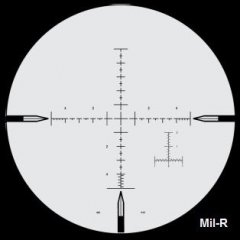
Arma 3 ACE3 Sniper Tutorial (Very Quick, Simple, & Easy 12 Steps!)
Best Sniper Simulator posted a topic in ARMA 3 - GENERAL
Dear Arma community, I'd like to share some of my knowledge regarding the ACE3 Sniper mechanism here. I know there's been lotta ACE3 Sniper Tutorial or Guide out there and you guys probably have been playing as ACE3 sniper for long time. But i just wanna highlight some important things that have always been forgotten by the players when they play as snipers which hinders the precision shots to be delivered. Yes, some players are still doing it wrong and their shots tend to fly too high or too low off the target :( #NoOffense Therefore, i'm trying to give you some easy instructional steps on how to play as a professional ACE3 Sniper and shoot like Real Military Sniper in Arma 3. If there's something needs to be added, changed, or fixed, just let me know. The steps written in Blue are the things the players most likely already know. And the steps written in Red are the things the players usually keep forgetting. Alright then, let's get it started now! To become a badass ACE3 Sniper, all you gotta do is follow these 12 Easy Steps: 1. Determine what kinda battle you’re going to engage & what type of shot you’re gonna take: a. MTE (Multiple Target Engagement) → this really requires fast shooting at many moving targets. “One shot one kill” shooting & Long Range Shot are not really a neccessity so Precision & Accuracy are usually less required. b. HVT (High Valuable Target) assasination → this really requires “one shot one kill” shooting! Mostly Medium & Long Range Shot are required. Precision & Accuracy are really required! c. HC (Hostage Crisis) → this really requires “one shot one kill” shooting! Short Range Shot are required (100 m below). Precision & Accuracy are really required! 2. After that, you conduct a Loadout Selection correspondig to the type of battle you’re gonna engage. While choosing a weapon, you must focus on its Precision Level (Shot Group/Shot Dispersion), Accuracy Level, Maximum Effective Range, Rate of Fire, & Damage (it must fit the type of shooting you’re gonna take). You have to do some thorough analysis on the rifles & bullet you're going to use! You always gotta measure rifle true performance by analyzing their shot-group (shot dispersion)! In Sniper World, Precision & Accuracy really matter a lot >_< Precision & Accuracy will greatly affect the Probability of Hit. You gotta understand what Precision & Accuracy really mean. The Precision & Accuracy of your loadout will totally affect your shots. There are 5 Types of Rifles (based on their Precision level) which you can choose: 1) Benchrest Rifle --> Shot Group / Shot Dispersion / Extreme Spread size is about 0 MoA - 0.23 MoA (0.00 inch - 0.23 inch at 100 yard) --> this rifle is extremely very accurate! :) it's good for HVT, HC, & MTE shot. 2) Precision Rifle --> Shot Group / Shot Dispersion / Extreme Spread size is about 0.25 MoA - 0.76 MoA (0.25 inch - 0.76 inch at 100 yard) --> this rifle is very accurate! :) it's good for HVT, HC, & MTE shot. 3) Sniper Rifle --> Shot Group / Shot Dispersion / Extreme Spread size is about 1.00 MoA - 1.53 MoA (1.00 inch - 1.53 inch at 100 yard) --> this rifle is accurate! :) it's good for HVT, HC, & MTE shot. 4) Designated Marksman Rifle --> Shot Group / Shot Dispersion / Extreme Spread size is about 1.78 MoA - 2.30 MoA (1.78 inch - 2.30 inch at 100 yard) --> this rifle is pretty accurate but not good for precision shooting! :( it's good only for MTE shot. 5) Assault/Battle Rifle --> Shot Group / Shot Dispersion / Extreme Spread size is bigger than 2.54 MoA (2.54 inch at 100 yard) --> this rifle is not accurate & not suitable for precision shooting at all! :( it's good only for MTE shot. Benchrest, Precision, & Sniper Rifles have small/tight shot dispersion which gives them much higher probability of hitting the target. Here's the example of Precision Rifle (with High Accuracy & Long Range Capability) in Arma 3: As you can see in those pictures above, M40A5 rifle (from Dagger mod) is insanely very accurate! At 100 m (its zero range), the 40-shot group size is very small. At 850 m (its max effective range), the 40-shot group size is still relatively small too. This is the type of rifle you wanna use to snipe in Arma 3! Here the things which are gonna affect your Loadout Precision & Accuracy (you gotta consider these while selecting a loadout): a. Cartridge & Caliber Selection - 5.56x45mm Nato (.224 cal) → for short range (100 – 400 m), has small damage (more like varmint hunting cartridge, it takes couple of shots to kill a man). It’s more like a battle-rifle cartridge but some soldiers use it as designated marksman cartridge. - 7.62x51mm Nato (.308 cal) → for medium range (500 – 800 m), has pretty huge damage (can kill a man in one shot). it fits the MTE, HVT, & HC shot. - 300 Win Mag (.308 cal) → for long range (900 – 1100 m), has huge damage. It fits MTE & HVT shot, but not the HC shot (coz it could hurt the hostage as well) - 338 Lapua Magnum (.338 cal), 50 BMG (.510 cal) → for extreme long range (1200 – 1600 m), has very huge damage. It fits HVT shot, but not the HC shot (coz it could hurt the hostage as well) and not the MTE shot (coz the cartridge is too heavy and the recoil is hard to control) - 375 CheyTac (.375 cal), 408 CheyTac (.408 cal) → for super extreme long range (beyond 1600 m), has very huge damage. It fits HVT shot, but not the HC shot (coz it could hurt the hostage as well) and not the MTE shot (coz the cartridge is too heavy and the recoil is hard to control) b. Action Selection - Bolt Action Rifle → it mostly offers more precision and accuracy but it definitely lacks of Speed & Rate of Fire. This obviously fits HVT & HC shot! - Semi-Auto Rifle → it definitely offers more Speed & Rate of Fire but it usually lacks of precision & accuracy. This obviously fits MTE shot! c. Barrel Selection, Stock Selection, Trigger Selection → choose whatever gives you more precision & accuracy (these actually don’t matter in Arma 3 coz they come within the rifle so you can’t really costumize them, but they really matter in real life!) d. Scope Selection → pick High-Power scope for HVT & HC shot, pick Low-Power scope for MTE shot! Always use scope with Miliradian-based reticle (dont use duplex reticle coz it’s useless)! Scope with Miliradian Ballistics reticle (like Horus reticle) is even better coz you can use it to Mildot Holdover all the time very easily (no need to dial the adjutment at all). RHS Mk4 M5 scope (from RHS mod) has Horus H58 reticle which allows you to do Mildot Holdover fast without ever needing to dial at all. And Make sure the scope is perfectly zeroed at 100 m! e. Attachment Selection → Bipod & Muzzle brake is a must for Precision & Accuracy! Bipod will steady your aim & Muzzle Brake will reduce the recoil. Suppressor is optional (use it when you need to stay stealthy). f. Ammo selection → choose some Match-grade ammo (which has high Ballistics Coefficient, optimal Muzzle Velocity, & awesome Ballistics performance)! Make sure you really got the right ammo magazine loaded in the rifle receiver! Coz sometimes players mistakenly load their rifles with the wrong/different ammo (still thinking it’s the right ammo), shoot it, & then the shot trajectory becomes completely different lol XD 3. Always equip yourself with AtragMX (a Ballistics Calculator), Kestrel 4500 (a pocket weather tracker), & Laser Range Finder → These 3 items are very important to calculate the firing solution! Without them, you guys will never be able to shoot long range accurately. So always carry these 3 items in your vest or in your backpack!!! 4. Zero your Rifle at 100 m and confirm the true 100 m Zero (make sure no offset at all!) → Spawn a target at 100 m and take couple of shots at it. You’ll see your shots are low or high. Yup ACE3 100 m zero is always 0.3 Mil – 0.5 Mil low or high (depends on your current loadout) so you gotta make an adjustment for your 100 m zero by dialing 0.3 Mil – 0.5 Mil up or down and then set it as a new 100 m zero. Do this through ACE Self-Intercation menu (Click & Hold the “Left CTRL + Windows” key, drag your mouse to the “Equipment”, then to the “Set Zero Adjustment”). You gotta make sure your 100 m zero is really spot on (not high or low at all)! After doing that, i guarantee your 100 m zero will become really spot on! Lotta ACE3 players don’t do this which always causes their shots to become low or high >_< Why you gotta zero your rifle at 100 m (not at other distance)? coz 100 m zero is easy to do & very stable! 5. Measure the True Muzzle Velocity using the “Chronograph” or calculate it yourself → in Arma 3 you can use a "Chronograph" by spawning a Steel Target right in front you (at 0 m), shoot it directly and it’ll tell your remaining velocity! You always gotta measure the True Muzzle Velocity coz your Muzzle Velocity is always changing corresponding to Powder Burn Rate, Temperature shift, and the Barrel Length. Plugging the wrong Muzzle Velocity into the AtragMX will always give you wrong firing solution & cause your shots to be low or high off the target >_< ----------------> Shooting my rifle directly in front of a Steel Target will inform me about its Remaining Velocity (which is the true Muzzle Velocity) ^_^ this "Chronograph" is actually an exclusive feature in "360 Degree Training Course" mod created by Ruthberg (the Author of ACE3 Advanced Ballistics). If you really can’t measure the true Muzzle Velocity with that “Chronograph”, then you gotta find it by asking the Weapon Mod Author or using the Config Viewer in Eden Editor! Config Viewer will help you find the Muzzle Velocity. But the Muzzle Velocity you see in the Config Viewer is actually the basic MV (it only applies at 21°C). Don't forget that MV is constantly changing corresponding to Air Temperature!!! So at other temperatures higher than 21°C, the MV will shift higher than the basic MV (+1.5 mps per 1°C shift). At other temperatures lower than 21°C, the MV will shift lower than the basic MV (-1.5 mps per 1°C shift). So you still gotta calculate the True Muzzle Velocity yourself with this table: Muzzle Velocity Shift -26.55 mps -25.47 mps -22.9 mps -20.12 mps -16.98 mps -12.8 mps -7.64 mps -1.53 mps + 6.0 mps +15.2 mps +26.2 mps Powder & Air Temperature -15 °C -10°C -5°C 0°C 5°C 10° C 15 °C 20 °C 25 °C 30 °C 35 °C Note: The basic air temperature for the basic MV of all Arma 3 weapon is always 21 °C! So when the air temp is cooler or hotter than 21 °C, your MV will always shifts (as described in the table above). The average MV change (due to the temperature) in ACE3 is +/- 1.5 mps per 1°C shift. And the average MV change (due to the Added Barrel Length) is +/- 10 mps per 1 inch added barrel length. For example: You’re shooting an M24 SWS rifle (24” barrel length) loaded with M118LR ammo. The mod author of that weapon or the Eden Config Viewer said the basic MV is 790 mps (it only applies at 21 °C). While your current air temp is 30 °C. It means your current MV will certainly be = 790 mps + 15.2 mps = 805.2 mps. And if you load the same M118LR ammo into the M40A5 rile (25” barrel length), your MV will be approximately = 805.2 mps + 10 mps = 815.2 mps 6. Plug all your Rifle & Ammo Data into Ballistics Calculator (AtragMX or whatever you use) → you gotta get all these ballistics data of your Loadout from the mod author of the weapon or you can just google it! To bring up the AtragMX, you click “Pause/Break” key. Then you select the “GunList” at the bottom left corner of your AtragMX screen. Then you select “Add New Gun”. Then Add a “New Gun Name”. Then you go to the “Gun” tab in the AtragMX. Then you select M (Metric unit) at the top right corner. And then you plug-in all these things: a. Muzzle Velocity → you plug the True MV that you just measure through the “Chronograph” before! Remember MV is always constantly changing depending on the Air Temperature & Barrel Length!!! b. Ballistics Coefficient → ask the mod author or just use the config file viewer in the EDEN Editor! (AtragMX only works with G1 BC! If you got G7 BC, you gotta convert it first to G1 BC) c. Bullet Caliber/Diameter → ask the mod author or just use the config file viewer in the EDEN Editor! d. Bullet Length & Twist Rate → ask the mod author or just use the config file viewer in the EDEN Editor! e. Bullet Mass → ask the mod author or just use the config file viewer in the EDEN Editor! f. Scope Height → ACE3 scope height is always 3.81 cm / 1.5 inch g. Zero Range → always plug 100 m! ------------> 7. Measure the Atmospheric Condition using the Kestrel 4500 and plug the data into Ballistics Calculator (AtragMX or whatever you use) → To open Kestrel 4500 for the first time, click “Scroll Lock”, then press the down arrow to switch it to the “Atmosphere” page. It’ll show you these 3 things which you gotta plug into the AtragMX: a. Air Pressure → in hPa b. Air Temperature → in °C c. Humidity → in % Remember this atmospheric condition is always changing all the time so you better always monitor it with the Kestrel 4500! To keep the Kestrel 4500 opened all the time, click “Left Shift + Scroll Lock”! It’ll show up at the left bottom of your screen permanently. Yup, you can easily keep track of the Atmospheric Condition by letting the Kestrel stay open like that. Click the Atmosphere tab in the AtragMX, then select “TBH”, and then enter those 3 things into the AtragMX! ----------------> ----------------> 8. Plug all the Target Data into Ballistics Calculator (AtragMX or whatever you use)! Plug them all in the “Target” tab in AtragMX: a. Range → find it with Laser Range Finder (click “B” key and aim it at the target) b. Angle of Firing → for uphill and downhill shooting, measure it with the Protractor (click “Left CTRL + Left Shift + K” key) c. Target Speed & Direction → for moving target d. Latitude & Azimuth → For calculating the Coriolis Effect. Find the Azimuth with the compass (click “K”). The latitude for all common Arma 3 maps can be found in here e. Wind Speed & Direction → there are 2 ways to measure the Wind: - Using the Wind Arrow click “Left Shift + K” key to bring up the Wind Arrow. The Wind Arrow will show up at the upper left corner of your screen. It’ll show you where the wind actually blows. If the Wind Arrow is pointing to your right, it means the Wind is blowing to the right and your bullet trajectory will drift to the right. If the Wind Arrow is pointing to your left, it means the Wind is blowing to the left and your bullet trajectory will drift to the right. If the arrow turns out to be a White Circle, then it means there’s no wind at all. The Wind Arrow also shows you some different colors indicating different Wind Speeds (white = 1 mph ; very light green = 3 mph; light green = 5 mph ; green = 10 mph ; darker green = 20 mph ; yellow = 25 mph) based on Beaufort scale. Don't forget to convert the number from mph to m/s coz AtragMX can only use m/s! For Example: -----------> 3 mph - 8 mph Wind coming from 10 o'clock to 4 o'clock (Blowing from left to right) - Using the Kestrel 4500 Click “Scroll Lock” to bring up the Kestrel. Then click its down arrow button to switch from the “Atmosphere” page to the “Wind Speed” page. It’ll show you the wind speed (but that’s not the true wind speed you’re currently dealing with yet!). To get the real wind speed, you gotta have your Kestrel 4500 facing the wind directly! Click “Left Shift + Scroll Lock” to let the Kestrel stay open (it’ll show up permanently at bottom left corner), then you face the direction where the wind comes from. By doing that, the Kestrel 4500 will show the real wind speed. Here’s exactly how you do it . After getting the Wind Speed & Direction, you plug the data in the AtragMX to calculate its Windage value. Remember! Windage is very tricky, my friend! There are 2 types of Wind you gotta plug in AtragMX. 1. "Uprange Wind" → Wind at shooter's position (Wind that blows only around the shooter) 2. "Downrange Wind" → Wind all the way to target's position (Wind that blows between the shooter & the target) The Wind data that you got from Kestrel 4500 is actually an "Uprange Wind" coz that wind most likely blows only near you. You can only measure "Downrange Wind" with Mirage Reading (which is really hard to do in Arma 3). It means you can't really trust the Kestrel 4500 to measure the actual Wind Speed coz the Kestrel 4500 only measure the Uprange Wind :( Kestrel 4500 can't measure the Downrange Wind. So You also gotta pay attention to the Wind Arrow & the Mirage to measure the actual Downrange Wind. It's really hard to read them but if you practice a lot, you'll get the hang of it ;) Sometimes Uprange Wind could be equally the same as the Downrange Wind, but only when the map contour is perfectly flat (not mountainous at all)! If you're shooting in a mountainous area, the Uprange Wind & the Downrange Wind will always be different so be careful. Here's some trick to estimate Downrange Wind: After finding the Uprange & Downrange Wind, you gotta plug them both into the AtragMX! You may notice that in the “Target” tab in AtragMX, there are two gaps or squares to fill in Wind Speed. You better plug your Uprange Wind data (from Kestrel) into the gap/square number 1 (the left one) in the "Target" tab in AtragMX. And you plug the Downrange Wind data into the gap/square number 2 (the right one) in the "Target" tab in AtragMX Gap/Square number 1(the left one) is for "Uprange Wind" and Gap/Square number 2 (the right one) is for "Downrange Wind". After getting all the Target Data, you gotta plug them all into the Target tab! Then the AtragMX will give you the final Firing Solution. Here's the Official Manual of Horus AtragMX. Here's the AtragMX tutorial by ACE3 team. ----------> ----------> Or you can actually do the Todd Hodnett “Quick Windage Formula” instead of plugging the wind data in the AtragMX (yup it works! I always do this all the time coz it's much faster than using the AtragMX!) ^_^ 9. Plug the Firing Solution onto your Scope! → To compensate for Bullet Drop, Spin Drift, & Wind Drift, there are 2 things you can do : a. Dial the Scope Adjustment → click the "Up Arrow (↑)" and "Down Arrow (↓)" key for Bullet Drop. click the "Left Arrow (←)" and "Right Arrow (→)" key for Wind Drift and Spin Drift. But I strongly suggest you to NEVER dial for the Wind Drift coz wind is constantly changing all the time, so always use Mildot Holdover for the Wind Drift! I highly recommend you to use Todd Hodnett Quick Windage formula to calculate the Wind Drift fast without even using any ballistics calculator ;) b. you can do the “Mildot Holdover” → use the mildot to hold over the target for Bullet Drop & Wind Drift compensation without dialing the scope adjustment at all. Remember that AtragMX always spits out the Firing Solution in Miliradian! ACE3 scope adjustment is always in Miliradian! Arma 3 scope reticles are mostly Miliradian based reticles (Mildot)! So what is Miliradian? Miliradian is actualy a sniper's angular measurement. 1 Miliradian = 0.0572958° 1 Miliradian = 10 cm at 100 m 1 Miliradian = 1 m at 1 km 10. Always go Prone (click “Z’ key) to stabilize your aim and always Deploy a Bipod (click “C” key) to rest your rifle on it to reduce the scope sway significantly. 11. Make sure the Scope Sway has been reduced so the reticle & the rifle aren’t moving at all when you take the shot. If it still moves a bit, you can hold a breath by holding the right mouse button before taking the shot. 12. Take the shot (click Left Mouse Button really gently) and see the Point of Impact. If it’s still off the Point of Aim, then you gotta re-adjust your weapon system and do follow-up shot fast before the target runs away. Here’s my Arma 3 ACE3 Sniper Tutorial video in which i’m demonstrating all these easy 12 steps in less than 8 minutes: ARMA 3 ACE3 SNIPER TUTORIAL (VERY QUICK, SIMPLE, & EASY 12 STEPS) PLEASE TURN ON THE SUBTITLE! Coz there's no audible commentary in that video :( you guys notice all my shots land perfectly on that Steel Plate target, right? Not low or not high at all! Just perfectly dead on! \m/ Now that’s how you should snipe in Arma 3 (ACE3) from this moment on! Now it's all about ONE SHOT ONE KILL! Here's also some very nice tutorial pdf from QuickDagger (the author of Dagger Sniper Mod) → https://drive.google.com/open?id=1PWnTQRX-1NdpHFc2803mp5FbtCPykCZt Does my tutorial really work for live operative mission??? Does being a sniper really work in this simulator??? Will it be effective??? Just check out this video showing how effective this tutorial really is!!! ARMA 3 SNIPER KILLING SPREE / KILLSTREAK (1 SNIPER VS 29 INFANTRIES) In this video, i'm on a killing spree / killstreak during an operative mission. I kill 29 enemy troopers from a far away quickly, easily, & stealthily. They don't even know where i'm at :) ARMA 3 SNIPER KILLING SPREE / KILLSTREAK (1 SNIPER VS 100 INSURGENTS) In this video, i'm on a killing spree / killstreak during an operative mission. I kill 100 enemy troopers from a far away quickly, easily, & stealthily. They try to return fire but they all get killed ;) ARMA 3 SNIPE A TARGET IN HIS MOVING CAR (SHOOT THROUGH WINDSHIELD) In this video, i'm shooting an enemy sitting in his moving car. I shoot him through the Windshield of his car. Yup, you can't run from a sniper! You'll just die tired :) "POINT OF IMPACT" (ARMA 3 SNIPER MONTAGE) this is my sniper montage video that shows how effective this tutorial really is! "DEAD ZERO" (ARMA 3 SNIPER MONTAGE) this is my sniper montage video that shows how effective this tutorial really is! here's my youtube channel: https://www.youtube.com/channel/UCx6ZpuRmlNlAhAgha9zthbw here's my analysis on World Records for the longest sniper kill shot. ---------------------------------------------------------------------------------------------------------------------------------------------------------------------------------------------------------------------------------------------------------------------------------------------------------------------- Thank you all for tuning in :) I hope this tutorial will help you become a better ACE3 Sniper ;) If there's something needs to be added, changed, or fixed, just let me know here. Please share the knowledge with others because knowing is half the battle! Good shooting! -Best Sniper Simulator-- 12 replies
-
- 9
-

-

-
- arma3
- ace3
-
(and 44 more)
Tagged with:
- arma3
- ace3
- sniper
- tutorial
- guide
- step
- arma
- ballistic
- shooting
- basic
- principle
- simulator
- military
- sniper101
- how to
- sniping
- snipe
- best sniper simulator
- long range shooting
- technique
- academy
- school
- shoot
- kestrel 4500
- atragmx
- bullet drop
- windage
- mildot
- best arma sniper
- quick windage
- wind drift
- coriolis effect
- holdover
- mildot holdover
- moving target
- best
- game
- headshot
- killstreak
- montage
- spin drift
- muzzle velocity
- ballistic coefficient
- scope
- designated marksman
- sharpshooter
-

guide How to reset WORKBENCH (ex: workbench crash always at launch)
computer posted a topic in Arma Reforger - Workbench
TLDR: How to delete reforger workbench (enfusion workbench) settings or reset workbench? Look up Arma Reforger Workbench using regedit and change or delete the settings to restore workbench. Long story: I had selected the SkyDome_Sun.emat file in the enfusion workbench (reforger workbench), this caused the workbench to crash. But before crashing, workbench managed to save the last opened file (SkyDome_Sun.emat). Now, every time I launched workbench, it would crash immediately. I deleted my project, launched into the vanilla reforger project, still crashed. I tried deleting my profile folders, I tried repairing the reforger tools on steam, nothing seemed to work, I deleted and grprj file that existed in my computer, tried %appdata% and more to find workbench settings, trying to RESET my workbench. Then I found that reforger workbench exists in the windows registry (regedit.exe) In regedit, I was able to find the registry that had saved the last opened file, I deleted the value of the file that was causing me to crash as soon as I loaded ANY project, now my worries were gone, the workbench launched again and I was able to play my favorite puzzle game, arma reforger workbench yet again! Since I cannot find anything about this online, I shall leave this post. -

Exile Server Owners Guide
Jerome Stradford Jr posted a topic in Exilemod (Unofficial)'s General Discussion
Good Day fellow Gamers, My name is Super Jerome and at some point I was heavy into modding Exile mod. A few years back I made a guide to help players with setting up and modding their server. It was mainly geared toward hosted servers and changing your pbo files. It appears that the original link that I used all those years back is now no longer available. Recently I have been receiving request to view the guide although I have no idea where people are finding the old link from. In any case below is a link for a guide on various different facets of setting up and changing a ARMA 3 Exile server. I'm currently digging up all of my old content and will list more useful things in the future. The guide is a bit dated, however, still very useful. Exile Server Owners Guide -

Changing Ryan's Zombies & Demons Mod Sounds for dummies
chernaruski posted a topic in Exilemod (Unofficial)'s Addons
I found Ryan's Zombies & Demons sounds were not immersive enough when playing, so I decided to find a way to replace them. Since sounds are built-in the mod itself , I have no way of directly replacing them to my custom ones. But what I decided to do , as a server owner, is upload my custom sounds to a folder inside mission.pbo and redirect the path , coded inside the mod, to these sounds . This setup was configured and tested only on ChernarusRedux map. You may need to tweak some parts of the code to get it working. Try to understand the general idea and test things out, before asking to help you out with this. Here is what you need to do, in order to change Zombies & Demons mod sounds: 1. Find and download / create or record a LOT of custom zombie sounds in ogg format. Save / encode them in decent sound quality , but try to create a small sized files. I used sound quality around ~100kbps , so most of the sound files were around 20-40 KB. Keeping sound files small sized is important, this will reduce the total mission.pbo file size and players wait time when joining your server. Now rename all of this files according to the zombies sounds names required and put them in "sounds" folder inside your mission. 2. Edit description.ext and add the following path redirects to the new sounds: class CfgSounds { sounds[] = {}; class ryanzombiesmoan1 { name = "Zombie Moan 1"; sound[] = {"\sounds\moaning1.ogg",0.6,"0.925 + random 0.15"}; titles[] = {}; }; class ryanzombiesmoan2 { name = "Zombie Moan 2"; sound[] = {"\sounds\moaning2.ogg",0.6,"0.925 + random 0.15"}; titles[] = {}; }; class ryanzombiesmoan3 { name = "Zombie Moan 3"; sound[] = {"\sounds\moaning3.ogg",0.6,"0.925 + random 0.15"}; titles[] = {}; }; class ryanzombiesmoan4 { name = "Zombie Moan 4"; sound[] = {"\sounds\moaning4.ogg",0.6,"0.925 + random 0.15"}; titles[] = {}; }; class ryanzombiesmoan5 { name = "Zombie Moan 5"; sound[] = {"\sounds\moaning5.ogg",0.6,"0.925 + random 0.15"}; titles[] = {}; }; class ryanzombiesmoan6 { name = "Zombie Moan 6"; sound[] = {"\sounds\moaning6.ogg",0.6,"0.925 + random 0.15"}; titles[] = {}; }; class ryanzombiesmoan7 { name = "Zombie Moan 7"; sound[] = {"\sounds\moaning7.ogg",0.6,"0.925 + random 0.15"}; titles[] = {}; }; }; This will redirect some of the zombies sounds (the moaning sounds) to the ones we chose and dropped to "sounds" folder. 3. Since rest of the zombies sounds configured in a different way (lets skip the details of relative path , array and such) , we can't add them to class CfgSounds as we did with moaning sounds. We need an external sqf to do it for us. In this sqf called sounds.sqf , we configure the new array of sounds and their file paths. Normal zombies attack & aggressive sounds, zombies eating sounds, crawlers and spiders. Each category have their own sounds and exact file names. Sounds.sqf: waitUntil {!isNil "RZ_NormalZombieAttackArray"}; RZ_NormalZombieAttackArray = ["mpmissions\__cur_mp.ChernarusRedux\sounds\attack1.ogg", "mpmissions\__cur_mp.ChernarusRedux\sounds\attack2.ogg", "mpmissions\__cur_mp.ChernarusRedux\sounds\attack3.ogg", "mpmissions\__cur_mp.ChernarusRedux\sounds\attack4.ogg", "mpmissions\__cur_mp.ChernarusRedux\sounds\attack5.ogg"]; RZ_ZombieEatingArray = ["mpmissions\__cur_mp.ChernarusRedux\sounds\eat1.ogg", "mpmissions\__cur_mp.ChernarusRedux\sounds\eat2.ogg", "mpmissions\__cur_mp.ChernarusRedux\sounds\eat3.ogg", "mpmissions\__cur_mp.ChernarusRedux\sounds\eat4.ogg", "mpmissions\__cur_mp.ChernarusRedux\sounds\eat5.ogg"]; RZ_CrawlerAttackArray = ["mpmissions\__cur_mp.ChernarusRedux\sounds\attack_crawler1.ogg", "mpmissions\__cur_mp.ChernarusRedux\sounds\attack_crawler2.ogg"]; RZ_NormalZombieAggressiveArray = ["mpmissions\__cur_mp.ChernarusRedux\sounds\aggressive1.ogg", "mpmissions\__cur_mp.ChernarusRedux\sounds\aggressive2.ogg", "mpmissions\__cur_mp.ChernarusRedux\sounds\aggressive3.ogg", "mpmissions\__cur_mp.ChernarusRedux\sounds\aggressive4.ogg", "mpmissions\__cur_mp.ChernarusRedux\sounds\aggressive5.ogg", "mpmissions\__cur_mp.ChernarusRedux\sounds\aggressive6.ogg", "mpmissions\__cur_mp.ChernarusRedux\sounds\aggressive7.ogg", "mpmissions\__cur_mp.ChernarusRedux\sounds\aggressive8.ogg", "mpmissions\__cur_mp.ChernarusRedux\sounds\aggressive9.ogg", "mpmissions\__cur_mp.ChernarusRedux\sounds\aggressive10.ogg", "mpmissions\__cur_mp.ChernarusRedux\sounds\aggressive11.ogg", "mpmissions\__cur_mp.ChernarusRedux\sounds\aggressive12.ogg", "mpmissions\__cur_mp.ChernarusRedux\sounds\aggressive13.ogg", "mpmissions\__cur_mp.ChernarusRedux\sounds\aggressive14.ogg", "mpmissions\__cur_mp.ChernarusRedux\sounds\aggressive15.ogg", "mpmissions\__cur_mp.ChernarusRedux\sounds\aggressive16.ogg", "mpmissions\__cur_mp.ChernarusRedux\sounds\aggressive17.ogg", "mpmissions\__cur_mp.ChernarusRedux\sounds\aggressive18.ogg", "mpmissions\__cur_mp.ChernarusRedux\sounds\aggressive19.ogg", "mpmissions\__cur_mp.ChernarusRedux\sounds\aggressive20.ogg", "mpmissions\__cur_mp.ChernarusRedux\sounds\aggressive21.ogg", "mpmissions\__cur_mp.ChernarusRedux\sounds\aggressive22.ogg", "mpmissions\__cur_mp.ChernarusRedux\sounds\aggressive23.ogg", "mpmissions\__cur_mp.ChernarusRedux\sounds\aggressive24.ogg", "mpmissions\__cur_mp.ChernarusRedux\sounds\aggressive25.ogg", "mpmissions\__cur_mp.ChernarusRedux\sounds\aggressive26.ogg", "mpmissions\__cur_mp.ChernarusRedux\sounds\aggressive27.ogg", "mpmissions\__cur_mp.ChernarusRedux\sounds\aggressive28.ogg", "mpmissions\__cur_mp.ChernarusRedux\sounds\aggressive29.ogg", "mpmissions\__cur_mp.ChernarusRedux\sounds\aggressive30.ogg", "mpmissions\__cur_mp.ChernarusRedux\sounds\aggressive31.ogg", "mpmissions\__cur_mp.ChernarusRedux\sounds\aggressive32.ogg", "mpmissions\__cur_mp.ChernarusRedux\sounds\aggressive33.ogg", "mpmissions\__cur_mp.ChernarusRedux\sounds\aggressive34.ogg", "mpmissions\__cur_mp.ChernarusRedux\sounds\aggressive35.ogg", "mpmissions\__cur_mp.ChernarusRedux\sounds\aggressive36.ogg", "mpmissions\__cur_mp.ChernarusRedux\sounds\aggressive37.ogg", "mpmissions\__cur_mp.ChernarusRedux\sounds\aggressive38.ogg", "mpmissions\__cur_mp.ChernarusRedux\sounds\aggressive39.ogg", "mpmissions\__cur_mp.ChernarusRedux\sounds\aggressive40.ogg", "mpmissions\__cur_mp.ChernarusRedux\sounds\aggressive41.ogg", "mpmissions\__cur_mp.ChernarusRedux\sounds\aggressive42.ogg", "mpmissions\__cur_mp.ChernarusRedux\sounds\aggressive43.ogg", "mpmissions\__cur_mp.ChernarusRedux\sounds\aggressive44.ogg", "mpmissions\__cur_mp.ChernarusRedux\sounds\aggressive45.ogg", "mpmissions\__cur_mp.ChernarusRedux\sounds\aggressive46.ogg", "mpmissions\__cur_mp.ChernarusRedux\sounds\aggressive47.ogg", "mpmissions\__cur_mp.ChernarusRedux\sounds\aggressive48.ogg", "mpmissions\__cur_mp.ChernarusRedux\sounds\aggressive49.ogg", "mpmissions\__cur_mp.ChernarusRedux\sounds\aggressive50.ogg", "mpmissions\__cur_mp.ChernarusRedux\sounds\aggressive51.ogg", "mpmissions\__cur_mp.ChernarusRedux\sounds\aggressive52.ogg", "mpmissions\__cur_mp.ChernarusRedux\sounds\aggressive53.ogg", "mpmissions\__cur_mp.ChernarusRedux\sounds\aggressive54.ogg", "mpmissions\__cur_mp.ChernarusRedux\sounds\aggressive55.ogg", "mpmissions\__cur_mp.ChernarusRedux\sounds\aggressive56.ogg", "mpmissions\__cur_mp.ChernarusRedux\sounds\aggressive57.ogg", "mpmissions\__cur_mp.ChernarusRedux\sounds\aggressive58.ogg", "mpmissions\__cur_mp.ChernarusRedux\sounds\aggressive59.ogg", "mpmissions\__cur_mp.ChernarusRedux\sounds\aggressive60.ogg", "mpmissions\__cur_mp.ChernarusRedux\sounds\aggressive61.ogg", "mpmissions\__cur_mp.ChernarusRedux\sounds\aggressive62.ogg", "mpmissions\__cur_mp.ChernarusRedux\sounds\aggressive63.ogg", "mpmissions\__cur_mp.ChernarusRedux\sounds\aggressive64.ogg", "mpmissions\__cur_mp.ChernarusRedux\sounds\aggressive65.ogg", "mpmissions\__cur_mp.ChernarusRedux\sounds\aggressive66.ogg", "mpmissions\__cur_mp.ChernarusRedux\sounds\aggressive67.ogg", "mpmissions\__cur_mp.ChernarusRedux\sounds\aggressive68.ogg", "mpmissions\__cur_mp.ChernarusRedux\sounds\aggressive69.ogg", "mpmissions\__cur_mp.ChernarusRedux\sounds\aggressive70.ogg", "mpmissions\__cur_mp.ChernarusRedux\sounds\aggressive71.ogg", "mpmissions\__cur_mp.ChernarusRedux\sounds\aggressive72.ogg", "mpmissions\__cur_mp.ChernarusRedux\sounds\aggressive73.ogg", "mpmissions\__cur_mp.ChernarusRedux\sounds\aggressive74.ogg", "mpmissions\__cur_mp.ChernarusRedux\sounds\aggressive75.ogg", "mpmissions\__cur_mp.ChernarusRedux\sounds\aggressive76.ogg", "mpmissions\__cur_mp.ChernarusRedux\sounds\aggressive77.ogg", "mpmissions\__cur_mp.ChernarusRedux\sounds\aggressive78.ogg", "mpmissions\__cur_mp.ChernarusRedux\sounds\aggressive79.ogg", "mpmissions\__cur_mp.ChernarusRedux\sounds\aggressive80.ogg"]; RZ_SpiderZombieAggressiveArray = ["mpmissions\__cur_mp.ChernarusRedux\sounds\aggressive_spider1.ogg", "mpmissions\__cur_mp.ChernarusRedux\sounds\aggressive_spider2.ogg", "mpmissions\__cur_mp.ChernarusRedux\sounds\aggressive_spider3.ogg", "mpmissions\__cur_mp.ChernarusRedux\sounds\aggressive_spider4.ogg", "mpmissions\__cur_mp.ChernarusRedux\sounds\aggressive_spider5.ogg", "mpmissions\__cur_mp.ChernarusRedux\sounds\aggressive_spider6.ogg", "mpmissions\__cur_mp.ChernarusRedux\sounds\aggressive_spider7.ogg", "mpmissions\__cur_mp.ChernarusRedux\sounds\aggressive_spider8.ogg", "mpmissions\__cur_mp.ChernarusRedux\sounds\aggressive_spider9.ogg", "mpmissions\__cur_mp.ChernarusRedux\sounds\aggressive_spider10.ogg", "mpmissions\__cur_mp.ChernarusRedux\sounds\aggressive_spider11.ogg", "mpmissions\__cur_mp.ChernarusRedux\sounds\aggressive_spider12.ogg", "mpmissions\__cur_mp.ChernarusRedux\sounds\aggressive_spider13.ogg", "mpmissions\__cur_mp.ChernarusRedux\sounds\aggressive_spider14.ogg", "mpmissions\__cur_mp.ChernarusRedux\sounds\aggressive_spider15.ogg", "mpmissions\__cur_mp.ChernarusRedux\sounds\aggressive_spider16.ogg", "mpmissions\__cur_mp.ChernarusRedux\sounds\aggressive_spider17.ogg", "mpmissions\__cur_mp.ChernarusRedux\sounds\aggressive_spider18.ogg", "mpmissions\__cur_mp.ChernarusRedux\sounds\aggressive_spider19.ogg", "mpmissions\__cur_mp.ChernarusRedux\sounds\aggressive_spider20.ogg", "mpmissions\__cur_mp.ChernarusRedux\sounds\aggressive_spider21.ogg", "mpmissions\__cur_mp.ChernarusRedux\sounds\aggressive_spider22.ogg", "mpmissions\__cur_mp.ChernarusRedux\sounds\aggressive_spider23.ogg", "mpmissions\__cur_mp.ChernarusRedux\sounds\aggressive_spider24.ogg", "mpmissions\__cur_mp.ChernarusRedux\sounds\aggressive_spider25.ogg", "mpmissions\__cur_mp.ChernarusRedux\sounds\aggressive_spider26.ogg", "mpmissions\__cur_mp.ChernarusRedux\sounds\aggressive_spider27.ogg", "mpmissions\__cur_mp.ChernarusRedux\sounds\aggressive_spider28.ogg", "mpmissions\__cur_mp.ChernarusRedux\sounds\aggressive_spider29.ogg", "mpmissions\__cur_mp.ChernarusRedux\sounds\aggressive_spider30.ogg", "mpmissions\__cur_mp.ChernarusRedux\sounds\aggressive_spider31.ogg", "mpmissions\__cur_mp.ChernarusRedux\sounds\aggressive_spider32.ogg", "mpmissions\__cur_mp.ChernarusRedux\sounds\aggressive_spider33.ogg", "mpmissions\__cur_mp.ChernarusRedux\sounds\aggressive_spider34.ogg", "mpmissions\__cur_mp.ChernarusRedux\sounds\aggressive_spider35.ogg", "mpmissions\__cur_mp.ChernarusRedux\sounds\aggressive_spider36.ogg", "mpmissions\__cur_mp.ChernarusRedux\sounds\aggressive_spider37.ogg", "mpmissions\__cur_mp.ChernarusRedux\sounds\aggressive_spider38.ogg", "mpmissions\__cur_mp.ChernarusRedux\sounds\aggressive_spider39.ogg", "mpmissions\__cur_mp.ChernarusRedux\sounds\aggressive_spider40.ogg"]; 3. When you done with the above steps, all you left to do is add Sounds.sqf to your init.sqf: [] execVM "sounds.sqf"; // Zombies & Demons sound re-write 4. RE-PBO the whole mission folder with newly created "sounds" folder where all the new sounds are , with sounds.sqf and edited init.sqf. -
Does anybody know, what is the limitation for addons and mods to launch and how can I launch more addons? Thanks
-
*This is a copy paste from the Mini DayZ sub reddit. I have left all of the watermarks, authors names intact. If you have any information that you would like to add, please feel free to comment, and I will add it into the main post. Thank you guys. :) *POST UPDATED 10/12/17 VERSION 1.2.0* Written by: OttavOnSalvia, AusTF-Dino If I used info from an image or post submitted on the MDZ Reddit please check that I sourced you, if your tag isn't there, please contact me and I'll make sure to reference you. The Infected “The infected are former Chernarus citizens who have not been able to beat the infection. They are the most common enemies in the game, and various kinds of them will make it difficult for you to survive:” Regular Infected The most common type which can be encountered everywhere. Their running speed is about the same as player’s but they can be easily lost by breaking the line of sight. When they die, there is a chance they drop some regular loot or ammo for civilian guns. During the late stages of the game they can appear in hordes which are stalking the player. Military Infected This type lingers only near military locations such as military bases and block posts on crossroads. It deals more damage than a regular infected and has more health. Some of them have pistols or rifles on them. Crawlers The fastest enemies in the game. They are very similar to the regular infected, but they run much faster. This type usually appears on the same place as the regular infected. Sleepers Usually lie down in cities and near roads. When a survivor gets close or something noisy disturbs them, they rise. Experienced players can spot sleepers from afar. Biohazards/Red These infected appear near the same locations as the regular infected. When they die, they leave an acid puddle that deals damage and has a high chance of infecting the survivor. These puddles disappear after 10 seconds. Red biohazard infected were adding to the game in version 1.2.0 they are faster, and leave a trail of acid as they walk. When they are killed, they leave a much larger puddle behind. Screamers They cannot harm survivors directly, but when they spot one, they start screaming and hoarding all the other infected from the nearest locations. They meet regular survivors rarely. They can also wake up sleepers. Please note: killing the infected gives you additional XP.” -MDZ Dev Team | Referenced on Reddit by /u/CannedBitz Guns/ Ammo An infographic of all guns and what ammo they use - Credit to /u/Steeler8820 Note- The Colt uses .45 ACP ammo. The Vests all provide the same level of bullet protection- always go for the best with the highest storage capacity. Melee Weapons List of Current Melee Weapons Melee Weapons ITEM Unarmed None Knife (any) Used in Crafting, Hunting Pipe Wrench None Hatchet Used in Crafting, Cooking, Base Building Shovel Used in Farming Pitchfork Used in Farming Pickax Used in Farming Fire Axe Used in Crafting, Cooking, Base Building Baseball Bat None Bows and Crossbows Improvised Bow Crafted/Composite Arrow. 1 magazine capacity, Silent, High Accuracy Crossbow Crafted/Composite Arrow. 1 magazine capacity, Silent, High Accuracy Pistols Magnum .357, 6 round capacity FNX Pisotl .45, 15 round capacity Colt 1911 .45 7 round capacity Glock 9mm, 18 round capacity? Amphibia . .22 10 round capacity. Rifles and Machine-guns Izh43 Shotgun 12 cal, 2 round capacity Remington Shotgun 12 cal, 6 round capacity Mosin Nagant Sniper 7.62, 5 round capacity MP5 9mm, 30 round capacity sks 7.62x39, 10 round capacity m4 carbine 5.56 30 round capacity sporte4r .22, 30 round capacity ak74 5.45, 30 round capacity aks-74u 5.45, 30 round capacity akm 7.62x39 30 round capacity svd 7.62, 10 round capacity repeater .357 7 round capacity ump45 . .45, 25 round capcity FN-CAL 5.56, 20 round capacity RPK 7.62.39 7.62x39 40 round capacity Other Weapons Pants and Shirts or Jackets Base Building Warning! There is currently a bug that despawns the civilian tent as well as the items inside after a game crash, use at your own risk! Base building is essential toon any survival game. To get you started here is a list of things you might want to look out for when scavenging early game. Civilian tent - very rare drop but also essential for any base Fireplace - can be crafted and used as a source of light as well as a place to cook (see Crafting for recipe) Planting tool - includes pitchfork, pickaxe and shovel; used for farming (see Farming for more info) Fencing - includes wood fence (can be crafted) and barbed wire (found at military locations) used to keep out/slow down the infected Building a base should be an END GAME OBJECTIVE. Do not prioritize this early game, focus on getting through the islands and stockpiling so you actually have stuff to put in your base. Final note the purpose for civilian tents is to store items. To store an item simply drop it on the ground while inside the tent and it will not despawn. Farming/Berries List of all farmable crops: Zucchini Bell Peppers Tomatoes Crops can be planted with the pitchfork, shovel or pickaxe. They supply you with ample amounts of food and prove to be rather handy when it comes to long term survival. Each plant takes half a day to fully grow and give the player three of whatever crop was planted. Crops can be planted from both the food itself and a food packet. The zucchini is the best choice due to its very high hunger and water restoration. For now, there are three berry types in the game: Cranberry – red berries, usually grow in forests. Gives +15% water and +15% food to the player. Bilberry – blue berries, usually grow in forests. Gives +20% water and +10% food to the player. Cloudberry – yellow berries, grow only near lakes. Gives +10% water and +10% food to the player and grants also x2 health regeneration speed for 30% seconds if the player is in the regeneration state. All berries of the same type stack by 5. Crafting Here's a list of all craftable items along with their respective recipes: Wood fence - 1 woodpile + 5 wood sticks Improvised bow - 1 ashwood stick + 1 rope Arrow - wooden stick + any knife Improvised bag (3 slots) - burlap sack + rope Improvised bag (5 slots) - 3 wood sticks + improvised bag (3 slots) Fireplace - woodpile + rags/papers/wood stick To craft an item simply drag one of the needed items and drop it on the other. Final note, duct tape, a sewing kit and a cleaning kit can repair 15%, 50% of clothing items and 25% of firearms respectively. Strategies Bum- Rush Find a hatchet/fire axe/woodpile as soon as possible and get to the 2nd island within the first day, often with little to no gear. Find the nearest armed bandits and ambush them taking their gear in the process. Coined by- /u/io7hazcookiez Time needed until endgame- Little Effectiveness- Moderate Island 2 Route Similar to the bum rush, you rush to island 2 with minimal gear and then run a route through the 3 military forts at the end of each rout taking time to go to 2 small towns for food, water and duct tape for the boat. Leave for island 3 once you've acquired a mountain bag, primary of your choosing, secondary of your choosing, sufficient amounts of ammo for both and duct tape (pick up clothing/armor as you see it put if you don't find a gorka set don't sweat it). All this gear isn't for the difficulty of the 3rd island (which is nonexistent), but rather because of the harder to loot layouts of the 3rd island compared to the 2nd. Coined by- /u/OttavOnSalvia Time needed until end game- Little Effectiveness- Moderate Take It Slow This method will let you get the most out of the first 2 islands. When you spawn, make a beeline to the nearest settlement. Get a new shirt and rip the default one into rags. After that, look at the map and decide on a route that will get you to the other shore, preferably passing through several towns and cities, the fire station, and the hospital. Repair the boat and move on. Do the same thing on the second island, making sure to go through military bases. Coined by- /u/Austf-Dino Time needed until end game- Moderate Effectiveness- Moderate This guide is still a WIP. Please suggest edits and changes and we'll get right to it! Survival Tips/FAQ Avoid melee combat, it is very dangerous and damaging to your gear. Use a gun or unlock the sprinter perk and run away from zombies. Don't take on bandits until you're ready. Bandits are very deadly, especially when they have guns. If you have a gun and they don't, take them out. Otherwise, stay away from them until you have godly gear. Live off the land. If your storage is full, and you find some food, pick it up, eat it and continue on. It's unlikely you'll come back for it. Also, prioritise rice and kvas. Those give you the most food and drink bonuses. If you find wolves while going from one town to another, don't kill them. Let them chase you into the town, then run past some zombies. The wolves will kill the zombies for you and then you can easily take them out. At night, turn your brightness all the way up and keep going OR hide out in a house. From /u/waperperks Avoid all combat unless absolutely necessary. Getting hit reduces equipment condition which in turn affects your ability to resist the cold. By doing so, you conserve ammunition and your weapon condition, allowing you to last longer. Also, if shot, you will bleed, wasting your bandages. On your veteran play through, do not stand still to ponder about life. Plan your route first (i.e. what path to take to visit all military bases). Constantly move around to find food and water as your food and water bar drops fast. When you find drinks (especially in towns), do not immediately use it as there may be a tap nearby which you can drink from. You can then bring the drink along with you. Eat or drink stuff which fills up little of the bar first. I.e. eating 2 canned tuna instead of the rice. This tip helps you to conserve slots. If full on water and food while exploring towns, do not immediately eat or drink anything that you find. Explore the town first then come back for it later when you need it. Doing so makes your food and water bars last longer. Avoid military outposts unless you have good gear (not military bases). The loot there isn't impressive and you will usually use more ammo than you get in return. Regeneration You will automatically begin to regenerate lost blood when you are not sick or bleeding and your hunger, thirst, and temperature are above fifty percent. Blood or health regen can be increased by taking vitamins or by perks. You can also choose a perk "Red +" which lowers the amount of blood you lose from sickness or bleeding. Bleeding When attacked in melee or ranged combat you have a significant chance to begin bleeding, or losing health. Bleeding may stop on it's own after some time but the best way to prevent dying is to apply bandages or rags to the wound. Blood Loss from sickness, starvation, or dehydration Sickness, starvation, and dehydration also cause blood loss although at a slower rate than bleeding from a wound. Dehydration and starvation are the easiest fixes as you simply have to eat or drink to stop the blood loss. Sickness or Infection Sickness or infection are basically the same things in my mind and can be caused by a number of things. You have a chance to be infected when a zombie hits you. You will become infected if you kill a hazmat/radioactive zombie and stand or pass through their radioactive pool. You will become sick if your temperature reaches zero. You can recover from sickness or infection by maintaining your hunger, thirst, and temperature above 75 percent. Disclaimer: Most of the time! I have had a bug where i met the requirements and I wasn't able to shed the sickness. When you are sick your hunger and thirst meter degrades rapidly. You CAN cure sickness or infection with the antibiotic tetraclycine, although it is a rare find. Other Ways To Restore Health or Blood Health or Blood can also be restored using saline or blood kits found usually in hospitals. They are a rare find and usually merit holding on to for emergency situations as often times you cannot find a bandage or the necessary food or antibiotics to get you healthy again.
-
Small tutorial on how to add the inventory sounds in Exile: This will require the following client files to be overwritten: Bag open sound - ExileClient_object_player_event_onInventoryOpened.sqf Bag closes sound - ExileClient_object_player_event_onInventoryClosed.sqf Pickup sound (the one when the hand icon appears) - ExileClient_object_player_event_onTake.sqf Drop item - ExileClient_object_player_event_onPut.sqf 1) Find yourself 4 sounds you want to add to the following actions : bag open , bag close , pickup and drop. 2) Put them somewhere in your mission file folder - myexilemission.whatevermap.PBO. i.e sounds\sfx 3) Add the following sounds configs to your description.ext . Make sure the sounds folder path and names are the exactly the same that you've put your files in. class CfgSounds { sounds[] = {}; class bagopen { name = "Open Inventory"; sound[] = {sounds\sfx\bagopen.ogg, db+2, 1.0}; titles[] = {0, ""}; }; class bagclose { name = "Close Inventory"; sound[] = {sounds\sfx\bagclose.ogg, db+3, 1.0}; titles[] = {0, ""}; }; class pickup { name = "Pick Up Item"; sound[] = {sounds\sfx\pickup.ogg, db+6, 1.0}; titles[] = {0, ""}; }; class drop { name = "Drop Item"; sound[] = {sounds\sfx\drop.ogg, db+3, 1.0}; titles[] = {0, ""}; }; }; 4) Thats it your sound files are ready to be used in game. Now its time to add a playsound command to call for them on a game action. For this , you need to know what exile overwrites are and how to use them. 4.1 - Add the following to your ExileClient_object_player_event_onInventoryOpened.sqf (around line 49-50) : playSound "bagopen"; 4.2 - Add the following to your ExileClient_object_player_event_onInventoryClosed.sqf (around line 14-15) : playSound "bagclose"; 4.3 - Add the following to your ExileClient_object_player_event_onTake.sqf (at the very end) : playSound "pickup"; true 4.4 - Add the following to your ExileClient_object_player_event_onPut (anywhere , it was empty ;)) playSound "drop"; true If your overwrites are correctly set, you should hear the sounds in-game now.
-
[Looking for ideas] AI commanding improvement project
.kju posted a topic in ARMA 3 - ADDONS & MODS: DISCUSSION
I am looking for your ideas how to improve the existing system by extending in modest ways. Scope Both infantry and vehicle group (mixed/only) Adjusting and extending the quick/simple command menu, as well as the classic/complex command menu somewhat A few custom "behavior modes" to combine multiple aspects into one Exposing a few scripting commands/scripted features Better default group setup Better default controls/key action assignments Additional key combos/key shortcuts Maybe a few custom GUI elements for guidance Out of scope Probably wont touch map view commanding (maybe basic multi move waypoint) No complex extra features or new formations No custom GUI/radial menu No multi group management (High Command like) No micro management of AI units Helicopters or planes, Artillery/mortar or other kind of supports Replicating/Trying to replace advanced AI commanding mods like: Drongo's Command Enhancement https://steamcommunity.com/sharedfiles/filedetails/?id=1515249845 Now I've done quite some research, testing and play-testing already. As such a fairly good idea what should be done. > However before laying those out, I am reaching out to you guys to get your ideas, grievance or advice. < Important: Please consider/mention tank/vehicle commanding/combat separately. Related: -
Did a lot of testing in both OFP and A3 and reading first (forums, reddit, wikis, steam pages, etc). My current understanding: # Engage - allows AI to break off for the one assigned target (aka need to repeat the engage-target orders process for each target) 1. Reveal an enemy 2. Assign an enemy to one or more of your units (ie "2-target" menu in complex/classic command menu or via "target man/enemy" in simple/context sensitive command menu or via reveal key while simple/context sensitive command menu is open and pointing at the target with the command cursor) 3. Use the command Engage on one or more of your units (via "3-4-engage" in complex/classic command menu or "engage" in simple/context sensitive command menu) 4. Selected AI will break formation to eliminate that one target (and get back after - an engage other enemies during their return) # Engage at will - allows to break off every time you assign a target (aka you set once the mode and only need to assign targets) 1. Use the command Engage at will on one or more of your units (via "3-5-engage at will" in complex/classic command menu) 2. Reveal an enemy 3. Assign an enemy to one or more of your units (ie "2-target" menu in complex/classic command menu or via "target man/enemy" in simple/context sensitive command menu or via reveal key while simple/context sensitive command menu is open and pointing at the target with the command cursor) 4. Previously selected/commanded AI will lead them to break formation to eliminate that one target (and get back after - an engage other enemies during their return) So the core difference is Engage is to assign each enemy and then confirm, while Engage at will you change their modus operanti and only need to assign (without individual confirmation). # Disengage - cancels either Engage modes to have AI stay in formation 1. Use command on one or more of your units (via "3-6-disengage" in complex/classic command menu) 2. AI will no longer break formation from now on (toggle off "Engage at will" basically) If you want them to stop their current attack, you need to command that explicitly (via "regroup" in simple/context sensitive command menu or via "1-1-return to formation" in complex/classic command menu) PS: Most people don't seem to know the importance of the awareness level you have about targets. In OFP it was more obvious as the command cursor showed you as text the current identified type and side. To increase it, you need to look at a target. Zoom-in, optics, binocular help. Yet most important is the reveal action - pointing at a target with the cursor and spamming helps a big deal to recognize a target (better). --- Most correct overall guides I found on AI commanding: https://forums.bohemia.net/forums/topic/206260-comprehensive-guide-to-commanding-and-reporting-to-ai/ https://steamcommunity.com/sharedfiles/filedetails/?id=184803370 https://community.bistudio.com/wiki/Operation_Flashpoint:_Commander_Guide https://guides.gamepressure.com/armaiii/guide.asp?ID=21605 (little more basic but not bad either) --- Some people state that assigning a target for "Engage at will" or "Engage" is not necessary. Couldnt get this to work/confirm though. Sample: https://forums.bohemia.net/forums/topic/91164-fireengage-hold-firedisengage/ And my experience: https://forums.bohemia.net/forums/topic/76850-engage-v-engage-at-will/?tab=comments#comment-1344279
-
All-In-One AI Command Menu A "WW AI Menu" Patch By Leopard20 & WindWalking This thread is no longer updated! For the latest release, check here Hello everyone. As you know, the WW AI Menu was one of the first and best AI mods released in the early days of ARMA 3 release. It addressed a lot of issues and shortcomings with the vanilla ARMA commanding system, and packed a lot of handy features including: - Infantry commands such as healing, garrisoning & clearing building, rearming, .... - Vehicle commands such as engine on and off, horn and eject with parachute. - Waypoint system with the ability to assign multiple waypoints to your squad members. - Weapon accessories (silencers, flashlights, ...) - Unsticking units. and .... Read more about the mod: https://forums.bistudio.com/forums/topic/153621-ww-aimenu-complimentary-commands/ Unfortunately, when Windwalking left the community some of the features ended up broken, and due to the community rule forbidding people from taking over and/or changing an author's work without their permission, nobody has stepped up to bring this mod back to life. Until now. I decided to bring this mod back to life in a way that respects the community rule and the author's work. Namely, "patching" the original mod by adding features and fixing broken ones. As a result, you will need the original mod installed for my mod to work. You can activate the menu by pressing Y .If you use the "Y" key for Zeus or anything else you can either change the keybinding for those features (I personally use "Ctrl+Y" for Zeus) or change the keybinding for the menu by navigating to: "OPTIONS > CONTROLS > CONFIGURE ADDONS > (dropdown menu) All-In-One Command Menu". I've also included a userconfig file where you can add support for your mods (if they are not supported already). Currently you can add support for: Resupply vehicles, AT soldiers (used in the rearming script) and the Handgun suppressors. Note that you might need to enable "file patching" for the config file to work (either add the -filepatching commandline or enable it in the launcher parameters). This mod is compatible with other commanding mods (such as C2). Although I don't recommend using both for issuing the same command at the same time (e.g when you use C2 to order your units to mount a vehicle, don't use the same command in this mod, as it may cause conflicts and unforeseen consequences) I also recommend this mod as it makes issuing regular and frequent commands a lot easier: (you may need to change the default keys used by the mod, keys 1, 2, 3 , 4, as these keys are used for switching weapons) Advanced Command System (ACS) All features were tested using the vanilla ARMA vehicles/weapons (including all DLCs up to the time of release), and work as intended. However some features (the most important of which being weapon accessories) may not work in other mods (such as RHS or CUP). Edit: As of version 0.50 Beta most features should work with other mods without issues. If they don't please post your feedback in this thread. Here's a quick overview of what is changed: Unchanged: Fixed/Modified/Removed: Added: Screenshots: Notes: Special thanks to: - @Windwalking for his awesome mod. - @Muzzleflash for helping me with showing objects on the map and also teaching me a lot about scripting. He's one of the best guys on this forum. - @mad_cheese for allowing me to use the "Bounding Box" function used in his legendary mod, C2. - and everyone else who kindly answered all my questions on the forum. Disclaimer: I can't guarantee this mod is completely harmless. Please back up your ARMA 3 directory located in the "Documents" folder (C:\Users\YOUR_PC_NAME\Documents\) prior to using this mod (especially the file *.vars.Arma3Profile and the "saved" folder because they are the only files that may be affected). Multiplayer support is in alpha state and not fully tested yet. Dear Moderators, The current release still uses the scripts from the original version. Also, to avoid some conflicts, I had to rename the global variables. If you think this mod is still not in compliance with forum rules please let me know to come up with a solution (you can PM me or post it here). By installing this patch, the original mod will be disabled (If you want me to leave it enabled please leave a feedback and I'll re-enable it). Download Link (Current Version: v1.2.1): GitHub (always up-to-date) DropBox Armaholic (updates with a slight delay) How to Install: Future Plans: Changelog: Requirements: CBA: http://www.armaholic.com/page.php?id=18767 WW AI Menu by Windwalking: http://www.armaholic.com/page.php?id=22380 Since v1.0.0, WW AI Menu mod is not required anymore. It's because some users reported they had trouble setting up WW AI Menu (mostly because of FilePatching used in WW AI Menu, which complicated things), so I decided not to make it necessary to have this mod. A couple of such reports:
- 209 replies
-
- 19
-

-

-
- ai mod
- all-in-one
- (and 27 more)
-
Tactical Satellite Feed By Leopard20 Warning! This mod is outdated and has lots of issues! Please wait for the update. Trailer: Screenshots: Brief Description: Tactical Satellite Feed is an all-new mod for ARMA 3 that brings a "Door Kickers" style of gameplay to your single-player missions. _______________________________________________________________________________________________________________________________ Long Description: Hello everyone! If you're a single player fan like myself, you've definitely noticed how incomplete and unreliable the AI movement is. They may not follow the exact path you want, or even worse, not move at all! Just put a couple of units on top of carrier or ship in the Editor, you'll see what I mean! 🙂 This mod, Tactical Satellite Feed, is designed to work around this exact problem. But that's not all there is to it! When I saw the potential for new features, I decided to make this mod look more complete, to the point that it's now a multi-purpose mod! This mod is inspired by such games as Door Kickers, Tom Clancy's game series, and of course the mod C2 Command & Control by our very own Mad_Cheese! Without further ado, let's jump straight to the mod features! I recommend that you watch the trailer first to get an idea of how the mod works and familiarize yourself with its mechanics. Features: - Top-down view of the battlefield. - Easy to use; simply draw paths using mouse - Set up anywhere and anytime with just a few clicks - Automatic path correction; minimizing micro-management - Move units on any surface and terrain, including ships/carriers. - Complete AI movement override; get them to do whatever you want! - Various functions, including: . Watch direction . Change stance . Engage targets . Mount vehicles . Go-codes . Sync movement . Supports Enhanced Movement by Bad Benson . Path recording; player records path for AI to follow . Fog of War simulation; unknown enemies become hidden Usage Instructions (MUST READ): The manual is already included with your download. Notes: Known Issues: (Likely) FAQs: Warning!!! This is a preview release! Expect lots of bugs! Use the mod at your own risk! Download: GitHub (always up-to-date) Armaholic (updates with delay) Source code: https://github.com/leopard20/Tactical-Satellite-Feed Installation: Credits and Thanks: @mad_cheese and @bad benson for the Enhanced Movement functions! Requirements: Community Base Addons (CBA)
- 65 replies
-
- 17
-

-

-
- rts
- enhanced movement
- (and 12 more)
-

[GUIDE] Server Owner w/ infiSTAR, Eden & DMS
Thomas TKO posted a topic in Exilemod (Unofficial)'s Exilemod Tweaks
This is a guide geared for all server owners new and semi experienced. There is material dedicated just for hosting servers as well as more advance material for all server owners. There is also a detailed explanation of the infiSTAR AntiHack and Admin Tools installation. I made this guide to hopefully decrease the amount of "I'm Stuck" post on the forums. If you think I should change or add something let me know. There will be additions in the future. The instructions on installing infiSTAR AntiHack and AdminTools starts on page 17 of the guide. Server Owner Guide v2.0 READ THE GUIDE BEFORE CONTACTING ME. If you need help with something, I will provide assistance. However, don't contact me with a question that I covered in my guide. Also, set up a Altis server before you try to tackle a map like Chenarus. Note: The links that send you to pages inside of the guide itself don't work unless you download the guide. https://drive.google.com/file/d/0B9L9rKviohCteGp3aWhNdXRQRXc/view Edited November 20, 2017 by Super Jerome -
I'm starting this thread to put an end to all the confusion here :) Below are facts of how they currently work on the dev branch. "Main missions" - classic campaign missions "Scouting missions" - optional missions, where you can explore the wonderful places of Stratis and Altis, collect equipment from the deceased you find or make and improve your tactical and combat skills "Side-quests" aka Side missions - optional tasks of various kinds included in the scouting missions itself Scouting missions 1. How to start the scouting mission? - leave the base by foot in any direction. - activate the "Start scouting" action from the quad-bike (Survive, Adapt) or offroad (Adapt only) at the base (if you cannot find it, open map and zoom in, there's a marker "Patrol"). The map will open and you'll be able to choose from few predefined starting points. They are dependent if you go on foot or with a vehicle. You can only go for scouting before being informed about an upcoming main mission. 2. How many scouting missions are there? There are five scouting missions, one for each base. All enemy patrols have a certain chance to be present in each playthrough - so stay aware even in the areas which were enemy-free in your previous scoutings. All empty vehicles and "unique sites" (corpses with valuable equipment etc.) have also a certain chance to be present. However after you have found them already, they will be taken/stolen/looted/buried by locals afterwards. 3. How many times can I go to the scouting mission? As many times as you want before you move to another base or have to go for a main mission. 4. Is there any time limit for the scouting missions? Yes, it's the remaining time for the next main mission briefing. If you fail to get back before timeout for next mission, you will be automatically moved back to base. 5. Where can I get any vehicles? There is always a default vehicle at the base you can use. There are also usually some vehicles close to the starting positions of the mission. Beside these, you can find some vehicles in almost every city and mostly also in the AO of the side-quests. 6. Can I take some comrades-in-arms to the scouting? Yes, at Gori and Topolia in Adapt you are able to go on scouting with a small team. - both bases have a limited pool of warriors which can accompany you - they are always already waiting for you in the vehicle (offroad or a different one you take from the scouting) - to go on scouting with them, activate the "Start scouting" action on a vehicle they are in 7. What equipment I collect in the mission is saved? All equipment is saved. 8. Are the vehicles saved in some car park? Yes, there is always a default vehicle at the base you can take to the scouting. Beside this, the vehicle you return to the base with is also saved. If you return with more vehicles at Gori or Topolia, only yours will be saved. 9. Do any of the actions I make in the scouting missions or side-quests have an impact on the main missions? You can 'only' have a better equipment for you and your team. 10. How can I fully heal myself if I don't have a medic? - there are some medical trucks you can use or you can return back to base (a very skillful doctor will take care of you before you enter the base :) ). - there is also one medic willing to accompany you while at Topolia. 11. My vehicle got immobilized, can I repair it somehow? As you are not a repair specialist, you cannot. Try to find a new one and drive more carefully next time :p 12. I got killed by a sudden explosion, is this some sort of script? Yes, the area you can move in is limited, yet clearly marked on the map. 13. I found/got killed by a real mine, can I defuse it somehow? As you are not an engineer, you cannot. However some mines can be triggered by a nearby explosion or you can step over them. A mine detector is a vital instrument in some areas. 14. It's pitch black and I don't have NV goggles. You can always find some flashlights and chemlights in the armory. NV goggles can be otherwise found on certain types of enemy units, mostly the commanders and special forces. Or, if you don't like dark adventures, you can first go to a next main mission (if it's not the last available mission from the current base) and go scouting later. 15. Are there any static weapons I could use? Yes, there are few of them and some are carried by infantry support teams. Side-quests 1. What are the side quests? They are the optional tasks included in the scouting missions. To learn what exactly are you supposed to do in them, please read the task info. 2. How can I receive the side quest? There are two ways - you either overhear a conversation between some men in the camp, or when you reach a pre-defined distance from the side quest's AO in the scouting mission. 3. How are the side quests distributed among the scouting missions? Each side quest belongs only to one scouting mission. If you move to another base before completing some of them, they won't be active anymore. 4. How's it with saving the game? The game will be automatically saved when you 1. enter the side quest's general AO and 2.when you complete the task. Be aware that some save games may happen when you are in contact with enemies, though we made our best to have the save game areas enemy-free. I'd advise to return to base after you finish one or two side quests. 5. What happens to the objects included the side quests when I complete them? All units, vehicles and ammo boxes will be deleted when you go to the scouting mission again. Therefore decide carefully what you want to take with you back to base. 6. How many side quests are there in total?
-
Installation Guide Information : Feel free to share and discuss , about Ravage Installation Guide.
- 1 reply
-
- installation
- guide
-
(and 2 more)
Tagged with:
-
Hello everyone! Friendly reminder that there will be another Dev Stream happening tomorrow (September 26) on our official streaming channels at usuall o'clock (meaning 6 PM CEST (UTC +02:00) Mixer: https://mixer.com/vigorgame Twitch: https://www.twitch.tv/vigorthegame But I have a special favor to ask - Should you have any questions about Vigor in general or about the upcoming update - make sure to share them with me right here, right now So I can make sure to address them in the live stream. Sometimes it's really hard to spot all of the questions in the chat and this way it will be much easier to answer the majority of your questions. - Also, make sure to vote (like) for your favorite questions so we can prioritize them.
-
Hello. I am 25 years old. I created a discord server for ARMA 3. Discussions about coop missions, scripts and mission making. I looking only for adequate people and over 18 years. I also looking for people who made adequate coop missions and know a little bit about arma mission making in general. Who have some basics about arma 3 scripting. Please no newbies, who started play ARMA 3 few days ago. Expectations of this server: - Find people who have played ARMA series and operation flashpoint for many years. Newbies who have played long time in ARMA 3 are too welcome - Find people who want learn scripting. The goal is: If the user ask some question about how to do this and that - another users will not give him a ready solution. They will give him tips so that he thinks himself how to do it Expected users: - Mission Makers (Low scripting knowledge) - Modders - Scripters (Mission makers with high scripting knowledge) - Advanced players Thank you for your attention https://discord.gg/GRcKfyY
-
Long awaited and your definitive guide into being a BOSS COMM in Capture the Island, the TRUE Arma experience. Enjoy! -SS
-
- becti
- capture the island
-
(and 7 more)
Tagged with:
-
Thank you for the time. After extensive testing and consulting with other people who Zeus, I have an issue that has been proven to be on Client side, that is on my end? And I have no idea how to solve this or if this is a recurring issue for others. https://i.gyazo.com/b3404dc9fdfbc3a201398c0e884f7f72.png As I am commanding units, I have manage to locate through help from others what the exact issue is: Whenever I am trying to change the settings in this window and on the go, it is like the window is separated by the upper half and the lower half and this is what happens. I set the unit to search and destroy or any other type, it toggles the rest of the options off and to the far left. It does this by itself. And if I try to change the options below, it toggles the type above back to Move, effectively making it so that I can only do one or the other, resulting in whenever me setting the troops to search and destroy - they start walking and acting casual. They refuse to open fire or acknowledge they are being picked off one by one. They will keep walking until they die. This is a big issue for me who Zeus for a community and no matter what, we have been unable to find a solution. When other people do the same thing, it works for them so it should be a client side issue? Help appreciated! :)
-
- zeus
- commanding
-
(and 3 more)
Tagged with:
-
Me and my friend got this game about a week ago and we're looking for someone, maybe a group of people to help us learn how to play this damn game. I've checked out a few YouTube videos, but the menu layout on those videos are different to the game we have. We have the Anniversary edition bought from Steam. If there is anyone that can either join our discord, or allow us to join theirs, and talk us through it, maybe guide us in-game, that would be great. *PLEASE NOTE* We are NOT IDIOTS, we are NOT NEW TO GAMING, we're just more used to games that allow you to invite a friend, and join / create a match like PuBG, Battlefield, etc. Thanks in advance. Our discord---> https://discord.gg/PPXX3u2 I am MadCalPC on steam
-

How to recieve orders from AI commander but keep command of squad?
boost94@hotmail.co.uk posted a topic in ARMA 3 - MISSION EDITING & SCRIPTING
Hi guys, I'm aiming to build a mission where the player is a squad leader in a platoon, maintaining full control of the squad, whilst recieving orders from the AI platoon leader. I can't for the life of me work out how to place the player squad leader under the command of an AI platoon leader without having to relinquish command of the player's squadmates. I've had friends suggest using the High Command modules but I'm not understanding how an AI platoon leader would be able to use the command module as commander. It would also be great to still give the other AI squad leaders full control of their squads but that's not such a big priority. The main priority is having the AI platoon leader send orders/markers to the player and then the player can command their own squad to achieve the objective however they see fit. Any help or suggestions is much appreciated. I really should know how to do this, considering I've been an OpFlash/ArmA head since 2004!- 2 replies
-
- arma 3
- commanding
-
(and 6 more)
Tagged with:
-
Hey guys, Mainquestion: where are the ai command functions, which the 'command action menu' executes, stored inside arma 3? Some of you might know about voice control for arma 3, especially for commanding ai. Voice Attack and Articualte come in mind. These are directx key based and translate your spoken commands into virtual keyboard presses which are then send like your real keyboard presses to arma 3. This makes commanding ai way easier than jumping all over your keyboard by hand. It has some drawbacks like keyboard layout and timing issues when the game experiences strong fps variations. The holy grail would be to access the ai commands directly via script completely bypassing directx keys and thus bypassing the key based command action menu. The problem is; we cannot find all commands from the command action menu on the wiki. https://community.bistudio.com/wiki/Category:Scripting_Commands_Arma_3 For instance: there is the 'commandmove' script command (https://community.bistudio.com/wiki/commandMove), but no such script command for 'commandheal' or 'commandregroup'. So where and in what form are all the commands from the command action menu stored? Are only some of these script based and the rest is somewhere hardcoded and simply cannot be accessed? There must be a way to find out how the command action menu links to the commands. Bypassing the directx keys is already working, but again, we miss many commands that seem to be not on the wiki. Any ideas on how to get access to the commands is greatly appreciated. Best, xon2
-
- artificial intelligence
- comand menu
-
(and 3 more)
Tagged with:









