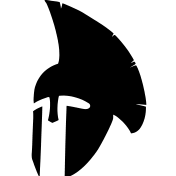Search the Community
Showing results for tags 'basic'.
Found 7 results
-

tutorial [TUTORIAL] How to Setup a Coop Mission
thy_ posted a topic in Arma Reforger - Scenario Editing
This topic is a practical and objective step-by-step for new Reforger Editors who are coming in. After here, you will be ready to explore your creativity through the World Editor tool much more painless instead. Feel free to suggest updates, tweaks, and improvements around the tutorial below. Most recent tutorial update: 2024 May 5th SUMMARY Installation Project Setup Coop Mission Features Mission Creation (skipped) Final Touch & Publishing More Details - - - - - - - - - - - - - - - - - - - - - - 1) INSTALLATION About this chapter: Just once needed by PC. On Steam, install Arma Reforger Tools and open it; In Enfusion Workbench Launcher, click on Add Project and, after that, on Add Existing Project; Go to your Arma Reforger folder in the Steam folder, and open the ArmaReforger.gproj file; Steam path example: C:\Program Files (x86)\Steam\steamapps\common\Arma Reforger\addons\data\ 2) PROJECT SETUP About this chapter: Just once by Campaign/Lone mission project. In Enfusion Workbench Launcher, click on Add Project and, after that, on Create New Project; Give a project name and select the location where the mission files will be allocated. Recommended: pick a custom location where you have more control of your backups; Open your recently created project and welcome to the Enfusion Workbench interface; In the Resource Browser left column, select your project folder based on your project's name chosen; On the same place as the addon.gproj file, with right-click or through the Create button, create the folders "Worlds", "Missions", and "Images"; Now, open the World Editor somewhere on the Enfusion Workbench interface; On the World Editor, click Load World and select the base world (map) you want to use for your mission. Examples: ArmaReforger > worlds > Arland > Arland.ent ArmaReforger > worlds > Eden > Eden.ent After the map is loaded on the screen, click Create New World and select Sub-Scene; After the loading, save it in <YourProjectFolder>/Worlds/here_name_of_my_mission_without_spaces_and_special_characters; 3) COOP MISSION FEATURES About this chapter: for each mission inside your project. Very basic: Double-click over the "default" layer shown in the Hierarchy area, and select through the top menu the option Plugins > Game Mode Setup; Make sure the template selected is ScenarioFramework.conf, and press Next, and Scan World buttons; No worries about the Missing Entities list. This is expected. Just go forward, click on Next again, and then Create entities; A new list is shown with other entities to check. Just press Re-scan and after that, Next; Now, let's create your mission header file: press Create header; Click over "Yes to All" for that Script Authorization Required pop-up. Click Next too, and finally Close button; Probably your Mission Header will be opened on the screen. If so, you can close it or fill in the fields with what you already got; Recommended: uncheck the Override Scenario Time And Weather. Remember these tips: Coop/PvE missions in Arma Reforger are called Combat Ops; In the World Editor: If you need to find an object/entity/asset listed in the Hierarchy area, select the element and press the "F" key to fast travel to the object position on the map; It's highly recommended you create new layers in the Hierarchy area to smart organization and prevent erasing things accidentally: using the layer lock option; Always double-click over the layer you are working on to send the new things to the right layer; AI improvement: If the selected world is not a custom one, delete the SCR_AIWorld, replacing it with a specialized AI with the world's name in the script (SCR) AI name, e.g. SCR_AIWorld_Arland if you are using Arland world; Important: if you get an error message, no worries, click on Retry or just Esc it and check if the AIWorld is in the Hierarchy area. If not, try again; Now, just for this example purposes, I'm pretending you selected Arland World. That said, in the Hierarchy area, click over your SCR_AIWorld_Arland; You'll see through the Object Properties area three components called NavmeshWorldComponent. Click on the first one: On Navmesh Settings > Navmesh Files Config, click on Set Class and, in Navmesh File, configure it with: ArmaReforger > worlds > MP > Navmeshes > Coop_CombatOps_Arland.nmn; To finish this AI improvement, go to the third/last NavmeshWorldComponent listed initially; On Navmesh Settings > Navmesh Files Config, configure the Navmesh File with the option (click on "..." symbol): ArmaReforger > worlds > MP > Navmeshes > LowResArland.nmn; Spawns & Player Loadouts: Important: if you start the chapter section, don't run your mission without completing the whole thing, otherwise errors will come to you on the screen; In the World Editor window, look to the Hierarchy area, click over the GameModeSF and, going over its properties area, select the SCR_BaseGameMode. In the Game Mode area: Uncheck Auto Player Respawn if you wanna prevent killed players to respawn automatically; If the players are still respawning, you can create a trigger that deletes the spawn point after all players spawn for the very first time; Uncheck Allow Faction Change if you wanna prevent players from changing their faction if more than one is playable; Check Use Spawn Preload; Let's define the playable faction(s) and their loadouts: If you won't build a US vs USSR mission, or you just want full control over the factions, delete the FactionManager_USxUSSR and the LoadoutManager_USxUSSR, both in the Hierarchy area; Through Resource Browser, look for FactionManager_Editor.et, and bring it somewhere on the map; Make the same with LoadoutManager_Base.et, bringing it on the map; Click over your FactionManager_Editor already in the Hierarchy area, and over SCR_FactionManager in its Object Properties, open each of SCR_Faction: Check the Is Playable box for that faction you want the players to use; If you don't want to see players changing their factions by another playable one, uncheck Can Change Faction playable; Click over your LoadoutManager_Base already in the Hierarchy area, and over SCR_LoadoutManager in its Object Properties: In the Loadout Manager area, click to add at least one Player loadout by clicking over the plus (+) button and selecting SCR_FactionPlayerLoadout; For each loadout added, set a unique role name (e.g. Squad Leader); In Loadout Resource, click over the "..." and select one of these examples specific to Squad Leader: ArmaReforger > Prefabs > Characters > Factions > BLUFOR > US_Army > Character_US_SL.et ArmaReforger > Prefabs > Characters > Factions > OPFOR > USSR_Army > Character_USSR_SL.et ArmaReforger > Prefabs > Characters > Factions > INDFOR > FIA > Character_FIA_SL.et In Loadout Image, click over the "..." and select one of these examples specific to Squad Leader: ArmaReforger > UI > Textures > EditorPreviews > Characters > BLUFOR > US_Army > Character_US_SL.edds ArmaReforger > UI > Textures > EditorPreviews > Characters > OPFOR > USSR_Army > Character_USSR_SL.edds ArmaReforger > UI > Textures > EditorPreviews > Characters > INDFOR > FIA > Character_FIA_SL.edds In Affiliated Faction, type one of these options: US, USSR, or FIA; Let's create the player's spawn points: In Resource Browser, search for the faction spawn you want to (examples below), and drag and drop over the exact spot on the world; ArmaReforger > Prefabs > MP > Spawning > SpawnPoint_US.et; ArmaReforger > Prefabs > MP > Spawning > SpawnPoint_USSR.et; ArmaReforger > Prefabs > MP > Spawning > SpawnPoint_FIA.et; Through the Hierarchy area, select your new SpawnPoint and go to SCR_SpawnPoint in the Object Properties area; Verify if the default settings fit as you need; Still in the Object Properties, click over SCR_MapDescriptorComponent; In the Main Type field, set Spawnpoint; In the Unit Type field, set Infantry; In the Faction field, set the faction index (single number) must spawn there (by default: US=0; USSR=1; FIA=2) Important: to confirm the faction index, go to FactionManager_Editor, click on the SCR_FactionManager and, leaving the mouse over the SCR_Faction you can see the index number; Save your mission and run it by clicking on the green play button to make sure everything is happening exactly as you want; Important: if you are facing some error on the screen, close all Reforger tools, re-open them, and check each step from this part of the chapter; Including the Screen to Select Squads & Loadouts available: In the Hierarchy area, click over the GameModeSF and, going over its properties area, find the SCR_RespawnSystemComponent component; In the Spawn Logic option, right-click over SCR_AutoSpawnLogic, select Change Class, and after that change it to SCR_MenuSpawnLogic; Save and run your mission to see the new screen before the mission starts. [OPTIONAL] Including the Mission Briefing Screen: In the Resource Browser window, make sure you already cleaned the search field, and go to the folder Arma Reforger > Configs > Journal; Over the Journal folder, right-click and select Transfer to <your project folder>; A popup window will be shown, uncheck all options, but Journal_CO_Arland.conf (don't worry if you are using another world, we need just the file model); Go to the Enfusion Workbench window, and verify if a copy of the Config folder structure now belongs to your project too; If the transference didn't send the Journal_CO_Arland.conf file to your mission (bug in v.1.1.0.42), do it manually: Still in the Resouce Browser of the Enfusion Workbench window, go to ArmaReforger > Configs > Journal; Over the Journal_CO_Arland.conf, right-click and Duplicate to <yourProjectName>; Open your journal/briefing file and, if it's not for the US faction players, change for the correct one through the Faction Key field (e.g. FIA or USSR); Don't forget to edit this file with your mission information now or later; Back to the World Editor window, in GameModeSF properties, click on the Add Component button, and add the option SCR_EditorRespawnBriefingComponent; Look for the Journal Config Path option, and find through that field the path to your mission journal (briefing); In the Info field, click on Set Class and select the option called SCR_UIInfo; Save the project and run the mission to check if it's working fine; Supplies, Electricity & Other Resources: In the World Editor window, look to the Hierarchy area, click over the GameModeSF and, going over its properties area, select the SCR_BaseGameMode. In the Game Mode area: If you don't want to use supply costs management when an arsenal is added, go to the Disabled Resource Types, and add Supplies; Electricity grid (soon with Reforger's next major update); Logic of hostilities: In Arma Reforger, by default, all factions are enemies of each other. If you need to change it: Click over your FactionManager_Editor already in the Hierarchy area, and over SCR_FactionManager in its Object Properties; In Factions, pick up one through SCR_Faction options, go to the Friendly Factions Ids field, and set who is friendly for that faction, using the id's US, USSR, or FIA. Below are some logical results: If US is friendly with FIA, automatically both are enemies of USSR; If US is friendly with USSR, automatically both are enemies of FIA; If US is friendly with FIA and USSR, automatically FIA and USSR are enemies to each other; [OPTIONAL] Preparing AI to Use the Dynamic Spawn/Despawn: For Coop/PvE/CombatOps mission, in the Hierarchy area, select GameModeSF; In its Object Properties area, click on SCR_GameModeSFManager, right-click over it and, after that, Change Class; Select SCR_GameModeCombatOpsManager and turn on the Dynamic Despawn; 4) MISSION CREATION About this chapter: for each mission inside your project. Now, explore your creativity and ability to make your mission true. Set units, compositions, waypoints, etc. A good quick start is here in the official basic guide. 5) FINAL TOUCH & PUBLISHING About this chapter: for each mission inside your project. [OPTIONAL] Customizing the Squads' Sizes and Names: If you want two or more squads available for a player faction, in your FactionManager, go to the SCR_FactionManager in its Object Properties, after that in Factions and the specific SCR_Faction you want to custom; Find the option called Create Only Predefined Groups and check its checkbox; After that, in Predefined Groups, click on the plus (+) button to create one custom player squad for the faction; All you need to do is set the number of slots that will be available for players in this specific squad through the Group Size field; [OPTIONAL] Customizing the Player Loadouts: Soon... [OPTIONAL] Adding Markers on the Map: In the World Editor, and through the Resource Browser area, go to ArmaReforger > Prefabs > ScenarioFramework > Components; Drag and drop somewhere on the map an Area.et; Drag and drop a Layer.et into the Area created in the Hierarchy tree; Now, for each faction marker you want to create, do it: Drag and drop a SlotMarker.et into the Layer recently created and listed in the Hierarchy tree; Click over that SlotMarker created, go to its properties, and click on SCR_ScenarioFrameworkSlotMarker; Through the Map Marker area, give the marker a name, and select its icon, and color. [OPTIONAL] Customizing the Mission in-game HUD: Turn off the "PlayerName die!" notification: In GameModeSF, go to SCR_NotificationSenderComponent and, in the Kill Feed Type field, change to Disabled; Turn off or on the friendly names over the player's head: In GameModeSF, go to SCR_NametagConfigComponent and, in the Config Path field: If leave it empty, no name over any head; If configured with NametagFriendlies.conf, only friendly unit names over their heads; [OPTIONAL] Customizing the Time and Weather: Return to World Editor of your mission and select GameModeSF through the Hierarchy column; On the Object Properties area, check if you already have listed the component called SCR_TimeAndWeatherHandlerComponent. If not, add it via the Add Component button; On that component features, custom the time and weather as you want, but don't check the option Allow Header Settings (still broken nowadays); Updating the Mission Header (mission information, available slots for players) In the Enfusion Workbench window, go to <yourProject>/missions/<yourMission>.conf; In the Path field, set this: Missions/<yourMission>.conf; Up-to-date more mission information as Name, Author, Game Mode (Coop, for example), and Player Count; Important: Time and Weather settings are still broken in the Mission Header (World Editor v1.1.0.42); Publishing the mission on Reforger Workshop: Save the mission; In the Enfusion Workbench interface, go to the top menu and click on Workbench > Publish to Workshop; Make sure your mission title is correct and you have a cool Preview Image to select; Check the categories make sense for you (like Scenarios_SP and Scenarios_MP for example); If you flagged the mission as Public, you will see your content visible for all Reforger Players in-game and, also, on the Arma Reforger Workshop Website; In the Summary field, I recommend you annunciate the main mission's objective; In the Description field, I recommend you set the whole mission briefing; Press Publish; Updating your mission: Open Arma Reforger Tools; Select and open your mission in Enfusion Workbench Launcher; Go to the top menu and Workbench > Publish to Workshop; In the Change Notes, write what was changed in the new version; Press Publish; - - - - - - - - - - - - - - - - - - - - - - 6) MORE DETAILS I do recommend you dive deep into the @Blackheart_Six playlists on YouTube where he's teaching lots of things through hours of videos: https://www.youtube.com/playlist?list=PLACt0Y23f-9074_5L2FO7tT1XCLoCiPiT and this one too https://www.youtube.com/playlist?list=PLACt0Y23f-93SYPMzNneCI_8QFQ865yZw And of course, here in the BIS Forums community is the best place to share ideas, solutions, and challenges. If I do not answer you after 90 days, copy and paste the entire topic and keep the work updated and alive for the community. Cheers, thy @aldolammel -
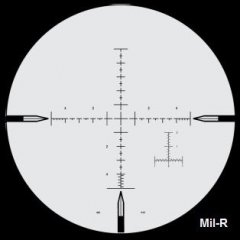
Arma 3 ACE3 Sniper Tutorial (Very Quick, Simple, & Easy 12 Steps!)
Best Sniper Simulator posted a topic in ARMA 3 - GENERAL
Dear Arma community, I'd like to share some of my knowledge regarding the ACE3 Sniper mechanism here. I know there's been lotta ACE3 Sniper Tutorial or Guide out there and you guys probably have been playing as ACE3 sniper for long time. But i just wanna highlight some important things that have always been forgotten by the players when they play as snipers which hinders the precision shots to be delivered. Yes, some players are still doing it wrong and their shots tend to fly too high or too low off the target :( #NoOffense Therefore, i'm trying to give you some easy instructional steps on how to play as a professional ACE3 Sniper and shoot like Real Military Sniper in Arma 3. If there's something needs to be added, changed, or fixed, just let me know. The steps written in Blue are the things the players most likely already know. And the steps written in Red are the things the players usually keep forgetting. Alright then, let's get it started now! To become a badass ACE3 Sniper, all you gotta do is follow these 12 Easy Steps: 1. Determine what kinda battle you’re going to engage & what type of shot you’re gonna take: a. MTE (Multiple Target Engagement) → this really requires fast shooting at many moving targets. “One shot one kill” shooting & Long Range Shot are not really a neccessity so Precision & Accuracy are usually less required. b. HVT (High Valuable Target) assasination → this really requires “one shot one kill” shooting! Mostly Medium & Long Range Shot are required. Precision & Accuracy are really required! c. HC (Hostage Crisis) → this really requires “one shot one kill” shooting! Short Range Shot are required (100 m below). Precision & Accuracy are really required! 2. After that, you conduct a Loadout Selection correspondig to the type of battle you’re gonna engage. While choosing a weapon, you must focus on its Precision Level (Shot Group/Shot Dispersion), Accuracy Level, Maximum Effective Range, Rate of Fire, & Damage (it must fit the type of shooting you’re gonna take). You have to do some thorough analysis on the rifles & bullet you're going to use! You always gotta measure rifle true performance by analyzing their shot-group (shot dispersion)! In Sniper World, Precision & Accuracy really matter a lot >_< Precision & Accuracy will greatly affect the Probability of Hit. You gotta understand what Precision & Accuracy really mean. The Precision & Accuracy of your loadout will totally affect your shots. There are 5 Types of Rifles (based on their Precision level) which you can choose: 1) Benchrest Rifle --> Shot Group / Shot Dispersion / Extreme Spread size is about 0 MoA - 0.23 MoA (0.00 inch - 0.23 inch at 100 yard) --> this rifle is extremely very accurate! :) it's good for HVT, HC, & MTE shot. 2) Precision Rifle --> Shot Group / Shot Dispersion / Extreme Spread size is about 0.25 MoA - 0.76 MoA (0.25 inch - 0.76 inch at 100 yard) --> this rifle is very accurate! :) it's good for HVT, HC, & MTE shot. 3) Sniper Rifle --> Shot Group / Shot Dispersion / Extreme Spread size is about 1.00 MoA - 1.53 MoA (1.00 inch - 1.53 inch at 100 yard) --> this rifle is accurate! :) it's good for HVT, HC, & MTE shot. 4) Designated Marksman Rifle --> Shot Group / Shot Dispersion / Extreme Spread size is about 1.78 MoA - 2.30 MoA (1.78 inch - 2.30 inch at 100 yard) --> this rifle is pretty accurate but not good for precision shooting! :( it's good only for MTE shot. 5) Assault/Battle Rifle --> Shot Group / Shot Dispersion / Extreme Spread size is bigger than 2.54 MoA (2.54 inch at 100 yard) --> this rifle is not accurate & not suitable for precision shooting at all! :( it's good only for MTE shot. Benchrest, Precision, & Sniper Rifles have small/tight shot dispersion which gives them much higher probability of hitting the target. Here's the example of Precision Rifle (with High Accuracy & Long Range Capability) in Arma 3: As you can see in those pictures above, M40A5 rifle (from Dagger mod) is insanely very accurate! At 100 m (its zero range), the 40-shot group size is very small. At 850 m (its max effective range), the 40-shot group size is still relatively small too. This is the type of rifle you wanna use to snipe in Arma 3! Here the things which are gonna affect your Loadout Precision & Accuracy (you gotta consider these while selecting a loadout): a. Cartridge & Caliber Selection - 5.56x45mm Nato (.224 cal) → for short range (100 – 400 m), has small damage (more like varmint hunting cartridge, it takes couple of shots to kill a man). It’s more like a battle-rifle cartridge but some soldiers use it as designated marksman cartridge. - 7.62x51mm Nato (.308 cal) → for medium range (500 – 800 m), has pretty huge damage (can kill a man in one shot). it fits the MTE, HVT, & HC shot. - 300 Win Mag (.308 cal) → for long range (900 – 1100 m), has huge damage. It fits MTE & HVT shot, but not the HC shot (coz it could hurt the hostage as well) - 338 Lapua Magnum (.338 cal), 50 BMG (.510 cal) → for extreme long range (1200 – 1600 m), has very huge damage. It fits HVT shot, but not the HC shot (coz it could hurt the hostage as well) and not the MTE shot (coz the cartridge is too heavy and the recoil is hard to control) - 375 CheyTac (.375 cal), 408 CheyTac (.408 cal) → for super extreme long range (beyond 1600 m), has very huge damage. It fits HVT shot, but not the HC shot (coz it could hurt the hostage as well) and not the MTE shot (coz the cartridge is too heavy and the recoil is hard to control) b. Action Selection - Bolt Action Rifle → it mostly offers more precision and accuracy but it definitely lacks of Speed & Rate of Fire. This obviously fits HVT & HC shot! - Semi-Auto Rifle → it definitely offers more Speed & Rate of Fire but it usually lacks of precision & accuracy. This obviously fits MTE shot! c. Barrel Selection, Stock Selection, Trigger Selection → choose whatever gives you more precision & accuracy (these actually don’t matter in Arma 3 coz they come within the rifle so you can’t really costumize them, but they really matter in real life!) d. Scope Selection → pick High-Power scope for HVT & HC shot, pick Low-Power scope for MTE shot! Always use scope with Miliradian-based reticle (dont use duplex reticle coz it’s useless)! Scope with Miliradian Ballistics reticle (like Horus reticle) is even better coz you can use it to Mildot Holdover all the time very easily (no need to dial the adjutment at all). RHS Mk4 M5 scope (from RHS mod) has Horus H58 reticle which allows you to do Mildot Holdover fast without ever needing to dial at all. And Make sure the scope is perfectly zeroed at 100 m! e. Attachment Selection → Bipod & Muzzle brake is a must for Precision & Accuracy! Bipod will steady your aim & Muzzle Brake will reduce the recoil. Suppressor is optional (use it when you need to stay stealthy). f. Ammo selection → choose some Match-grade ammo (which has high Ballistics Coefficient, optimal Muzzle Velocity, & awesome Ballistics performance)! Make sure you really got the right ammo magazine loaded in the rifle receiver! Coz sometimes players mistakenly load their rifles with the wrong/different ammo (still thinking it’s the right ammo), shoot it, & then the shot trajectory becomes completely different lol XD 3. Always equip yourself with AtragMX (a Ballistics Calculator), Kestrel 4500 (a pocket weather tracker), & Laser Range Finder → These 3 items are very important to calculate the firing solution! Without them, you guys will never be able to shoot long range accurately. So always carry these 3 items in your vest or in your backpack!!! 4. Zero your Rifle at 100 m and confirm the true 100 m Zero (make sure no offset at all!) → Spawn a target at 100 m and take couple of shots at it. You’ll see your shots are low or high. Yup ACE3 100 m zero is always 0.3 Mil – 0.5 Mil low or high (depends on your current loadout) so you gotta make an adjustment for your 100 m zero by dialing 0.3 Mil – 0.5 Mil up or down and then set it as a new 100 m zero. Do this through ACE Self-Intercation menu (Click & Hold the “Left CTRL + Windows” key, drag your mouse to the “Equipment”, then to the “Set Zero Adjustment”). You gotta make sure your 100 m zero is really spot on (not high or low at all)! After doing that, i guarantee your 100 m zero will become really spot on! Lotta ACE3 players don’t do this which always causes their shots to become low or high >_< Why you gotta zero your rifle at 100 m (not at other distance)? coz 100 m zero is easy to do & very stable! 5. Measure the True Muzzle Velocity using the “Chronograph” or calculate it yourself → in Arma 3 you can use a "Chronograph" by spawning a Steel Target right in front you (at 0 m), shoot it directly and it’ll tell your remaining velocity! You always gotta measure the True Muzzle Velocity coz your Muzzle Velocity is always changing corresponding to Powder Burn Rate, Temperature shift, and the Barrel Length. Plugging the wrong Muzzle Velocity into the AtragMX will always give you wrong firing solution & cause your shots to be low or high off the target >_< ----------------> Shooting my rifle directly in front of a Steel Target will inform me about its Remaining Velocity (which is the true Muzzle Velocity) ^_^ this "Chronograph" is actually an exclusive feature in "360 Degree Training Course" mod created by Ruthberg (the Author of ACE3 Advanced Ballistics). If you really can’t measure the true Muzzle Velocity with that “Chronograph”, then you gotta find it by asking the Weapon Mod Author or using the Config Viewer in Eden Editor! Config Viewer will help you find the Muzzle Velocity. But the Muzzle Velocity you see in the Config Viewer is actually the basic MV (it only applies at 21°C). Don't forget that MV is constantly changing corresponding to Air Temperature!!! So at other temperatures higher than 21°C, the MV will shift higher than the basic MV (+1.5 mps per 1°C shift). At other temperatures lower than 21°C, the MV will shift lower than the basic MV (-1.5 mps per 1°C shift). So you still gotta calculate the True Muzzle Velocity yourself with this table: Muzzle Velocity Shift -26.55 mps -25.47 mps -22.9 mps -20.12 mps -16.98 mps -12.8 mps -7.64 mps -1.53 mps + 6.0 mps +15.2 mps +26.2 mps Powder & Air Temperature -15 °C -10°C -5°C 0°C 5°C 10° C 15 °C 20 °C 25 °C 30 °C 35 °C Note: The basic air temperature for the basic MV of all Arma 3 weapon is always 21 °C! So when the air temp is cooler or hotter than 21 °C, your MV will always shifts (as described in the table above). The average MV change (due to the temperature) in ACE3 is +/- 1.5 mps per 1°C shift. And the average MV change (due to the Added Barrel Length) is +/- 10 mps per 1 inch added barrel length. For example: You’re shooting an M24 SWS rifle (24” barrel length) loaded with M118LR ammo. The mod author of that weapon or the Eden Config Viewer said the basic MV is 790 mps (it only applies at 21 °C). While your current air temp is 30 °C. It means your current MV will certainly be = 790 mps + 15.2 mps = 805.2 mps. And if you load the same M118LR ammo into the M40A5 rile (25” barrel length), your MV will be approximately = 805.2 mps + 10 mps = 815.2 mps 6. Plug all your Rifle & Ammo Data into Ballistics Calculator (AtragMX or whatever you use) → you gotta get all these ballistics data of your Loadout from the mod author of the weapon or you can just google it! To bring up the AtragMX, you click “Pause/Break” key. Then you select the “GunList” at the bottom left corner of your AtragMX screen. Then you select “Add New Gun”. Then Add a “New Gun Name”. Then you go to the “Gun” tab in the AtragMX. Then you select M (Metric unit) at the top right corner. And then you plug-in all these things: a. Muzzle Velocity → you plug the True MV that you just measure through the “Chronograph” before! Remember MV is always constantly changing depending on the Air Temperature & Barrel Length!!! b. Ballistics Coefficient → ask the mod author or just use the config file viewer in the EDEN Editor! (AtragMX only works with G1 BC! If you got G7 BC, you gotta convert it first to G1 BC) c. Bullet Caliber/Diameter → ask the mod author or just use the config file viewer in the EDEN Editor! d. Bullet Length & Twist Rate → ask the mod author or just use the config file viewer in the EDEN Editor! e. Bullet Mass → ask the mod author or just use the config file viewer in the EDEN Editor! f. Scope Height → ACE3 scope height is always 3.81 cm / 1.5 inch g. Zero Range → always plug 100 m! ------------> 7. Measure the Atmospheric Condition using the Kestrel 4500 and plug the data into Ballistics Calculator (AtragMX or whatever you use) → To open Kestrel 4500 for the first time, click “Scroll Lock”, then press the down arrow to switch it to the “Atmosphere” page. It’ll show you these 3 things which you gotta plug into the AtragMX: a. Air Pressure → in hPa b. Air Temperature → in °C c. Humidity → in % Remember this atmospheric condition is always changing all the time so you better always monitor it with the Kestrel 4500! To keep the Kestrel 4500 opened all the time, click “Left Shift + Scroll Lock”! It’ll show up at the left bottom of your screen permanently. Yup, you can easily keep track of the Atmospheric Condition by letting the Kestrel stay open like that. Click the Atmosphere tab in the AtragMX, then select “TBH”, and then enter those 3 things into the AtragMX! ----------------> ----------------> 8. Plug all the Target Data into Ballistics Calculator (AtragMX or whatever you use)! Plug them all in the “Target” tab in AtragMX: a. Range → find it with Laser Range Finder (click “B” key and aim it at the target) b. Angle of Firing → for uphill and downhill shooting, measure it with the Protractor (click “Left CTRL + Left Shift + K” key) c. Target Speed & Direction → for moving target d. Latitude & Azimuth → For calculating the Coriolis Effect. Find the Azimuth with the compass (click “K”). The latitude for all common Arma 3 maps can be found in here e. Wind Speed & Direction → there are 2 ways to measure the Wind: - Using the Wind Arrow click “Left Shift + K” key to bring up the Wind Arrow. The Wind Arrow will show up at the upper left corner of your screen. It’ll show you where the wind actually blows. If the Wind Arrow is pointing to your right, it means the Wind is blowing to the right and your bullet trajectory will drift to the right. If the Wind Arrow is pointing to your left, it means the Wind is blowing to the left and your bullet trajectory will drift to the right. If the arrow turns out to be a White Circle, then it means there’s no wind at all. The Wind Arrow also shows you some different colors indicating different Wind Speeds (white = 1 mph ; very light green = 3 mph; light green = 5 mph ; green = 10 mph ; darker green = 20 mph ; yellow = 25 mph) based on Beaufort scale. Don't forget to convert the number from mph to m/s coz AtragMX can only use m/s! For Example: -----------> 3 mph - 8 mph Wind coming from 10 o'clock to 4 o'clock (Blowing from left to right) - Using the Kestrel 4500 Click “Scroll Lock” to bring up the Kestrel. Then click its down arrow button to switch from the “Atmosphere” page to the “Wind Speed” page. It’ll show you the wind speed (but that’s not the true wind speed you’re currently dealing with yet!). To get the real wind speed, you gotta have your Kestrel 4500 facing the wind directly! Click “Left Shift + Scroll Lock” to let the Kestrel stay open (it’ll show up permanently at bottom left corner), then you face the direction where the wind comes from. By doing that, the Kestrel 4500 will show the real wind speed. Here’s exactly how you do it . After getting the Wind Speed & Direction, you plug the data in the AtragMX to calculate its Windage value. Remember! Windage is very tricky, my friend! There are 2 types of Wind you gotta plug in AtragMX. 1. "Uprange Wind" → Wind at shooter's position (Wind that blows only around the shooter) 2. "Downrange Wind" → Wind all the way to target's position (Wind that blows between the shooter & the target) The Wind data that you got from Kestrel 4500 is actually an "Uprange Wind" coz that wind most likely blows only near you. You can only measure "Downrange Wind" with Mirage Reading (which is really hard to do in Arma 3). It means you can't really trust the Kestrel 4500 to measure the actual Wind Speed coz the Kestrel 4500 only measure the Uprange Wind :( Kestrel 4500 can't measure the Downrange Wind. So You also gotta pay attention to the Wind Arrow & the Mirage to measure the actual Downrange Wind. It's really hard to read them but if you practice a lot, you'll get the hang of it ;) Sometimes Uprange Wind could be equally the same as the Downrange Wind, but only when the map contour is perfectly flat (not mountainous at all)! If you're shooting in a mountainous area, the Uprange Wind & the Downrange Wind will always be different so be careful. Here's some trick to estimate Downrange Wind: After finding the Uprange & Downrange Wind, you gotta plug them both into the AtragMX! You may notice that in the “Target” tab in AtragMX, there are two gaps or squares to fill in Wind Speed. You better plug your Uprange Wind data (from Kestrel) into the gap/square number 1 (the left one) in the "Target" tab in AtragMX. And you plug the Downrange Wind data into the gap/square number 2 (the right one) in the "Target" tab in AtragMX Gap/Square number 1(the left one) is for "Uprange Wind" and Gap/Square number 2 (the right one) is for "Downrange Wind". After getting all the Target Data, you gotta plug them all into the Target tab! Then the AtragMX will give you the final Firing Solution. Here's the Official Manual of Horus AtragMX. Here's the AtragMX tutorial by ACE3 team. ----------> ----------> Or you can actually do the Todd Hodnett “Quick Windage Formula” instead of plugging the wind data in the AtragMX (yup it works! I always do this all the time coz it's much faster than using the AtragMX!) ^_^ 9. Plug the Firing Solution onto your Scope! → To compensate for Bullet Drop, Spin Drift, & Wind Drift, there are 2 things you can do : a. Dial the Scope Adjustment → click the "Up Arrow (↑)" and "Down Arrow (↓)" key for Bullet Drop. click the "Left Arrow (←)" and "Right Arrow (→)" key for Wind Drift and Spin Drift. But I strongly suggest you to NEVER dial for the Wind Drift coz wind is constantly changing all the time, so always use Mildot Holdover for the Wind Drift! I highly recommend you to use Todd Hodnett Quick Windage formula to calculate the Wind Drift fast without even using any ballistics calculator ;) b. you can do the “Mildot Holdover” → use the mildot to hold over the target for Bullet Drop & Wind Drift compensation without dialing the scope adjustment at all. Remember that AtragMX always spits out the Firing Solution in Miliradian! ACE3 scope adjustment is always in Miliradian! Arma 3 scope reticles are mostly Miliradian based reticles (Mildot)! So what is Miliradian? Miliradian is actualy a sniper's angular measurement. 1 Miliradian = 0.0572958° 1 Miliradian = 10 cm at 100 m 1 Miliradian = 1 m at 1 km 10. Always go Prone (click “Z’ key) to stabilize your aim and always Deploy a Bipod (click “C” key) to rest your rifle on it to reduce the scope sway significantly. 11. Make sure the Scope Sway has been reduced so the reticle & the rifle aren’t moving at all when you take the shot. If it still moves a bit, you can hold a breath by holding the right mouse button before taking the shot. 12. Take the shot (click Left Mouse Button really gently) and see the Point of Impact. If it’s still off the Point of Aim, then you gotta re-adjust your weapon system and do follow-up shot fast before the target runs away. Here’s my Arma 3 ACE3 Sniper Tutorial video in which i’m demonstrating all these easy 12 steps in less than 8 minutes: ARMA 3 ACE3 SNIPER TUTORIAL (VERY QUICK, SIMPLE, & EASY 12 STEPS) PLEASE TURN ON THE SUBTITLE! Coz there's no audible commentary in that video :( you guys notice all my shots land perfectly on that Steel Plate target, right? Not low or not high at all! Just perfectly dead on! \m/ Now that’s how you should snipe in Arma 3 (ACE3) from this moment on! Now it's all about ONE SHOT ONE KILL! Here's also some very nice tutorial pdf from QuickDagger (the author of Dagger Sniper Mod) → https://drive.google.com/open?id=1PWnTQRX-1NdpHFc2803mp5FbtCPykCZt Does my tutorial really work for live operative mission??? Does being a sniper really work in this simulator??? Will it be effective??? Just check out this video showing how effective this tutorial really is!!! ARMA 3 SNIPER KILLING SPREE / KILLSTREAK (1 SNIPER VS 29 INFANTRIES) In this video, i'm on a killing spree / killstreak during an operative mission. I kill 29 enemy troopers from a far away quickly, easily, & stealthily. They don't even know where i'm at :) ARMA 3 SNIPER KILLING SPREE / KILLSTREAK (1 SNIPER VS 100 INSURGENTS) In this video, i'm on a killing spree / killstreak during an operative mission. I kill 100 enemy troopers from a far away quickly, easily, & stealthily. They try to return fire but they all get killed ;) ARMA 3 SNIPE A TARGET IN HIS MOVING CAR (SHOOT THROUGH WINDSHIELD) In this video, i'm shooting an enemy sitting in his moving car. I shoot him through the Windshield of his car. Yup, you can't run from a sniper! You'll just die tired :) "POINT OF IMPACT" (ARMA 3 SNIPER MONTAGE) this is my sniper montage video that shows how effective this tutorial really is! "DEAD ZERO" (ARMA 3 SNIPER MONTAGE) this is my sniper montage video that shows how effective this tutorial really is! here's my youtube channel: https://www.youtube.com/channel/UCx6ZpuRmlNlAhAgha9zthbw here's my analysis on World Records for the longest sniper kill shot. ---------------------------------------------------------------------------------------------------------------------------------------------------------------------------------------------------------------------------------------------------------------------------------------------------------------------- Thank you all for tuning in :) I hope this tutorial will help you become a better ACE3 Sniper ;) If there's something needs to be added, changed, or fixed, just let me know here. Please share the knowledge with others because knowing is half the battle! Good shooting! -Best Sniper Simulator-- 12 replies
-
- 9
-

-

-
- arma3
- ace3
-
(and 44 more)
Tagged with:
- arma3
- ace3
- sniper
- tutorial
- guide
- step
- arma
- ballistic
- shooting
- basic
- principle
- simulator
- military
- sniper101
- how to
- sniping
- snipe
- best sniper simulator
- long range shooting
- technique
- academy
- school
- shoot
- kestrel 4500
- atragmx
- bullet drop
- windage
- mildot
- best arma sniper
- quick windage
- wind drift
- coriolis effect
- holdover
- mildot holdover
- moving target
- best
- game
- headshot
- killstreak
- montage
- spin drift
- muzzle velocity
- ballistic coefficient
- scope
- designated marksman
- sharpshooter
-
Pretty sure I'm stepping through a basic question but, really, I've TRIED hard all this afternoon to find out on my own how to make the forEach understand the array content are trigger variable names already dropped in place via Eden Editor. myTriggersVarNames = [ "myTrg1", "myTrg2", "myTrg3" ]; while {true} do { // Doesn't work: { if (player inArea _x) then { systemChat "Player inside the trigger"; }; } forEach myTriggersVarNames; // Working fine: /* if (player inArea myTrg1) then { systemChat "Player inside the trigger" }; */ sleep 3; }
- 4 replies
-
- triggervarname
- foreach
-
(and 4 more)
Tagged with:
-

[Source Files] Oasis Island | Roleplay Map Source Files | Community Project
Anxious2k posted a topic in ARMA 3 - TERRAIN - (BUILDER)
!!!!!Taken down!!!!!! !!Rights for use given to a new community. Others can not use this map or I will issue a DMCA!!- 2 replies
-
- 1
-

-
- source files
- terrain
- (and 5 more)
-
Re-Activated December 28 2018 to counter the growing threat of CSAT and insurgents forces. All new recruits are to report to their nearest recruiting office for assignment. Recruiting Station https://discord.gg/NHzqFws Who Are We? -We are a Arma 3 tactical realism community for those who seek tactical team play, and others who want to relive that awesome military life with out the garrison customs and courtesy drama like cult thingy. Our community fosters new players and understands most have been playing fortnite, battlefield and Call of Duty their entire lives. We are here to help you transition from run n gun Rambo lone wolf solid snake American sniper tactics into awesome well oiled CSAT killing tactical machines. We also understand that sometimes a lot of what we teach doesn’t make sense to those accustomed to player revives with a dirty reused needle. So here we offer open membership to all our causal players to come and join us on our Dedicated Server and teamspeak channel to help us take some of these towns on the chaotic KP liberation mission. If you find out that you kinda like the team and some of the Official unit members then ask to officially join the unit. What do I have to do to join the Unit? -Good question! Most of that information can be found in that discord channel I posted in the beginning. But to give you a barnie style breakdown, you first need to attend the units basic training which is broken down into 3 30-60 minute sections Red, white and blue phase. The basic training will go over unit standards, tactics and all roles available for you to fill. After that there is specialized courses for various roles. You can specialize in one or be a jack of all trades, it’s up to you! When do you guys play? - the peak hours among the unit is around 1800 Gmt and we normally hold training on Tuesdays and Fridays, with unit operations on Saturdays. Any other days of the week are normally casual days so jump on and have fun. Can I be pilot? -Sure.....in casual gameplay, going to go ahead and assume you just downloaded the game. So if you want to be a unit pilot I’d prefer you practice, and learn to hurry up and wait. Because having planes blaze down an entire village before the troops get there is kinda a immersion killer. Can I fly Transport? -only if you can land Why do you only have slots for certain roles? -let’s put it this way, if your playing on a football team your likely not running the football if your a lineman and probably not catching the football if your the quarterback. Every position has a role and specific task and if one person is not sticking to their role the whole team fails. So in the 32nd ID we build our squads in a way where just about all tasks can be completed with the least amount of players. A Squad typically consists of about 9-12 players —ALPHA TEAM— Team leader Rifleman. (AT) Grenadier Automatic Rifleman --BRAVO TEAM— Team Leader Rifleman (SDM) Grenadier Automatic Rifleman —Command Elment— Squad leader Medic RTO/FO/JTAC Machine Gunner Other roles are planned for the future as the unit expands but for now we ask that players become familiar with the available roles. And fill them when needed. How to I get into the server or teamSpeak? - super easy, first join the discord and look in the appropriate channels or direct connect here: https://units.arma3.com/unit/32ndinfantry Hopefully you fill all warm and fuzzy inside about what we offer here, and muster up the courage to join. If you have any questions please feel free to ask either here, the discord or in game and will try are best to answers all reasonable questions. See you soon........
-

BASIC eachFrame mission event framework
das attorney posted a topic in ARMA 3 - MISSION EDITING & SCRIPTING
Hi, For those who don't know, Arma has a framework to check for an event on each frame of the game (similar to the sleep/sleepUI commands but unscheduled, so higher priority). Currently, there's no easy way to make it consider objects (or indeed any other data) that does not have a global name. This basic framework can let you add events easily based on time (it uses diag_tickTime fyi). Also, you can pass custom functions to it not based on time and write out the outcomes yourself (bit more advanced). If you specify a timeout parameter (in seconds), it will only execute your code once the timeout is up. Without a timeout specified, it will execute your code on each frame. FORMAT This is the format for using it: _thisEventHandler = [arguments,code,timeout (optional)] call horde_fnc_addMissionEventHandler; The rules are that the arguments you pass to it must be in an array. So these are ok: [[player],myFunction,10] call horde_fnc_addMissionEventHandler; [["string"],myFunction,10] call horde_fnc_addMissionEventHandler; [[player,"string"],myFunction,10] call horde_fnc_addMissionEventHandler; Using a single argument is NOT ok: [player,myFunction,10] call horde_fnc_addMissionEventHandler; // bad ["string",myFunction,10] call horde_fnc_addMissionEventHandler; // bad There's no error checking currently* so as long as you stick to the format, then you're ok. EXAMPLES ein) _fnc = { player sideChat format ["%1",_this select 0] }; [["hello"],_fnc,2] call horde_fnc_addMissionEventHandler; [["poopy"],_fnc,3] call horde_fnc_addMissionEventHandler; [["fluffy paws"],_fnc,4] call horde_fnc_addMissionEventHandler; Prints "hello" on screen after 2 seconds, then "poopy" a second later, then "fluffy paws" a second after that. drei) _fnc = { missionNamespace getVariable ("horde_gv_eachFrameArgs_" + (_thisEventHandler toFixed 0)) params ["_unit","_moving","_notMoving"]; if (vectorMagnitude velocity vehicle _unit > 1) then { systemChat format ["%1 is %2",_unit,_moving] } else { systemChat format ["%1 %2",_unit,_notMoving] } }; TAG_movingIndicatorID = [[player,"moving","not moving"],_fnc] call horde_fnc_addMissionEventHandler; Infinite loop informing player if he/she is moving or not by systemChat. Note that we no not define the timeout (3rd parameter in the arguments). You can stop it in this example by using the return (TAG_movingIndicatorID) TAG_movingIndicatorID call horde_fnc_removeMissionEventHandler; // stops the sideChat zwei) _fnc = { missionNamespace getVariable ("horde_gv_eachFrameArgs_" + (_thisEventHandler toFixed 0)) params ["_unit","_moving"]; if (vectorMagnitude velocity vehicle _unit > 1) then { systemChat format ["%1 is %2 - deleting EventHandler",_unit,_moving]; _thisEventHandler call horde_fnc_removeMissionEventHandler } }; [[player,"moving"],_fnc] call horde_fnc_addMissionEventHandler; This is a function that is not dependent on time so the 3rd parameter of the arguments does not need to be defined. If the unit passed to it moves, then it prints a message and then quits. Note that the deletion is specified in the function. CBA I just wanted to mention cba as they have a great system for this sort of thing, but if you want to use it, then you have to be comfortable with mod dependencies. This is a poor man's system that lets you manage an unscheduled event system without mods. ALWAYS DO BETTER If you can write something faster/better than this then please comment and post your code in here so we can all benefit. My code's not great but works ok I think. I'm sure there's better ways of doing it but I can't think of them right now. FUNCTIONS horde_fnc_addMissionEventHandler = { params ["_args","_code","_timeout"]; private _thisEventHandler = -1; if (isNil "_timeout") then { _thisEventHandler = addMissionEventHandler [ 'EachFrame', _code ]; } else { _thisEventHandler = addMissionEventHandler [ 'EachFrame', horde_fnc_missionEventHandlerTimeout ]; _args pushBack [_code,diag_tickTime + _timeout] }; missionNamespace setVariable ["horde_gv_eachFrameArgs_" + (_thisEventHandler toFixed 0),_args]; _thisEventHandler }; horde_fnc_missionEventHandlerTimeout = { private _args = missionNamespace getVariable ("horde_gv_eachFrameArgs_" + (_thisEventHandler toFixed 0)); _args select (count _args - 1) params ["_code","_timeout"]; if (diag_tickTime > _timeout) then { _args deleteAt (count _args - 1); _args call _code; removeMissionEventHandler ["EachFrame",_thisEventHandler]; missionNamespace setVariable ["horde_gv_eachFrameArgs_" + (_thisEventHandler toFixed 0),nil]; }; true }; horde_fnc_removeMissionEventHandler = { removeMissionEventHandler ["EachFrame",_this]; missionNamespace setVariable ["horde_gv_eachFrameArgs_" + (_this toFixed 0),nil]; true }; Ta * = I could put this in if required but it will slow the execution down a bit -
Hello, I would like replace a basic animation in Arma 3, So I have some questions for that : - Its possible ? - If yes how ? ( i have found a config file in : a3 > anim_f > config > sdr > config.cpp ) but i don't know if i have choose all animation or if I can only choose the one that I need. Staz