Sign in to follow this
Followers
0
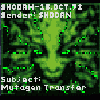
DXDLL 1.0 (not Geforce MX compatible)
By
kegetys, in ADDONS & MODS: COMPLETE
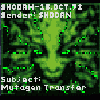
By
kegetys, in ADDONS & MODS: COMPLETE