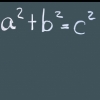-
Content Count
44 -
Joined
-
Last visited
-
Medals
Community Reputation
24 ExcellentAbout RafaDombras
-
Rank
Lance Corporal
Recent Profile Visitors
-

[MP/SP/CO] IFA3 - WWII TERRITORY FIGHT
RafaDombras replied to RafaDombras's topic in ARMA 3 - USER MISSIONS
All missions from my workshop files are updated to last version 6.88, witch is very stable and multiplayer working very nice... Just remember to change Flags Configuration at mission parameters in lobby, to try all the game missions variations There is no dedicated server, unfortunately, but the game is also intended to be played single player against bots, locally. -

[MP/SP/CO] IFA3 - WWII TERRITORY FIGHT
RafaDombras replied to RafaDombras's topic in ARMA 3 - USER MISSIONS
Missions and instructions updated to version 5.70 New group commands added. -
Game Description: Enters the WWII battlefield assuming the paper of a Commander at the Front-line! My Workshop Files: https://steamcommunity.com/profiles/76561198099475871/myworkshopfiles/ Discord: https://discord.gg/f7Ad39YZ Game features A Battlefield game style with Company of Heroes strategy game elements; Capture & hold territories and gain Resources by holding and upgrading them; Manage resources and choose the right units to win, AI system for single player and multiplayer game (AUTOBOTs); Use the radio to recruit units and manage squads Buy weapons, explosives and gadgets at base; Spawn unlimited times and chose between lots of gears to play; Use optionally "AI revive player" system. To win the game you must capture all enemy territories, or hold the most of them, to drop enemy supplies down to zero. In game personal menu: Key (T): Build, troops and bases menu Key (Y): Radio and autobots menu For this manual, mission used: "1944 Operation Overlord - Mission Boston": https://steamcommunity.com/sharedfiles/filedetails/?id=2253891745 How to play: 1 - Go to Workshop and subscribe any TERRITORY FIGHT mission: https://steamcommunity.com/profiles/76561198099475871/myworkshopfiles/ 2 - Wait the mission downloads on STEAM and run ARMA3 with IFA3 AIO mod loaded 3 - Go to quick-play and start a multiplayer server 4 - Select the map and click over the mission name INDEX: 1. Lobby Screen: Configure Parameters 1.1. Starting Weather 1.2. Time of Day: 1.3. Start with AUTOBOT: 1.4. Allow AI revive PLAYER: 1.5. Allow edit enemy AUTOBOTs: 1.6. Starting resources 1.7. Starting Tickets 1.8. Starting Position 1.9. Flags Configuration 1.10. Faction Configuration 2. Starting Game: Spawn Screen 2.1. Load-out 3. The Base 3.1. Capturing enemy Base 3.2. Weapons buy menu 4. The Flags 4.1. Flags Display 4.2. Flag Menu 4.3. Flag Buildings 5. The Troops 5.1. Commanding Instances 5.2. Groups Managing commands 5.3. Recruiting Units 5.4. Requesting AUTOBOT Groups 5.5. Manage AUTOBOT Groups 1. Lobby Screen: Configure Parameters 1.1. Starting Weather: The base weather template information is listed below: Weather Types (#) [Can Move From/To] [Settings: Overcast, Rain/Snow, Fog, WindEW, WindNS] Clear (0) [0,1,5] [0.30,0,0,1,1] Overcast (1) [0,1,2] [0.50,0,0,2,2] Light Rain (2) [1,2,3,5] [0.60,0.3,0.05,3,3] Medium Rain (3) [2,3,4] [0.70,0.5,0.05,4,4] Rainstorm (4) [3] [0.80,0.9,0.1,5,5] Light Fog (5) [0,2,5,6] [0.40,0,[0.2,0.01,15],0,0] Medium fog (6) [5,6,7] [0.40,0,[0.4,0.005,30],0,0] Dense Fog (7) [6] [0.40,0,[0.6,0.0025,45],0,0] 1.2. Time of Day: Morning 06:00 Clear day 12:00 Sundown 19:00 Night 01:00 1.3. Start with AUTOBOT: BOTH SIDES: Autobot stocks starts filled with troops requisitions for both sides OFF: Autobot stocks starts empty both sides ALIES ONLY: Allies Autobot stocks start filled with troops requisitions AXIS ONLY: Axis Autobot stocks start filled with troops requisitions 1.4. Allow AI revive PLAYER: If turned on, when unconscious the closest same side soldier (AI) in a range of 100m will come to revive you. 1.5. Allow edit enemy AUTOBOTs: Intended for single player, if turned on, troops menu will give access to enemy AUTOBOT stocks view and editing, very useful to create custom battles for single player and coop games. 1.6. Starting resources: The amount of resources for each side at start: 50, 150 and 400. Resources are used for buying troops, weapons, upgrade bases and more, income 5 per level each 10 seconds. Sandbags always stats from zero, and are spent for building structures, upgrade flags and move base, income 1 per level each 10 seconds. 1.7. Starting Tickets: The amount of tickets for both side at start: 500, 750 and 1000. The side with less flags bleeds tickets at rate of 10 points each 10 seconds. When tickets reaches 0 (zero) the side loses for lack of supplies. 1.8. Starting Position: Switch factions starting sides for selected flags configuration. Example: 1.9. Flags Configuration: These config parameter, changes the layout of Flags owner, level, amount and positions, that gives a wide range of battleground possibilities on a single mission file. << Click on image to enlarge 2. Starting Game: Spawn Screen: To select spawn point, left click over the flag point on the map, to spawn click over the "RESPAWN" button. Flags not captured yet, will be displayed on the map with a black circle with an "X" at its center. Captured flags will be displayed with the faction flag with the actual level message on the right side. All players have unlimited respawns, only side needs to own at least one flag. All available spawn point are listed on the bottom left corner of the screen, click to select and focus the flag on the map. 2.1 Load-out Each side has many types of load-out to choose: For example, the German army may chose between Wehrmacht and Fallschimjager: Both with the same load-out options. "Grenadier (Kar98k GW)" "Machine-gunner (MG42)" "Machine-gunner (MP44)" "Rifleman (Kar98k)" "RPzB soldier (Gerwager 43)" "Submachinegunner (MP40)" "Sniper (Kar98k ZF39)" Player can select any load-out, free of any charge. Before, during battle, will be necessary to spend resources to change gears. 3. The Base: The Base is marked on the map by an semi-circle, and visually identified by a table with radio and weapon crates pile. Every requested troop spawns here. Can be transferred to other owned flag, once it is upgraded at leas to level 1. At the base you can buy weapons, ammunition and equipment, accessing trough pressing "Y" while staying 2m or closer from weapon crates. 3.1. Capturing enemy Base Once the Base is captured, the system will search for the closest friendly side flag, and automatically move the Base to its position. If the Side has no more flags on its side, the team lost the Base, and at this moment the game ending counter will start with 60 seconds. The losing team have 60 seconds to capture a flag and survive, once a flag is captured, the Base will re-appears. 3.2. Weapons buy menu To activate the weapons buy menu, you must stay 2 meters or closer from the weapons crates, and press "Y" key. Select the weapon clicking over its name, a picture and the price with description will appear at the right side. Double click over the weapon name to buy it, if the resources are enough, the weapon will be immediately equipped. A different weapons buy menu can be accessed through the crates actions menu "Open crates". 4. The Flags: The flags are the most important game aspect. The game is won by capturing all flags, or holding the most of them until the enemy tickets drops to zero. To capture the territories, at least one side unit must stay at 20 meters or closer form the flag for 15 seconds, the side with more units within these range will starts capture. 4.1. Flags Display The flags display is located at the top right corner of the screen, shows all flags names and owner faction. When a flag is been captured, a message is displayed left side of the flag name with counter to finish capture. The neutral flags, with no faction defined, will be displayed as white. If the flag is in dispute, with equal number of soldiers from each side, the "under siege" message will be displayed left side of the the flag name. 4.2. Flag Menu The Flag menu button appears when the player is closer than 20m from the flag. To open the flag menu press "T" key, then click at the Flag Menu button. The flag button displays the flag name and its actual level. The upgrade button will rise the flag level by 1 point, to the limit of level 4, works only with enough resources available. Transfer base button will work only on flags with level 1 or higher, spending the necessary resources, will work only if enough resources are available. 4.3. Flag Buildings The flag buildings can be placed closer then 20m from the flag pole, roll the mouse over the picture to display name and cost, single click over the picture will start the placing mode. By clicking at the building, will check for resources, once enough, the green arrow appears, aim at desired position and select the action "place item", then the direction arrow appears, choose the direction by pointing at, and select the action "choose direction", again will check for resources, if enough the building will rise from the ground. If pointed fuhrer then 20m from the flag pole, the arrow will turns red, if selected when red, will end the placing instance. 5. The Troops The AUTOBOT groups can be required by pressing the "Y" key, clicking over the "Group" button or the "AUTOBOT" button. Squads on the field, appears at the left top corner of the screen: Squad experience is won by squad units kill's. The XP won is equals to the killed unit price. Units amount doesn't count vehicles, the number represents men in squad. The instance is the squad behavior, shows what command is been executed at the moment. 5.1. Commanding Instances To command the squads, you must change the commanding instance by pressing "T" key to open the menu, and clicking over the "Troops" Button. The active squads will be displayed on screen, roll the mouse over the picture to display name and actual instance. To change instance, left click over the picture to open the instances menu, roll mouse well to scroll down for more options. Click over the instance to send the squad a command. Attack: (A/N) Squad will move to capture the flags Defend: (D/N) Squad will move to the closest flag and defend it Move to position: (M/S) Once clicked, the map will opens and wait for a single click over the desired position to send the moving command. Once there the squad will stand ground. (M/M) Means moving (M/S) Means Stopped. Stand Ground: (S/N) The quad will stand ground at actual position. Reinforce Group: When clicked, a box with the other squads will opens, click on desired squad to reinforce it. The squad will be joined. Attack/Upgrade: (A/U) Squad will move to capture the flags, once captured, the squad will upgrade the flag to level 1 before continues capturing. Squads under these instance will prefer upgrade level 0 flags to level 1, before continues capturing flags. Defend/Upgrade: (D/U) Squad will move to the closest own flag and upgrade to level 1, once it's upgrades squad will defend it. If a level 0 own flag is on the map, the squad will move to it, upgrade to level 1 and defend it. 5.2. Groups Managing commands Left click over the group picture to open the instances menu, and the group manage commands will appears at the bottom of the list. Command Group: The squad will be given to player command. Join Group: All player's squad units, including player, will join the selected group. Player original squad will becomes empty and excluded. Give Units: Player's squad units will join the selected group. When clicked the player will be left alone on the squad. The command only appears if player's squad has more units besides player. Leave Group: Appears at the top of the command list, only if the player is a group member. When clicked the player will join a new empty squad. 5.3. Recruiting Units To recruit units press the "Y" key and click over the "Units" button, the units classes blue buttons will appears, now select The units will appear on the list once the side reaches its level, every unit has its own necessary level to be enabled. Click once over the unit name to select, on the right windows will be displayed the picture, name and some information depending on the unit class. To buy the unit, double click over the unit name, the system will check for resources, if enough the unit will be deployed close to base. Men units will join player's squad, vehicles will appears empty at base location. 5.4. Requesting AUTOBOT Groups There are two ways to request AUTOBOT groups on the field. First is pressing the "Y" key and clicking the "Group" button, and the Group Buy menu will opens, click the green buttons to select the desired class. The groups will appear on the list once the side reaches its level, every Group has its own necessary level to be enabled. Select the group by left clicking it, the picture and information about the Group will be displayed on the right window. To buy the Group, double click over the Group name, the system will check for resources, if enough the Group will be deployed close to base. Requesting Groups will immediately deploy to field, and will not change AUTOBOT stock line. 5.5. Manage AUTOBOT Groups The second way to request AUTOBOT groups, is to add it to the AUTOBOT stock line, it will be scheduled to production Once the side reaches enough resources to produce, plus the minimum resources (50 RE$), it will be deployed on the field. To Add a Squad to the stock line, double click over its name, it will be scheduled on the end of the line. If the stock line is empty and the side has enough resources, it will be instantly deployed, other wise will wait in line. To Remove the Squad from the stock line, single click over the group picture on the line and it will be removed. ...under construction...
-
 RafaDombras changed their profile photo
RafaDombras changed their profile photo
-

Change player side
RafaDombras replied to SniPeZz_Qc's topic in ARMA 3 - MISSION EDITING & SCRIPTING
Thanks for the ideas, I'm inserting in my mission, at the menu, the possibility to switch sides and respawn! Very good thanks! -

battlefield [MP/SP][COOP] IFA3-AIO (1-12)Territory fight: Mission Boston v2.15
RafaDombras replied to RafaDombras's topic in ARMA 3 - USER MISSIONS
Fase 2 launched! https://steamcommunity.com/sharedfiles/filedetails/?id=2269032032- 17 replies
-

IFA3[1-12]Territory Fight: Kuban-bridgehead
RafaDombras replied to RafaDombras's topic in ARMA 3 - USER MISSIONS
Video added, sorry about the voice is to low. This is a video instruction about basically how to play the game. Later I'll improve de mission description, so will be easy to understand the mission functionalities. Thanks for now! -
The Kuban Bridgehead (German: Kuban-Brückenkopf), also known as the "Goth's head position" (German: Gotenkopfstellung)[3], was a German position on the Taman Peninsula, Russia, between the Sea of Azov and the Black Sea. Existing from January to October 1943, the bridgehead formed after the Germans were pushed out of the Caucasus. The heavily fortified position was intended as a staging area for the Wehrmacht which was to be used to renew attacks towards the oil wells of the Caucasus. The bridgehead was abandoned when the Red Army breached the Panther–Wotan line, forcing an evacuation of the German forces across the Kerch Strait to Crimea. A Battlefield style game; Flags to capture & hold; Resources gained by holding flags; drop enemy tickets to ZERO; AI system for single and multiplayer game (AUTOBOTs); units groups and weapons set up ingame menu; Winning conditions: capture all territories and hold it for 60 seconds keep control of major territories to drop enemy tickets to ZERO. https://steamcommunity.com/sharedfiles/filedetails/?id=2257771052
-

battlefield [MP/SP][COOP] IFA3-AIO (1-12)Territory fight: Mission Boston v2.15
RafaDombras replied to RafaDombras's topic in ARMA 3 - USER MISSIONS
Hi, in load_classnames.sqf you can add new lines to add new units, weapons and munitions. To add elements, to USA side, you will look for classUSAxxx array; unity will be: ClassUSAsold = ClassUSAsold + [["typeOf unity", price, "Name to be displayed"]]; ammo will be: ClassUSAammo = ClassUSAammo + [[ "weapon/item/ammo", price, "display name", [special, minition amount,"primary ammo","secondary ammo"],["vest", backpack] ]]; special will be the code for element kind 1 primary weapon, changes vest 2 secondary weapon, like bazooka, maybe mortar goes here, changes vest and backpack 3 heavy weapon like machine gunner, changes vest and backpack 4 rifle w/ grenade launcher 5 pistol 6 binoculars 7 grenades To add a new group, look for BuyUSAxxxx type of array; will be: BuyUSAsold_G = BuyUSAsold_G + [["display name", price ,"class list",[arry list of units],"secondary class list",[ use on vehicles only ],"special","map icon picture"]]; class list will be for example ClassUSAsold I can add to you, send me more info and I'll explain which lines and where to put it. Send to me the typeOf every elemente you want, for example: typeOf Soldiers (mortar team) typeOf Weapons (the mortar) typeOf Munitions (the mortar ammo) list of soldiers to make a new GROUP/AUTOBOTs I've just made new insertions to ammo boxes: Mines for both sides and smoke grenades for both sides. Maybe you can help me to test in multiplayer? Hope it helps!- 17 replies
-
- 1
-

-

battlefield [MP/SP][COOP] IFA3-AIO (1-12)Territory fight: Mission Boston v2.15
RafaDombras replied to RafaDombras's topic in ARMA 3 - USER MISSIONS
Unfortunately I accidentally deleted the mission publication on steam, so I have to upload it again, here is the new link, sorry about that...🤦♂️ https://steamcommunity.com/sharedfiles/filedetails/?id=2253891745 The good news is I made lots of improvements and corrections, the game is awesome and I'll start to make new cenarios! Now you have full control of AUTOBOTs groups for both sides, that creates a sandbox, use infantry only, armored, mechanized or whatever you wish! Thanks!- 17 replies
-
- 1
-

-

battlefield [MP/SP][COOP] IFA3-AIO (1-12)Territory fight: Mission Boston v2.15
RafaDombras replied to RafaDombras's topic in ARMA 3 - USER MISSIONS
Post updated, video added, where I explain how to play using the new menu! Now you can edit AUTOBOTs for both sides! Add new groups: U.S. 82nd "All American" Airborne Division 101st Airborne Division I'm studying abou MISSION BOSTON, where this map is placed, and changing the mission for more accurate historical gameplay. Map info by .kju: Merderet https://www.armaholic.com/page.php?id=32365 Geographical description: Merderet is a river which crosses the Cotentin Peninsula from South to North. The meanders of the Merderet river are the main geomorphological unit on the zone, aside from the hills. The north part is covered by forest, and ruled by a medieval castle named "Châteu de Bossom". The main urban area is Chef-du-Pont, surrounded by some little villages and their tillage lands. In the South of the map lies the ruins of "Châteu de Guy-Son". Chef Du Pont is between the Utah and Omaha beaches. Historical review: The objective of Mission Boston was to consolidate beachheads to protect the landing of the US 7th Army Corps in UTAH beach at D-Day, as part of Operation Overlord. 6.420 Paratroopers from 82 nd and 101 st Airborne Divisions would jump five hours ahead of the main landing to take control of the strategic crossroads, bridges and towns such as Ste. Mére-Eglise and the bridges of Chef-du Pont and La Fiére on the Merderet river. When German defenders realized that the invasion had started a great extension of land was inundated from the sluicegates of Carentan making these two bridges vital for heading inland and join the forces landed at Omaha beach as well as to cut off the Cotentin peninsula towards West, so they would become the theater of several German counterattacks between D-Day at 2:00 a.m. and the arrival of Major General J. Lawton Collins’ VII Corps at the village of Chef-du-Pont in 9 of June. This mission happens between 8 and 9 june 1944: According to wikipedia:https://en.wikipedia.org/wiki/Mission_Boston#Air_movement_table_-_mission_Boston Mission Boston was a parachute combat assault at night by Major General Matthew Ridgway's U.S. 82nd "All American" Airborne Division on June 6, 1944, part of the American airborne landings in Normandy during World War II. Boston was a component element of Operation Neptune, the assault portion of the Allied invasion of Normandy, codenamed Operation Overlord. 6,420 paratroopers jumped from nearly 370 C-47 Skytrain troop carrier aircraft into an intended objective area of roughly 10 square miles (26 km2) located on either side of the Merderet river on the Cotentin Peninsula of France, five hours ahead of the D-Day landings. The drops were scattered by bad weather and German anti-aircraft fire over an area three to four times as large as that planned. Two inexperienced units of the 82nd, the 507th and 508th Parachute Infantry Regiments (PIR), were given the mission of blocking approaches west of the Merderet River, but most of their paratroops missed their drop zones entirely. The veteran 505th PIR jumped accurately and captured its objective, the town of Sainte-Mère-Église, which proved essential to the success of the division. The U.S. 82nd Airborne Division, assistant commanded by Brigadier General Matthew Ridgway, was a veteran outfit, with two of its units, the 504th and 505th Parachute Infantry Regiments (PIR), making combat jumps into Sicily and Italy. However, the 504th had not arrived in England in time to train for Operation Neptune, and had been replaced in the mission by the unblooded 507th and 508th PIRs, both temporarily attached for the operation (the 507th later transferring to the 17th Airborne Division). Because of its previous combat experience, the 82nd Airborne Division was assigned the riskier of the two jump missions, into the center of the Cotentin. Its final regiment, the 325th Glider Infantry Regiment, was scheduled to fly in on June 7. The 82nd Airborne Division's objectives were to capture the town of Sainte Mère Église, a crucial communications crossroad behind Utah Beach, and to block the approaches into the area from the west and southwest. They were to seize causeways and bridges over the Merderet at La Fière and Chef-du-Pont, destroy the highway bridge over the Douve River at Pont l'Abbé (now Étienville), and secure the area west of Sainte Mère Église to establish a defensive line between Gourbesville and Renouf. In the process units would also disrupt German communications, establish roadblocks to hamper the movement of German reinforcements, establish a defensive line between Neuville and Baudienville to the north, clear the area of the drop zones to the unit boundary at Les Forges and link up with the 101st Airborne Division, under Major General Maxwell D. Taylor. First Lieutenant Malcolm D. Brannen, Headquarters Company, 3rd Battalion, 508th PIR came down between Picauville and Étienville, south of the DZ. Near dawn, just after observing the landing of reinforcements by gliders in Mission Chicago, Brannen and the group of paratroopers he had assembled fired on an automobile headed for Picauville at high speed, and in a brief firefight, Brannen shot and killed Generalleutnant Wilhelm Falley, division commander of the 91st Air Landing Division. 91. Infanteriedivision (Luftlande) Originally an air landing division, the 91. Infanteriedivision was used as general infantry after air operations ceased to be an option during the Normandy campaign. In fact, the last air operations that the Wehrmacht mounted were years earlier. Stationed in the middle of the Cotentin Peninsula, the 91. ID saw immediate action against the United States 82nd and 101st Airborne divisions, which parachuted in during the early morning hours of 6 June 1944. Lieutenant General Willhelm Falley was killed in these early actions against the 82nd and was the first German general killed in Normandy. After suffering heavily during the mayhem caused by American airborne divisions landing inland, the 91. ID was then attached to the 77. and 243. Infanteriedivisions in an attempt to bolster numbers and consolidate strength for the defence of Fortress Cherbourg. By 19 June the defenders of Cherbourg, who had already given ground, headed to a bunker system surrounding the city in an attempt to hold out to the last man. Resistance under General von Schlieben (commanding officer of the 708. Infanteriedivision, also in Cherbourg) lasted until 27 June, when the final remnants of defenders in the city either surrendered or were wiped out. Von Schlieben became a hero of the Reich for the bloodbath he created. The Nazis used the defence of Cherbourg for propaganda, to show the heroism of the troops on the front lines. The fall of Cherbourg would also mark the first real American victory and German defeat in the Normandy campaign. Most soldiers of the 91. ID were either captured or killed at Cherbourg, although enough escaped that the remnants would be reorganized for the defence in the Eifel against Patton at Rennes in August. In November the 344. Volksgrenadierdivision absorbed them to replace lost troops. Order of Battle: 91 Infanteriedivision (Air landing) Commanding Officer – Lieutenant General Wilhelm Falley (KIA 6 June), Colonel Klosterkemper (10 June), Colonel Eugene Konig 1057. Grenadier Regiment 1058. Grenadier Regiment 191. Mountain Artillerie Regiment 91. Füsilier Bataillon 191. Panzerjäger Abteilung 191. Pionier Bataillon 191. Nachrichten Abteilung 191. Flak Kompanie Division Support Options • Fallschirmjager Platoon • Schwere Panzer Platoon • Panzer Platoon • Radio-control Tank Platoon • Assault Gun Platoon • Tank-hunter Platoon • Jagdpanther Platoon • Rocket Launcher Battery- 17 replies
-

battlefield [MP/SP][COOP] IFA3-AIO (1-12)Territory fight: Mission Boston v2.15
RafaDombras replied to RafaDombras's topic in ARMA 3 - USER MISSIONS
Greetings! Mission all new menu rebuild! Now you can mount your own AUTOBOT scheme, or load a predefined one. Later I'll update the topic post. Bye for now! C-ya!- 17 replies
-
- 2
-

-

-

How to Hide Forgotten Units via Military Symbols Module
RafaDombras replied to Blitzen88's topic in ARMA 3 - MISSION EDITING & SCRIPTING
I made a script to see only your group units on the map, you can use it to have some ideas... Units marked as triangles, changes angle to fit units actual direction, changes color when selected, changes icon when dead, then disappears. /////////////////////////////////////////////////////////////////////////// /// -=+++=-- Marker_unity.sqf -=+++=-- by:RAFADOMBRAS /// /////////////////////////////////////////////////////////////////////////// private ["_unit","_marker","_cnt","_markertype","_selectedUnits","_markercolor","_markertypedead","_grp"]; _unit = _this select 0; _markertype = _this select 1; _markertypedead = _this select 2; _grp = group _unit; while {true} do { if (!alive _unit) exitWith {}; if ( side _unit != side player ) exitWith {}; if (_markertype == "NOMARKER") exitWith {}; _marker = createMarker [ format ["%1", _unit] , getpos _unit]; _marker setMarkerType _markertype; if (side _unit == west) then {_markercolor = "ColorRed"; }; // change color here if (side _unit == east) then {_markercolor = "ColorYelow"; }; if (side _unit == independent) then {_markercolor = "ColorBlue"; }; while {alive _unit} do { _marker setMarkerPos getpos _unit; _marker setMarkerDir getDir _unit; _selectedUnits = groupSelectedUnits _unit; _cnt = {_x == _unit} count _selectedUnits; if (_cnt > 0) then {_marker setMarkerColor "ColorGreen"} else {_marker setMarkerColor _markercolor}; if ( side _unit != side player ) exitWith {}; sleep 0.1; }; if (!alive _unit) then {_marker setMarkerType _markertypedead}; if (!alive _unit) then {_marker setMarkerDir 0}; if (!alive _unit) then {sleep 10}; deleteMarker _marker; }; You can start the script on player init: {[ _x, "mil_triangle", "loc_Church" ] execVM "Marker_unity.sqf";} foreach units group player; Maybe I can do a script to show spotted enemy units, that disappears a few seconds after lose contact... I use triangle, but you can choose any marker when loading the script... -
RafaDombras started following How to disable some of panels? and How to Hide Forgotten Units via Military Symbols Module
-

How to Hide Forgotten Units via Military Symbols Module
RafaDombras replied to Blitzen88's topic in ARMA 3 - MISSION EDITING & SCRIPTING
Hi! I had the same issue, but instead of solving it, I chose to disable markers in difficulty menu and use a custom marker script... If you find out how to, will be very useful! -

How to disable some of panels?
RafaDombras replied to beeper's topic in ARMA 3 - MISSION EDITING & SCRIPTING
You can also disable some gadgets at the description.ext for example: showWatch = 0; // 0: disabled - 1: enabled. Default: 1 -

How to disable some of panels?
RafaDombras replied to beeper's topic in ARMA 3 - MISSION EDITING & SCRIPTING
Hi! You must remove it from unit loadout, left click at unit on EDEN, or via script, for example: this removeItem "ItemCompass";


![corporal_lib[br]](https://forums.bistudio.com/uploads/profile/photo-827479.jpg)