Sign in to follow this
Followers
0
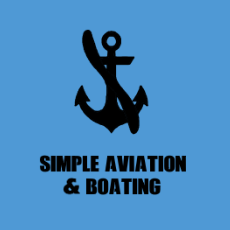
Tutorial: supersimple aircraft template
By
DSabre, in ARMA 3 - MODELLING - (O2)
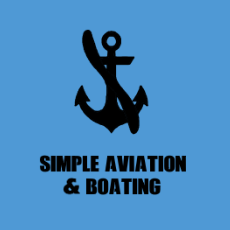
By
DSabre, in ARMA 3 - MODELLING - (O2)