Sign in to follow this
Followers
0
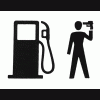
swapping personal key bindings from one PROFILE to another
By
Zetetick, in ARMA - TROUBLESHOOTING
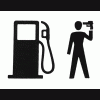
By
Zetetick, in ARMA - TROUBLESHOOTING