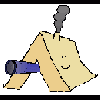Signal Marker Panels
v1.0 Released!
Have you ever been in MP air support and you can't tell your friendlies from the enemy? We usually use smoke shells to signal our position, but once you're out of smoke that's it! Looking around the Interweb, I found the implementation of ground signal panels in field manual FM 21-60. From that, I derived game-relevant signals that will make MP more enjoyable :)
DOWNLOAD LINK:https://skydrive.live.com/?cid=5b54fc51a7917265#cid=5B54FC51A7917265&id=5B54FC51A7917265%211916
======================
DESCRIPTION :
======================
This addon provides signal panel markers for ground-to-air communications. The intent of this addon is to help MP scenarios. SP scenarios can benefit too by using the editor settings listed below.
The use of signal panel markers in Real Life is used when radio comms are either undesired or impossible. The in-game signal panels are modelled on real-life signal markers. In-game communications between players in MP are enhanced by providing ground troops with an instant way to mark their position for overhead CAS units, resupply units, etc. and communicate basic game-relevant information.
The signal panels are available in red, yellow, and purple. There are 7 different signal panel arrangements in each color for a total of 21 different signal panel choices:
1. Triangle - Land Here
2. Directional Arrow
3. X - Unable/Negative
4. W - Require Mechanic
5. Chevron - Require Ammo
6. I - Require Medical Assistance
7. L - Require Fuel
The signal panels are available in an ammo crate found under Ammo > "Signal Panels - Crate" in the editor.
There are two different ways to use the signal panels. The basic method is via the loadout inventory. The signal panels occupy an Item slot (same as compass, gps, etc) and are used by simply dropping them from the inventory. When done, simply pick up the marker to return it to your loadout inventory.
USE IN THE MISSION EDITOR / SCRIPTING:
The second way to use the panels is via the mission editor (or scripts). Mission editors can place the signal panels in-game. They are located in the editor under Empty > "Objects (Military)". Note that the only RED panels are available in the editor! Use setObjectTexture to switch to Yellow or Purple markers. Here are mission editor examples that use the included colors:
this setObjectTexture [0, "\pook_signalpanel\data\panel_purple.paa"];
this setObjectTexture [0, "\pook_signalpanel\data\panel_yellow.paa"];
this setObjectTexture [0, "\pook_signalpanel\data\panel_red.paa"];
SP missions can also use a script solution with the addMarker command to provide the AI a marked location at the signal panel. This could potentially be used for MP rescue or resupply missions. See the BIS Wiki for more details:
http://community.bistudio.com/wiki/createMarker
From FM 21-60: