Search the Community
Showing results for tags 'BALLISTIC'.
Found 2 results
-
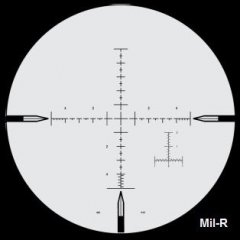
Arma 3 ACE3 Sniper Tutorial (Very Quick, Simple, & Easy 12 Steps!)
Best Sniper Simulator posted a topic in ARMA 3 - GENERAL
Dear Arma community, I'd like to share some of my knowledge regarding the ACE3 Sniper mechanism here. I know there's been lotta ACE3 Sniper Tutorial or Guide out there and you guys probably have been playing as ACE3 sniper for long time. But i just wanna highlight some important things that have always been forgotten by the players when they play as snipers which hinders the precision shots to be delivered. Yes, some players are still doing it wrong and their shots tend to fly too high or too low off the target :( #NoOffense Therefore, i'm trying to give you some easy instructional steps on how to play as a professional ACE3 Sniper and shoot like Real Military Sniper in Arma 3. If there's something needs to be added, changed, or fixed, just let me know. The steps written in Blue are the things the players most likely already know. And the steps written in Red are the things the players usually keep forgetting. Alright then, let's get it started now! To become a badass ACE3 Sniper, all you gotta do is follow these 12 Easy Steps: 1. Determine what kinda battle you’re going to engage & what type of shot you’re gonna take: a. MTE (Multiple Target Engagement) → this really requires fast shooting at many moving targets. “One shot one kill” shooting & Long Range Shot are not really a neccessity so Precision & Accuracy are usually less required. b. HVT (High Valuable Target) assasination → this really requires “one shot one kill” shooting! Mostly Medium & Long Range Shot are required. Precision & Accuracy are really required! c. HC (Hostage Crisis) → this really requires “one shot one kill” shooting! Short Range Shot are required (100 m below). Precision & Accuracy are really required! 2. After that, you conduct a Loadout Selection correspondig to the type of battle you’re gonna engage. While choosing a weapon, you must focus on its Precision Level (Shot Group/Shot Dispersion), Accuracy Level, Maximum Effective Range, Rate of Fire, & Damage (it must fit the type of shooting you’re gonna take). You have to do some thorough analysis on the rifles & bullet you're going to use! You always gotta measure rifle true performance by analyzing their shot-group (shot dispersion)! In Sniper World, Precision & Accuracy really matter a lot >_< Precision & Accuracy will greatly affect the Probability of Hit. You gotta understand what Precision & Accuracy really mean. The Precision & Accuracy of your loadout will totally affect your shots. There are 5 Types of Rifles (based on their Precision level) which you can choose: 1) Benchrest Rifle --> Shot Group / Shot Dispersion / Extreme Spread size is about 0 MoA - 0.23 MoA (0.00 inch - 0.23 inch at 100 yard) --> this rifle is extremely very accurate! :) it's good for HVT, HC, & MTE shot. 2) Precision Rifle --> Shot Group / Shot Dispersion / Extreme Spread size is about 0.25 MoA - 0.76 MoA (0.25 inch - 0.76 inch at 100 yard) --> this rifle is very accurate! :) it's good for HVT, HC, & MTE shot. 3) Sniper Rifle --> Shot Group / Shot Dispersion / Extreme Spread size is about 1.00 MoA - 1.53 MoA (1.00 inch - 1.53 inch at 100 yard) --> this rifle is accurate! :) it's good for HVT, HC, & MTE shot. 4) Designated Marksman Rifle --> Shot Group / Shot Dispersion / Extreme Spread size is about 1.78 MoA - 2.30 MoA (1.78 inch - 2.30 inch at 100 yard) --> this rifle is pretty accurate but not good for precision shooting! :( it's good only for MTE shot. 5) Assault/Battle Rifle --> Shot Group / Shot Dispersion / Extreme Spread size is bigger than 2.54 MoA (2.54 inch at 100 yard) --> this rifle is not accurate & not suitable for precision shooting at all! :( it's good only for MTE shot. Benchrest, Precision, & Sniper Rifles have small/tight shot dispersion which gives them much higher probability of hitting the target. Here's the example of Precision Rifle (with High Accuracy & Long Range Capability) in Arma 3: As you can see in those pictures above, M40A5 rifle (from Dagger mod) is insanely very accurate! At 100 m (its zero range), the 40-shot group size is very small. At 850 m (its max effective range), the 40-shot group size is still relatively small too. This is the type of rifle you wanna use to snipe in Arma 3! Here the things which are gonna affect your Loadout Precision & Accuracy (you gotta consider these while selecting a loadout): a. Cartridge & Caliber Selection - 5.56x45mm Nato (.224 cal) → for short range (100 – 400 m), has small damage (more like varmint hunting cartridge, it takes couple of shots to kill a man). It’s more like a battle-rifle cartridge but some soldiers use it as designated marksman cartridge. - 7.62x51mm Nato (.308 cal) → for medium range (500 – 800 m), has pretty huge damage (can kill a man in one shot). it fits the MTE, HVT, & HC shot. - 300 Win Mag (.308 cal) → for long range (900 – 1100 m), has huge damage. It fits MTE & HVT shot, but not the HC shot (coz it could hurt the hostage as well) - 338 Lapua Magnum (.338 cal), 50 BMG (.510 cal) → for extreme long range (1200 – 1600 m), has very huge damage. It fits HVT shot, but not the HC shot (coz it could hurt the hostage as well) and not the MTE shot (coz the cartridge is too heavy and the recoil is hard to control) - 375 CheyTac (.375 cal), 408 CheyTac (.408 cal) → for super extreme long range (beyond 1600 m), has very huge damage. It fits HVT shot, but not the HC shot (coz it could hurt the hostage as well) and not the MTE shot (coz the cartridge is too heavy and the recoil is hard to control) b. Action Selection - Bolt Action Rifle → it mostly offers more precision and accuracy but it definitely lacks of Speed & Rate of Fire. This obviously fits HVT & HC shot! - Semi-Auto Rifle → it definitely offers more Speed & Rate of Fire but it usually lacks of precision & accuracy. This obviously fits MTE shot! c. Barrel Selection, Stock Selection, Trigger Selection → choose whatever gives you more precision & accuracy (these actually don’t matter in Arma 3 coz they come within the rifle so you can’t really costumize them, but they really matter in real life!) d. Scope Selection → pick High-Power scope for HVT & HC shot, pick Low-Power scope for MTE shot! Always use scope with Miliradian-based reticle (dont use duplex reticle coz it’s useless)! Scope with Miliradian Ballistics reticle (like Horus reticle) is even better coz you can use it to Mildot Holdover all the time very easily (no need to dial the adjutment at all). RHS Mk4 M5 scope (from RHS mod) has Horus H58 reticle which allows you to do Mildot Holdover fast without ever needing to dial at all. And Make sure the scope is perfectly zeroed at 100 m! e. Attachment Selection → Bipod & Muzzle brake is a must for Precision & Accuracy! Bipod will steady your aim & Muzzle Brake will reduce the recoil. Suppressor is optional (use it when you need to stay stealthy). f. Ammo selection → choose some Match-grade ammo (which has high Ballistics Coefficient, optimal Muzzle Velocity, & awesome Ballistics performance)! Make sure you really got the right ammo magazine loaded in the rifle receiver! Coz sometimes players mistakenly load their rifles with the wrong/different ammo (still thinking it’s the right ammo), shoot it, & then the shot trajectory becomes completely different lol XD 3. Always equip yourself with AtragMX (a Ballistics Calculator), Kestrel 4500 (a pocket weather tracker), & Laser Range Finder → These 3 items are very important to calculate the firing solution! Without them, you guys will never be able to shoot long range accurately. So always carry these 3 items in your vest or in your backpack!!! 4. Zero your Rifle at 100 m and confirm the true 100 m Zero (make sure no offset at all!) → Spawn a target at 100 m and take couple of shots at it. You’ll see your shots are low or high. Yup ACE3 100 m zero is always 0.3 Mil – 0.5 Mil low or high (depends on your current loadout) so you gotta make an adjustment for your 100 m zero by dialing 0.3 Mil – 0.5 Mil up or down and then set it as a new 100 m zero. Do this through ACE Self-Intercation menu (Click & Hold the “Left CTRL + Windows” key, drag your mouse to the “Equipment”, then to the “Set Zero Adjustment”). You gotta make sure your 100 m zero is really spot on (not high or low at all)! After doing that, i guarantee your 100 m zero will become really spot on! Lotta ACE3 players don’t do this which always causes their shots to become low or high >_< Why you gotta zero your rifle at 100 m (not at other distance)? coz 100 m zero is easy to do & very stable! 5. Measure the True Muzzle Velocity using the “Chronograph” or calculate it yourself → in Arma 3 you can use a "Chronograph" by spawning a Steel Target right in front you (at 0 m), shoot it directly and it’ll tell your remaining velocity! You always gotta measure the True Muzzle Velocity coz your Muzzle Velocity is always changing corresponding to Powder Burn Rate, Temperature shift, and the Barrel Length. Plugging the wrong Muzzle Velocity into the AtragMX will always give you wrong firing solution & cause your shots to be low or high off the target >_< ----------------> Shooting my rifle directly in front of a Steel Target will inform me about its Remaining Velocity (which is the true Muzzle Velocity) ^_^ this "Chronograph" is actually an exclusive feature in "360 Degree Training Course" mod created by Ruthberg (the Author of ACE3 Advanced Ballistics). If you really can’t measure the true Muzzle Velocity with that “Chronograph”, then you gotta find it by asking the Weapon Mod Author or using the Config Viewer in Eden Editor! Config Viewer will help you find the Muzzle Velocity. But the Muzzle Velocity you see in the Config Viewer is actually the basic MV (it only applies at 21°C). Don't forget that MV is constantly changing corresponding to Air Temperature!!! So at other temperatures higher than 21°C, the MV will shift higher than the basic MV (+1.5 mps per 1°C shift). At other temperatures lower than 21°C, the MV will shift lower than the basic MV (-1.5 mps per 1°C shift). So you still gotta calculate the True Muzzle Velocity yourself with this table: Muzzle Velocity Shift -26.55 mps -25.47 mps -22.9 mps -20.12 mps -16.98 mps -12.8 mps -7.64 mps -1.53 mps + 6.0 mps +15.2 mps +26.2 mps Powder & Air Temperature -15 °C -10°C -5°C 0°C 5°C 10° C 15 °C 20 °C 25 °C 30 °C 35 °C Note: The basic air temperature for the basic MV of all Arma 3 weapon is always 21 °C! So when the air temp is cooler or hotter than 21 °C, your MV will always shifts (as described in the table above). The average MV change (due to the temperature) in ACE3 is +/- 1.5 mps per 1°C shift. And the average MV change (due to the Added Barrel Length) is +/- 10 mps per 1 inch added barrel length. For example: You’re shooting an M24 SWS rifle (24” barrel length) loaded with M118LR ammo. The mod author of that weapon or the Eden Config Viewer said the basic MV is 790 mps (it only applies at 21 °C). While your current air temp is 30 °C. It means your current MV will certainly be = 790 mps + 15.2 mps = 805.2 mps. And if you load the same M118LR ammo into the M40A5 rile (25” barrel length), your MV will be approximately = 805.2 mps + 10 mps = 815.2 mps 6. Plug all your Rifle & Ammo Data into Ballistics Calculator (AtragMX or whatever you use) → you gotta get all these ballistics data of your Loadout from the mod author of the weapon or you can just google it! To bring up the AtragMX, you click “Pause/Break” key. Then you select the “GunList” at the bottom left corner of your AtragMX screen. Then you select “Add New Gun”. Then Add a “New Gun Name”. Then you go to the “Gun” tab in the AtragMX. Then you select M (Metric unit) at the top right corner. And then you plug-in all these things: a. Muzzle Velocity → you plug the True MV that you just measure through the “Chronograph” before! Remember MV is always constantly changing depending on the Air Temperature & Barrel Length!!! b. Ballistics Coefficient → ask the mod author or just use the config file viewer in the EDEN Editor! (AtragMX only works with G1 BC! If you got G7 BC, you gotta convert it first to G1 BC) c. Bullet Caliber/Diameter → ask the mod author or just use the config file viewer in the EDEN Editor! d. Bullet Length & Twist Rate → ask the mod author or just use the config file viewer in the EDEN Editor! e. Bullet Mass → ask the mod author or just use the config file viewer in the EDEN Editor! f. Scope Height → ACE3 scope height is always 3.81 cm / 1.5 inch g. Zero Range → always plug 100 m! ------------> 7. Measure the Atmospheric Condition using the Kestrel 4500 and plug the data into Ballistics Calculator (AtragMX or whatever you use) → To open Kestrel 4500 for the first time, click “Scroll Lock”, then press the down arrow to switch it to the “Atmosphere” page. It’ll show you these 3 things which you gotta plug into the AtragMX: a. Air Pressure → in hPa b. Air Temperature → in °C c. Humidity → in % Remember this atmospheric condition is always changing all the time so you better always monitor it with the Kestrel 4500! To keep the Kestrel 4500 opened all the time, click “Left Shift + Scroll Lock”! It’ll show up at the left bottom of your screen permanently. Yup, you can easily keep track of the Atmospheric Condition by letting the Kestrel stay open like that. Click the Atmosphere tab in the AtragMX, then select “TBH”, and then enter those 3 things into the AtragMX! ----------------> ----------------> 8. Plug all the Target Data into Ballistics Calculator (AtragMX or whatever you use)! Plug them all in the “Target” tab in AtragMX: a. Range → find it with Laser Range Finder (click “B” key and aim it at the target) b. Angle of Firing → for uphill and downhill shooting, measure it with the Protractor (click “Left CTRL + Left Shift + K” key) c. Target Speed & Direction → for moving target d. Latitude & Azimuth → For calculating the Coriolis Effect. Find the Azimuth with the compass (click “K”). The latitude for all common Arma 3 maps can be found in here e. Wind Speed & Direction → there are 2 ways to measure the Wind: - Using the Wind Arrow click “Left Shift + K” key to bring up the Wind Arrow. The Wind Arrow will show up at the upper left corner of your screen. It’ll show you where the wind actually blows. If the Wind Arrow is pointing to your right, it means the Wind is blowing to the right and your bullet trajectory will drift to the right. If the Wind Arrow is pointing to your left, it means the Wind is blowing to the left and your bullet trajectory will drift to the right. If the arrow turns out to be a White Circle, then it means there’s no wind at all. The Wind Arrow also shows you some different colors indicating different Wind Speeds (white = 1 mph ; very light green = 3 mph; light green = 5 mph ; green = 10 mph ; darker green = 20 mph ; yellow = 25 mph) based on Beaufort scale. Don't forget to convert the number from mph to m/s coz AtragMX can only use m/s! For Example: -----------> 3 mph - 8 mph Wind coming from 10 o'clock to 4 o'clock (Blowing from left to right) - Using the Kestrel 4500 Click “Scroll Lock” to bring up the Kestrel. Then click its down arrow button to switch from the “Atmosphere” page to the “Wind Speed” page. It’ll show you the wind speed (but that’s not the true wind speed you’re currently dealing with yet!). To get the real wind speed, you gotta have your Kestrel 4500 facing the wind directly! Click “Left Shift + Scroll Lock” to let the Kestrel stay open (it’ll show up permanently at bottom left corner), then you face the direction where the wind comes from. By doing that, the Kestrel 4500 will show the real wind speed. Here’s exactly how you do it . After getting the Wind Speed & Direction, you plug the data in the AtragMX to calculate its Windage value. Remember! Windage is very tricky, my friend! There are 2 types of Wind you gotta plug in AtragMX. 1. "Uprange Wind" → Wind at shooter's position (Wind that blows only around the shooter) 2. "Downrange Wind" → Wind all the way to target's position (Wind that blows between the shooter & the target) The Wind data that you got from Kestrel 4500 is actually an "Uprange Wind" coz that wind most likely blows only near you. You can only measure "Downrange Wind" with Mirage Reading (which is really hard to do in Arma 3). It means you can't really trust the Kestrel 4500 to measure the actual Wind Speed coz the Kestrel 4500 only measure the Uprange Wind :( Kestrel 4500 can't measure the Downrange Wind. So You also gotta pay attention to the Wind Arrow & the Mirage to measure the actual Downrange Wind. It's really hard to read them but if you practice a lot, you'll get the hang of it ;) Sometimes Uprange Wind could be equally the same as the Downrange Wind, but only when the map contour is perfectly flat (not mountainous at all)! If you're shooting in a mountainous area, the Uprange Wind & the Downrange Wind will always be different so be careful. Here's some trick to estimate Downrange Wind: After finding the Uprange & Downrange Wind, you gotta plug them both into the AtragMX! You may notice that in the “Target” tab in AtragMX, there are two gaps or squares to fill in Wind Speed. You better plug your Uprange Wind data (from Kestrel) into the gap/square number 1 (the left one) in the "Target" tab in AtragMX. And you plug the Downrange Wind data into the gap/square number 2 (the right one) in the "Target" tab in AtragMX Gap/Square number 1(the left one) is for "Uprange Wind" and Gap/Square number 2 (the right one) is for "Downrange Wind". After getting all the Target Data, you gotta plug them all into the Target tab! Then the AtragMX will give you the final Firing Solution. Here's the Official Manual of Horus AtragMX. Here's the AtragMX tutorial by ACE3 team. ----------> ----------> Or you can actually do the Todd Hodnett “Quick Windage Formula” instead of plugging the wind data in the AtragMX (yup it works! I always do this all the time coz it's much faster than using the AtragMX!) ^_^ 9. Plug the Firing Solution onto your Scope! → To compensate for Bullet Drop, Spin Drift, & Wind Drift, there are 2 things you can do : a. Dial the Scope Adjustment → click the "Up Arrow (↑)" and "Down Arrow (↓)" key for Bullet Drop. click the "Left Arrow (←)" and "Right Arrow (→)" key for Wind Drift and Spin Drift. But I strongly suggest you to NEVER dial for the Wind Drift coz wind is constantly changing all the time, so always use Mildot Holdover for the Wind Drift! I highly recommend you to use Todd Hodnett Quick Windage formula to calculate the Wind Drift fast without even using any ballistics calculator ;) b. you can do the “Mildot Holdover” → use the mildot to hold over the target for Bullet Drop & Wind Drift compensation without dialing the scope adjustment at all. Remember that AtragMX always spits out the Firing Solution in Miliradian! ACE3 scope adjustment is always in Miliradian! Arma 3 scope reticles are mostly Miliradian based reticles (Mildot)! So what is Miliradian? Miliradian is actualy a sniper's angular measurement. 1 Miliradian = 0.0572958° 1 Miliradian = 10 cm at 100 m 1 Miliradian = 1 m at 1 km 10. Always go Prone (click “Z’ key) to stabilize your aim and always Deploy a Bipod (click “C” key) to rest your rifle on it to reduce the scope sway significantly. 11. Make sure the Scope Sway has been reduced so the reticle & the rifle aren’t moving at all when you take the shot. If it still moves a bit, you can hold a breath by holding the right mouse button before taking the shot. 12. Take the shot (click Left Mouse Button really gently) and see the Point of Impact. If it’s still off the Point of Aim, then you gotta re-adjust your weapon system and do follow-up shot fast before the target runs away. Here’s my Arma 3 ACE3 Sniper Tutorial video in which i’m demonstrating all these easy 12 steps in less than 8 minutes: ARMA 3 ACE3 SNIPER TUTORIAL (VERY QUICK, SIMPLE, & EASY 12 STEPS) PLEASE TURN ON THE SUBTITLE! Coz there's no audible commentary in that video :( you guys notice all my shots land perfectly on that Steel Plate target, right? Not low or not high at all! Just perfectly dead on! \m/ Now that’s how you should snipe in Arma 3 (ACE3) from this moment on! Now it's all about ONE SHOT ONE KILL! Here's also some very nice tutorial pdf from QuickDagger (the author of Dagger Sniper Mod) → https://drive.google.com/open?id=1PWnTQRX-1NdpHFc2803mp5FbtCPykCZt Does my tutorial really work for live operative mission??? Does being a sniper really work in this simulator??? Will it be effective??? Just check out this video showing how effective this tutorial really is!!! ARMA 3 SNIPER KILLING SPREE / KILLSTREAK (1 SNIPER VS 29 INFANTRIES) In this video, i'm on a killing spree / killstreak during an operative mission. I kill 29 enemy troopers from a far away quickly, easily, & stealthily. They don't even know where i'm at :) ARMA 3 SNIPER KILLING SPREE / KILLSTREAK (1 SNIPER VS 100 INSURGENTS) In this video, i'm on a killing spree / killstreak during an operative mission. I kill 100 enemy troopers from a far away quickly, easily, & stealthily. They try to return fire but they all get killed ;) ARMA 3 SNIPE A TARGET IN HIS MOVING CAR (SHOOT THROUGH WINDSHIELD) In this video, i'm shooting an enemy sitting in his moving car. I shoot him through the Windshield of his car. Yup, you can't run from a sniper! You'll just die tired :) "POINT OF IMPACT" (ARMA 3 SNIPER MONTAGE) this is my sniper montage video that shows how effective this tutorial really is! "DEAD ZERO" (ARMA 3 SNIPER MONTAGE) this is my sniper montage video that shows how effective this tutorial really is! here's my youtube channel: https://www.youtube.com/channel/UCx6ZpuRmlNlAhAgha9zthbw here's my analysis on World Records for the longest sniper kill shot. ---------------------------------------------------------------------------------------------------------------------------------------------------------------------------------------------------------------------------------------------------------------------------------------------------------------------- Thank you all for tuning in :) I hope this tutorial will help you become a better ACE3 Sniper ;) If there's something needs to be added, changed, or fixed, just let me know here. Please share the knowledge with others because knowing is half the battle! Good shooting! -Best Sniper Simulator-- 12 replies
-
- 9
-

-

-
- arma3
- ace3
-
(and 44 more)
Tagged with:
- arma3
- ace3
- sniper
- tutorial
- guide
- step
- arma
- ballistic
- shooting
- basic
- principle
- simulator
- military
- sniper101
- how to
- sniping
- snipe
- best sniper simulator
- long range shooting
- technique
- academy
- school
- shoot
- kestrel 4500
- atragmx
- bullet drop
- windage
- mildot
- best arma sniper
- quick windage
- wind drift
- coriolis effect
- holdover
- mildot holdover
- moving target
- best
- game
- headshot
- killstreak
- montage
- spin drift
- muzzle velocity
- ballistic coefficient
- scope
- designated marksman
- sharpshooter
-
I created a ballistic computer (spreadsheet) for artillery. The difference between what I created and what I have seen elsewhere is that I added a calibration function. The concept is that you provide the initial inputs and fire the first round, then input the coordinates of where that round impacts, and the sheet automatically updates the yellow cells for the adjusted bearing and elevation. This calibration is valid as long as you consider the following assumptions: 1. As you drive the vehicle, any change in position AND/OR change in elevation will throw off your calibration by the same amount. 2. The calibration value is most accurate at the bearing you used during the calibration process, and your results deviate more as your turret deviates from that initial bearing (if you target something 90° from the original target, don't get mad when it's not accurate). All of the testing was completed using the M4 Scorcher, however the M5 MLRS and the MK6 Mortar is included in the file. The equations don't change, only the muzzle velocity values, so if there is any issue with the results start by verifying the velocity values. Using the M4 Scorcher, I drove to a distance of 5.6km, entered my cords and the cords of the target, fired the first round, entered the impact cords, and put rounds on target consistently after that. Remember, the performance of the computer is dependent on the accuracy of the data entry. Calibration process: NOTE: ONLY CHANGE VALUES IN THE GREEN CELLS. 1. Enter your vehicle type in cell B6. 2. Enter your cords in cells B7:B9, using the 4-digit format. 3. Enter the target cords in cells B10:B12. 4. Adjust your firing mode according to the value shown in cell B17. 5. Adjust your bearing according to the value shown in cell B18. 6. Select an elevation value to use for your calibration shot; in theory the "high" value will result in a more accurate calibration (this isn't real life btw), although in practice the difference seems small. Fire your calibration shot. 7. Determine the impact cords of the calibration shot, either by watching the map (King of the Hill) or by utilizing a forward observer. 8. Enter the impact cords of the calibration shot as follows: a. If you fired the calibration shot using the "high" elevation value, enter the impact cords into cells E10:E12. b. If you fired the calibration shot using the "low" elevation value, enter the impact cords into cells F10:F12. 9. The calibrated bearing and elevation values automatically populate into the yellow cells B18:B20. Adjust your turret to the corrected bearing and elevation values and fire at will. Notes: -Re-calibrate any time the vehicle is moved, or if you change target cords and the bearing changes changes more than a couple degrees. -If you can't get the system to work and you are following the steps above, verify that you are in the correct firing mode by pointing at something far away and cycling firing mode until you locate the short range mode, then cycle forward from there. -The computer is set up such that: -You can keep the same calibration values in E10:F12 and change to different targets in cells B10:B12 without affecting the calibration. Remember the assumptions listed above when doing this. -You must clear all of the contents in cells E10:F12 before you can accurately RE-calibrate your firing. (Actually clearing the contents from cells E10 and F10 will remove the calibration effect from the yellow cells, if you are in a hurry). -The computer will return an error message if there are values present in BOTH cells E10 and F10 at the same time. Click on the link below to go to the (locked) public version of the spreadsheet, click on File, and Download As, then Microsoft Excel. If you want, re-upload this file to Google Docs and share the link with your friends, then you can all see the same data if you are in the same vehicle or working together as a crew. Link below. https://docs.google.com/spreadsheets/d/1rQhx9mfsRJQRfSk-24Sj2fH3Efh1zojJ-ErFZBqjwF8/edit?usp=sharing