Search the Community
Showing results for tags 'Tutorial'.
Found 46 results
-
So I noticed in the tutorial that the arrow for the radiation on the map doesn’t seem to be what I initially thought and need clarification or want to at least make my situation aware if more people are confused by it. When I joined an encounter and saw that the radiation arrow was pointed to the upper left (northwest) of the map. My initial thought was; “okay, the radiation is going to move from bottom right to upper left and follow the direction the arrow was pointing. But after seeing the tutorial image on this, it seemed to direct me otherwise. I haven’t been able to test it very well in game yet but I’m wondering if anyone else is having confusion on this? Maybe the tutorial graphic or radiation arrow could be change to show this more clearly?
-

help Any complete guides for adding new uniforms?(NOT re-texturing)
DeleoOne posted a topic in ARMA 3 - MODELLING - (O2)
So I've been trying to search all over to see if there is any step by step tutorial for adding a complete new uniform to Arma 3 including processes that prep blender models to object builder, then from adding final touches in object builder to creating configs and lastly transferring the complete work to be packed into a .pbo. Im open to all suggestions. It also doesn't have to be in one video(or a video for that matter), but its hard to even find anything on the subject of making complete new uniforms from scratch. (For those who help, you will be listed under credits for the addon im making)- 3 replies
-
- blender
- objectbuilder
-
(and 3 more)
Tagged with:
-
Hello. I am 25 years old. I created a discord server for ARMA 3. Discussions about coop missions, scripts and mission making. I looking only for adequate people and over 18 years. I also looking for people who made adequate coop missions and know a little bit about arma mission making in general. Who have some basics about arma 3 scripting. Please no newbies, who started play ARMA 3 few days ago. Expectations of this server: - Find people who have played ARMA series and operation flashpoint for many years. Newbies who have played long time in ARMA 3 are too welcome - Find people who want learn scripting. The goal is: If the user ask some question about how to do this and that - another users will not give him a ready solution. They will give him tips so that he thinks himself how to do it Expected users: - Mission Makers (Low scripting knowledge) - Modders - Scripters (Mission makers with high scripting knowledge) - Advanced players Thank you for your attention https://discord.gg/GRcKfyY
-
Long awaited and your definitive guide into being a BOSS COMM in Capture the Island, the TRUE Arma experience. Enjoy! -SS
-
- becti
- capture the island
-
(and 7 more)
Tagged with:
-

[Release] MP Vehicle Emergency Lights Script
MasterPuffin posted a topic in ARMA 3 - MISSION EDITING & SCRIPTING
This script is best used with a keyhandler, however if you have a bit of experience with coding you can get it also work with addaction. This script works in MP ******************************** Put the following code in your keyhandler: case 38: {//L key if (_shift) then { _vehicle = (vehicle player); if (isNil {_vehicle getVariable "EmergencyVeh"}) then { _vehicle setVariable ["EmergencyVeh", false, true]; }; _ComVeh = _vehicle getVariable "EmergencyVeh"; if (vehicle player != player && (driver _vehicle == player && _ComVeh isEqualTo true)) then { if (isNil {_vehicle getVariable "lights"}) then { _vehicle setVariable ["lights", false, true]; }; _LightState = _vehicle getVariable "lights"; if (_LightState isEqualTo true) then { _vehicle setVariable ["lights", false, true]; } else { [[[_vehicle],"scripts\light.sqf"],"BIS_fnc_execVM",true,false,false] call BIS_fnc_MP; _vehicle setVariable ["lights", true, true]; }; }; }; }; Create a folder called scripts. Inside this folder create a file called light.sqf and put the following code into it: Private ["_vehicle","_lightRed","_lightBlue","_lightleft","_lightright","_leftRed"]; _vehicle = _this select 0; if(isNil "_vehicle" OR isNull _vehicle) exitWith {}; _lightRed = [20, 0.1, 0.1]; _lightBlue = [0.1, 0.1, 20]; _lightleft = "#lightpoint" createVehicle getpos _vehicle; sleep 0.2; _lightleft setLightColor _lightRed; _lightleft setLightBrightness 0.2; _lightleft setLightAmbient [0.1,0.1,1]; switch (typeOf _vehicle) do { case "C_Offroad_01_F": { _lightleft lightAttachObject [_vehicle, [-0.37, 0.0, 0.56]]; }; case "B_MRAP_01_F": { _lightleft lightAttachObject [_vehicle, [-0.8, -0.90, 0.6]]; }; case "C_SUV_01_F": { _lightleft lightAttachObject [_vehicle, [1.1,0.4,-0.05]]; }; case "I_Heli_light_03_unarmed_F": { _lightleft lightAttachObject [_vehicle, [1.23, 4.7, -1.42]]; }; case "B_Heli_Light_01_F": { _lightleft lightAttachObject [_vehicle, [-0.75, 1.7, -0.95]]; }; case "C_Hatchback_01_sport_F": { _lightleft lightAttachObject [_vehicle, [0.62, 1.87, -0.52]]; }; case "C_Offroad_02_unarmed_F": { _lightleft lightAttachObject [_vehicle, [0.62, 1.87, -0.52]]; }; case "O_MRAP_02_F": { _lightleft lightAttachObject [_vehicle, [-0.8, -0.90, 0.6]]; }; case "B_APC_Wheeled_01_cannon_F": { _lightleft lightAttachObject [_vehicle, [-0.8, -0.90, 0.6]]; }; case "B_Heli_Transport_01_F": { _lightleft lightAttachObject [_vehicle, [1.23, 4.7, -1.42]]; }; }; _lightleft setLightAttenuation [0.181, 0, 1000, 130]; _lightleft setLightIntensity 10; _lightleft setLightFlareSize 0.38; _lightleft setLightFlareMaxDistance 150; _lightleft setLightUseFlare true; _lightright = "#lightpoint" createVehicle getpos _vehicle; sleep 0.2; _lightright setLightColor _lightBlue; _lightright setLightBrightness 0.2; _lightright setLightAmbient [0.1,0.1,1]; switch (typeOf _vehicle) do { case "C_Offroad_01_F": { _lightright lightAttachObject [_vehicle, [0.37, 0.0, 0.56]]; }; case "B_MRAP_01_F": { _lightright lightAttachObject [_vehicle, [0.8, -0.90, 0.6]]; }; case "C_SUV_01_F": { _lightright lightAttachObject [_vehicle, [-1.1,0.4,-0.05]]; }; case "I_Heli_light_03_unarmed_F": { _lightright lightAttachObject [_vehicle, [-1, 3.2, -2]]; }; case "B_Heli_Light_01_F": { _lightright lightAttachObject [_vehicle, [0.75, 1.7, -0.95]]; }; case "C_Hatchback_01_sport_F": { _lightright lightAttachObject [_vehicle, [-0.62, 1.87, -0.52]]; }; case "C_Offroad_02_unarmed_F": { _lightright lightAttachObject [_vehicle, [0.37, 0.0, 0.56]]; }; case "O_MRAP_02_F": { _lightright lightAttachObject [_vehicle, [0.8, -0.90, 0.6]]; }; case "B_APC_Wheeled_01_cannon_F": { _lightright lightAttachObject [_vehicle, [0.8, -0.90, 0.6]]; }; case "B_Heli_Transport_01_F": { _lightright lightAttachObject [_vehicle, [-1, 3.2, -2]]; }; }; _lightright setLightAttenuation [0.181, 0, 1000, 130]; _lightright setLightIntensity 10; _lightright setLightFlareSize 0.38; _lightright setLightFlareMaxDistance 150; _lightright setLightUseFlare true; _lightleft setLightDayLight true; _lightright setLightDayLight true; _transitionState = sunOrMoon; _brightness = 0; _repeat = true; if (_transitionState < 1) then { _brightness = 2; } else { _brightness = 50; }; _leftRed = true; while{ (alive _vehicle) && (_repeat isEqualTo true)} do { if(_leftRed) then { _leftRed = false; _lightright setLightBrightness 0.0; sleep 0.05; _lightleft setLightBrightness _brightness; } else { _leftRed = true; _lightleft setLightBrightness 0.0; sleep 0.05; _lightright setLightBrightness _brightness; }; sleep 0.05; _repeat = _vehicle getVariable "lights"; }; deleteVehicle _lightleft; deleteVehicle _lightright; You can remove any vehicles you don't need or add some. Just remember that you have to add them twice (for the left and the right light). Now you can place a vehicle in the editor and put the following in the init box: this setVariable ["EmergencyVeh", true, true]; Only vehicles with this variable can activate the lights. As always, if you have any questions feel free to ask! Cheers Puffin -
Me and my friend got this game about a week ago and we're looking for someone, maybe a group of people to help us learn how to play this damn game. I've checked out a few YouTube videos, but the menu layout on those videos are different to the game we have. We have the Anniversary edition bought from Steam. If there is anyone that can either join our discord, or allow us to join theirs, and talk us through it, maybe guide us in-game, that would be great. *PLEASE NOTE* We are NOT IDIOTS, we are NOT NEW TO GAMING, we're just more used to games that allow you to invite a friend, and join / create a match like PuBG, Battlefield, etc. Thanks in advance. Our discord---> https://discord.gg/PPXX3u2 I am MadCalPC on steam
-

Confusion regarding L3DT and existing textures/heightmaps
AmirBooza posted a topic in ARMA 3 - TERRAIN - (BUILDER)
Hi, I'm a bit new to the forums but definitely not new to the Arma series. Anyhow, recently, I was wondering why no one has attempted to create a realistic and contemporary map related to the Syrian and Iraqi wars. While maps like Diyala exist, there are no Syrian maps like Deir Ezzor, Palmyra or Raqqa. Having said that, I've taken it upon myself to start a project. Unfortunately, I have run into a problem. After following PMC's great tutorial titled, "ArmA 3 Real World Data Terrain Tutorial," in conjunction with the Ultimate Terrain Tutorial, I reached a point where I don't believe there was any clear mention of what processes are involved. For example, I have gone through and created all of the necessary files, like heightmaps, satellite textures, etc, but when I got to the point of using L3DT to create attributes and texture files, I ran into a problem. What exactly am I supposed to import into L3DT in order to be able to use TerrainBuilder? I'm looking at the Ultimate Terrain Tutorial, the portion where he talks about TerrainBuilder, and I noticed that he has the following: a satellite texture, a heightmap and a satellite mask. I imported the heightmap (developed in Global Mapper) into L3DT and exported it as necessary. I also figured the satellite texture was the PNG I downloaded with Terraincognita. I managed to import all of these into L3DT and export them as required, but I am puzzled by the satellite mask. Apparently it is generated from an attributes layer but I don't exactly have an attributes layer to accompany these other files. Can someone please guide me into finding an answer? I looked hard but I could not find anything specifically addressing my problem. This is literally the only barrier I have right now and it is a significant one at that. I have my texture and heightmap loaded and attempted to create an attributes layer by scratch, but it only spawns a plain brown (desert) or blue (water) square. It doesn't correspond at all to the parameters of my original files. Thanks in advance, -

[Release] Spawn a vehicle with a custom texture
MasterPuffin posted a topic in ARMA 3 - MISSION EDITING & SCRIPTING
This script will spawn a vehicle on a marker and sets a custom vehicle skin. This scripts also works in MP. ******************************** First create a folder called skins and put all your skins in it. Create a folder called scripts. Inside this folder create a file called VehicleSpawner.sqf and put the following code into it: _dest = (_this select 3) select 0; _type = (_this select 3) select 1; _spawn = 0; if (_type == "Sport") then { _spawn = "C_Hatchback_01_sport_F"; }; if (_type == "SUV") then { _spawn = "C_SUV_01_F"; }; if (_type == "Jeep") then { _spawn = "C_Offroad_02_unarmed_F"; }; if (_type == "Offroad") then { _spawn = "C_Offroad_01_F"; }; if (_type == "Hellcat") then { _spawn = "I_Heli_light_03_unarmed_F"; }; if (_type == "Hummingbird") then { _spawn = "B_Heli_Light_01_F"; }; if (_type == "Ghosthawk") then { _spawn = "B_Heli_Transport_01_F"; }; if (_type == "Neophron") then { _spawn = "O_Plane_CAS_02_F"; }; if (_type == "Hunter") then { _spawn = "B_MRAP_01_F"; }; if (_type == "Ifrit") then { _spawn = "O_MRAP_02_F"; }; if (_type == "Marshall") then { _spawn = "B_APC_Wheeled_01_cannon_F"; }; if (_type == "Kuma") then { _spawn = "I_MBT_03_cannon_F"; }; _target = getMarkerPos _dest; _spwnveh = _spawn createVehicle (_target); if (_type == "Sport") then { _spwnveh setObjectTextureGlobal [0, "skins\Limo.jpg"]; }; if (_type == "SUV") then { _spwnveh setObjectTextureGlobal [0, "skins\SUV.jpg"]; }; if (_type == "Jeep") then { _spwnveh setObjectTextureGlobal [0, "skins\MB4WD.jpg"]; }; if (_type == "Offroad") then { _spwnveh setObjectTextureGlobal [0, "skins\Offroad.jpg"]; }; if (_type == "Hellcat") then { _spwnveh setObjectTextureGlobal [0, "skins\Hellcat.jpg"]; }; if (_type == "Hummingbird") then { _spwnveh setObjectTextureGlobal [0, "skins\Hummingbird.jpg"]; }; if (_type == "Ghosthawk") then { _spwnveh setObjectTextureGlobal [0,"skins\Ghosthawk_0.jpg"]; _spwnveh setObjectTextureGlobal [1,"skins\Ghosthawk_1.jpg"]; }; if (_type == "Neophron") then { _spwnveh setObjectTextureGlobal [0, "skins\Neo1.jpg"]; _spwnveh setObjectTextureGlobal [1, "skins\Neo2.jpg"]; }; if (_type == "Hunter") then { _spwnveh setObjectTextureGlobal [0, "skins\Hunter1.jpg"]; _spwnveh setObjectTextureGlobal [1, "skins\Hunter2.jpg"]; }; if (_type == "Ifrit") then { _spwnveh setObjectTextureGlobal [0, "skins\Ifrit1.jpg"]; _spwnveh setObjectTextureGlobal [1, "skins\Ifrit2.jpg"]; }; if (_type == "Marshall") then { _spwnveh setObjectTextureGlobal [0, "skins\Marshall0.jpg"]; _spwnveh setObjectTextureGlobal [1, "skins\Marshall1.jpg"]; _spwnveh setObjectTextureGlobal [2, "skins\Marshall2.jpg"]; }; if (_type == "Kuma") then { _spwnveh setObjectTextureGlobal [0, "skins\kuma_0.jpg"]; _spwnveh setObjectTextureGlobal [1, "skins\kuma_1.jpg"]; _spwnveh setObjectTextureGlobal [2, "skins\kuma_2.jpg"]; }; You can add or remove vehicles you (don't) need, it's pretty self explanatory. And don't forget to change the paths to your skins. Now create an empty marker called spawn_1. You can create multiple markers for different spawn locations. Then place an item in the editor (for example a sign) and add the following code to the init line: this addAction ["Spawn Jeep","scripts\VehicleSpawner.sqf",["spawn_1","Jeep"]]; this addAction ["Spawn Jeep","scripts\VehicleSpawner.sqf",["spawn_1","Jeep"]]; --> spawn_1 is the marker where you want to spawn your vehicle. Change if you want to spawn it eg. on spawn_2. Jeep is the vehicle you want to spawn (You have a line like _type == "Jeep" for every type of vehicle you want to spawn) Repeat this process for every vehicle you want to spawn on that sign. I have made a texture which you can use for your sign. You can download it here Hello, I searched a long time for a working restraining script, which works in MP. Long story short, I didn't found one, so I wrote one myself. Yes it's not perfect, so feel free to improve it, but it works. ******************************** Create a file called onPlayerRespawn.sqf (or use your existing one) and put the following code into it: restrain=false; restcaller=false; Create a folder called scripts. Inside this folder create a file called restrain.sqf and put the following code into it: restcaller = false; if (restrain=false;) then { if (player distance cursortarget < 2) then { restcaller = true; [[[],"scripts\restrainTarget.sqf"],"BIS_fnc_execVM",cursortarget,false,false] call BIS_fnc_MP; }; }; player distance cursortarget < 2 --> the number is the max. distance in meters to restrain someone. Change it to whatever you want. Inside the folder scripts create a file called restrainTarget.sqf and put the following code into it: if (restcaller isEqualto false) then { if (restrain isEqualto false) then { restrain=true; player setVariable ["restrain", true, true]; while { player getVariable ["restrain", false] } do { player playMove "AmovPercMstpSnonWnonDnon_EaseIn"; //Animation in if (((!alive player) || (player getVariable["onkill",FALSE]))) then { player setVariable ["restrain", false, true]; }; }; player playMoveNow "AmovPercMstpSnonWnonDnon_EaseOut"; //Animation out } else { restrain=false; player setVariable ["restrain", false, true]; //Set surrender to true player playMoveNow "AmovPercMstpSnonWnonDnon_EaseOut"; //Animation out }; }; restcaller = false; Using the script: You can either use addaction or a keyhandler to execute the script. When you execute the script the player pointed at by the cursor will be restrained (as long as he's in your configured range). Executing the script again will set the player free. If you have any questions or need help with your mission feel free to ask! Cheers Puffin -
When executed this script will give the player a parachute and teleport him into the air at a on the map chosen location. cutText ["Click somewhere on the map to jump from there", "PLAIN"]; player addBackpack "B_Parachute"; openMap true; onMapSingleClick "vehicle player setPos [_pos select 0, _pos select 1, 1000]; onMapSingleClick '';true;"; onMapSingleClick "vehicle player setPos [_pos select 0, _pos select 1, 1000]; onMapSingleClick '';true;"; the number is the height the player is jumping from, change it to whatever you like. If you have any questions or need help with your mission feel free to ask! Cheers Puffin
-

vest Need Help with vest clipping through character/uniform
npmproductions13 posted a topic in ARMA 3 - MODELLING - (O2)
So my issue is quite simple can someone help me with my vest clipping my character. I've copied the sample vests selection groups as close as possible example would be "Spine1","Spine2","LeftArm","LeftArmRoll","LeftShoulder" etc.. But i still get major clipping when the weapon is raised. Any help or input is appreciated and if you need any more info to help me just ask. Images Many Thanks -Irish -

[Release] Custom Uniform Skins in MP Mission
MasterPuffin posted a topic in ARMA 3 - MISSION EDITING & SCRIPTING
This script will set custom skins to an uniform. It's useful, when you are using a non modded server but still want to have custom uniform textures. ******************************** Create a file called onPlayerRespawn.sqf (or use your existing one) and put the following code into it: _handle = []execVM "scripts\UniformSkin.sqf"; Create a folder called scripts. Inside this folder create a file called UniformSkin.sqf and put the following code into it: while {true} do { waitUntil {(uniform player isEqualTo "U_O_OfficerUniform_ocamo") || (uniform player isEqualTo "U_B_CombatUniform_mcam")}; sleep 1; switch (true) do { case (uniform player isEqualTo "U_O_OfficerUniform_ocamo"): { player setObjectTextureGlobal [0,"YOURSKIN"]; }; case (uniform player isEqualTo "U_B_CombatUniform_mcam"): { player setObjectTextureGlobal [0,"YOURSKIN"]; }; }; waitUntil {(uniform player != "U_O_OfficerUniform_ocamo") || (uniform player != "U_B_CombatUniform_mcam")}; }; Just replace YOURSKIN with the path to your uniform. Also change U_O_OfficerUniform_ocamo etc. to the skins you are setting your skin on. The classnames can be found here. Sometimes the skin bugs away. You can create a second file with the following content: switch (true) do { case (uniform player isEqualTo "U_O_OfficerUniform_ocamo"): { player setObjectTextureGlobal [0,"YOURSKIN"]; }; case (uniform player isEqualTo "U_B_CombatUniform_mcam"): { player setObjectTextureGlobal [0,"YOURSKIN"]; }; }; Executing it (for example via addaction or keyhandler) will set the skin again. Just don't forget to change the variables! If you have any questions or need help with your mission feel free to ask! Cheers Puffin -

[Tutorial] The Randomize Function
MrCrazyDude115 posted a topic in ARMA 3 - MISSION EDITING & SCRIPTING
Hey folks! So throughout the time I spent working on my mod there was one thing I was quite unsure about, and that was randomizing anything from loadouts to music/sounds. When I found a way I personally find simple and useful I thought I should post it here to help other people who are new to modding/mission making. Let's begin. 1) You need to create an array of the things you need, in this tutorial's case, I want to spawn a unit with a random uniform and hat. //Loadout Array _CivSpawnUniform = selectRandom ["LOP_U_AFR_Civ_03","LOP_U_AFR_Civ_06","LOP_U_PMC_Fatigue_02","LOP_U_AFR_Civ_05"]; _CivSpawnHeadgear = selectRandom ["H_Bandanna_gry","H_Bandanna_cbr","H_Bandanna_khk","H_Bandanna_camo","H_Cap_blk","H_Cap_grn","H_Cap_oli","H_mas_afr_Bandana","H_mas_afr_c3","rhs_beanie_green"]; Now take a look at "_CivSpawnUniform", that's the name it'll use if you want to call everything after the "=" symbol on the same line, rather than individually In there, you should place the clothes/uniforms you want your unit to choose from. Your code should look something like this: _NAME = selectRandom ["CLASSNAME1","CLASSNAME2","CLASSNAME3"]; Now you have defined a basic randomize script. How does this work though? Lemme show you. The function below selectRandom; This basically tells the game to look at the class names you have and randomly pick one of them. Don't forget to put the function command BEFORE the class names. Your script should now look like this: _NAME = selectRandom ["CLASSNAME1","CLASSNAME2","CLASSNAME3"]; And voila! The randomization script is working, but how do we get it to actually randomize the unit's gear? I'll be giving the soldier a uniform in the following example: UNITNAME AddUniform _ARRAYname; To finalize it, I'll show you what a full working one looks like: //Loadout Array _CivSpawnUniform = selectRandom ["LOP_U_AFR_Civ_03","LOP_U_AFR_Civ_06","LOP_U_PMC_Fatigue_02","LOP_U_AFR_Civ_05"]; _CivSpawnHeadgear = selectRandom ["H_Bandanna_camo","H_Cap_blk","H_mas_afr_Bandana","H_mas_afr_c3","rhs_beanie_green"]; //Unit Init removeUniform UNITNAME; removeHeadgear UNITNAME; UNITNAME addUniform _CivSpawnUniform; UNITNAME addHeadgear _CivSpawnHeadgear; The above units will have uniforms and headgear randomly selected from the arrays we defined at the top. I really hope this helps some new guys here! If it wasn't easy to understand or if you have any issues, feel free to leave a comment below or contact me through PM. Kind regards, MrCrazyDude115 -

Tutorial - Custom UI images and buttons
soolie posted a topic in ARMA 3 - ADDONS - CONFIGS & SCRIPTING
-
When using this script Toolkits can be used to repair a vehicle. Repairing the vehicle will take some time. ******************************** _truck=cursortarget; if (vehicle player == player) then { if (player distance _truck < 3) then { if ("ToolKit" in items player) then { if(animationState player != "AinvPknlMstpsnonWnonDnon_medic_1" ) then { player playMove "AinvPknlMstpsnonWnonDnon_medic_1"; sleep 3; player playActionNow "stop"; player playMove "AinvPknlMstpsnonWnonDnon_medic_1"; sleep 3; player playActionNow "stop"; player playMove "AinvPknlMstpsnonWnonDnon_medic_1"; sleep 3; }; sleep 3; player removeItem "ToolKit"; _truck setdammage 0; hintSilent "Repaired vehicle"; } else { hintSilent "You need a toolkit to repair this vehicle!"; }; }; }; You can either use addaction or a keyhandler to execute the script. If you have any questions or need help with your mission feel free to ask! Cheers Puffin
-

[Release] Player Earplugs Script
MasterPuffin posted a topic in ARMA 3 - MISSION EDITING & SCRIPTING
This is a really simple script which reduces the ambient sounds. ******************************** Create a file called onPlayerRespawn.sqf (or use your existing one) and put the following code into it: soundlvl=1; Create a folder called scripts. Inside this folder create a file called earplugsPutIn.sqf and put the following code into it: if (soundlvl isEqualto 1) or (soundlvl isEqualto 3) then { soundlvl=2; hintSilent "Sound at 20%"; 2 fadeSound .20; waitUntil {soundlvl != 2} }; if (soundlvl isEqualto 2) then { soundlvl=3; hintSilent "Sound at 5%"; 2 fadeSound .05; waitUntil {soundlvl != 3} }; Inside the folder scripts create a file called earplugsTakeOut.sqf and put the following code into it: soundlvl=1; hintSilent "Removed earplugs"; 2 fadeSound 1; Using the script: You can either use addaction or a keyhandler to execute the script. Every time you execute earplugsPutIn.sqf it will toggle the noise level between 5% and 20%. When you execute earplugsTakeOut.sqf the sound will be set back to normal. If you have any questions or need help with your mission feel free to ask! Cheers Puffi -
tutorial Config tutorial - request for input what to focus on
.kju posted a topic in ARMA 3 - ADDONS - CONFIGS & SCRIPTING
As tribute to Bushluker's legacy I want to give back once again some of more insights and experience about config modding. Therefore input from you guys what to focus on or what to explain would be most helpful. This can be broad or meta topics, or specific questions or what you can think of - it should just not be mod/project specific if possible. Pages you should check first: Config parameter types Config properties megalist Class inheritance Namespace/prefix Make sure to check out also BIKI: Addon Configuration (category) and BIKI: Arma 3 Editing for further documentation on config topics. A few related guides made earlier by me: Replacement config Quick camo selection definition Simplify testing (very outdated and incomplete) Development setup (very outdated and incomplete) LITE mod version creation Topics I would consider of potential interest: Good config design MergeConfig/ingame config tweaking Unpacked data setup/update files while ingame Regular expressions (search (and replace) with context pattern matching) Good code editors, functionality and setup Diff/compare tools Relation of MASK-ground texture-surface-character set-clutter Sharing is caring -
https://youtu.be/peWWPO3zZB8 Creating GUI . Everyone who whenever wanted to create a GUI - thats how to do it: open GUI builder in game press | ctrl , s | choose "parent classes" , (write any name), |ok|, | ctrl , v | in any text document /|\ base (predefined) classes and "define" - variables (technically don't need, but maybe GUI builder will use them) (here is all classes which GUI editor will use, but not all of them, to get full list open |_|:|_|\Arma 3\Addons\ui_f.pbo\config.bin with arma unbin tool and watch after 102 line), include it in your mod's config.cpp or description.ext, if you are working with dexcription.ext you'll need to insert there some variables defined in game (i saw only needeble "safezone" and "gui_grid", but hope the two lines will be all you'll ever need): upper then your GUI s: #include "\A3\ui_f\hpp\defineCommonGrids.inc" #include "\A3\ui_f\hpp\defineCommonColors.inc" (if working with mod the definitions will be assessable) create your GUI: class |name| { idd = -1; // set to -1, if don't require a unique ID movingEnable = 1; // the dialog can be moved with the mouse enableSimulation = 0; // freeze the game controlsBackground[] = { }; // not necessary objects[] = { }; // not necessary controls[] = { }; // our elements }; next: use GUI builder (use safezone "position type" (with "gui grid" something wrong), save as config) and insert: class |name| { idd = -1; // set to -1, if don't require a unique ID movingEnable = 1; // the dialog can be moved with the mouse enableSimulation = 0; // freeze the game controlsBackground[] = { }; // not necessary objects[] = { }; // not necessary class controls { class |_1_|: |_| { idc = |_|; text = "|_|"; x = |_| * safezoneW + safezoneX; y = |_| * safezoneH + safezoneY; w = |_| * safezoneW; h = |_| * safezoneH; }; class |_2_|: |_| { idc = |_|; text = "|_|"; x = |_| * safezoneW + safezoneX; y = |_| * safezoneH + safezoneY; w = |_| * safezoneW; h = |_| * safezoneH; }; }; // our elements }; or class |name| { idd = -1; // set to -1, if don't require a unique ID movingEnable = 1; // the dialog can be moved with the mouse enableSimulation = 0; // freeze the game controlsBackground[] = { }; // not necessary objects[] = { }; // not necessary class |_1_|: |_| { idc = |_|; text = "|_|"; x = |_| * safezoneW + safezoneX; y = |_| * safezoneH + safezoneY; w = |_| * safezoneW; h = |_| * safezoneH; }; class |_2_|: |_| { idc = |_|; text = "|_|"; x = |_| * safezoneW + safezoneX; y = |_| * safezoneH + safezoneY; w = |_| * safezoneW; h = |_| * safezoneH; }; controls[]={|_1_|,|_2_|}; // our elements }; (creating elements), (additional information: RscMap base class: can't be created under some other element by standard way (lowest in controls is uppest) you'll need to use controlsbackground class) for first test can use the command: createDialog "|name|"; For GUI is scripting commands too. for use image in your GUI: make, get, .. any image, using some transparent background supporting editor (photoshop are fine) expand the background to get the picture's resolution == 2^p (512x512 , 1024x2048..), can use "Imagetopaa" in b.i.'s tools to convert the picture to .paa, make some element which supporting images (RscPicture,..), write in "text" patch to the picture - if picture in mission's folder - from the folder without \ at start (t.paa , images\t.paa) , if in mod folder - (\|modname|\..).
-
https://forums.bistudio.com/topic/189379-gui-creating-from-0-tutorial/ https://youtu.be/peWWPO3zZB8
-
Erased
- 44 replies
-
- 3
-

-
- Scripting
- Scripting Introduction
- (and 4 more)
-

ArmA 3 Multiplayer scripting (new way)
MarkCode82 posted a topic in ARMA 3 - MISSION EDITING & SCRIPTING
Re-factoring for Multiplayer scripting guide. Planned Contents: 1. Old Network scripting (You may need to take apart someones elses scripts) 2. New Network scripting (Cleaner tidier better)- 19 replies
-
- Introduction to Scripting
- Tutorial
-
(and 2 more)
Tagged with:
-

[Tutorial] How to get weapon holders in the 2D editor
austin_medic posted a topic in ARMA 3 - MISSION EDITING & SCRIPTING
AUSMD Weapon Holders in the 2D Editor Tutorial Weapon holders can be a very useful alternative to the standard put all my items inside an ammobox, and can also be pretty cool to look at when all your stuff is on tables and shelfs. It is pretty under utlilized in a lot of missions, most don't bother with it at all because it can be a bit of a pain to get working with the 2d editor, which is why I made a tutorial on how to do it with a wooden table. There is a chance I might've flopped on some bits of it because I had to do a major rewrite of it because I was writing it in the middle of testing with the weapon holders, probably wasn't a good idea ^^. Post away below with comments Mirrors: Dropbox (v1) Armaholic

